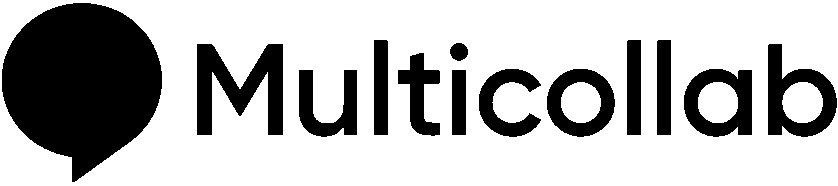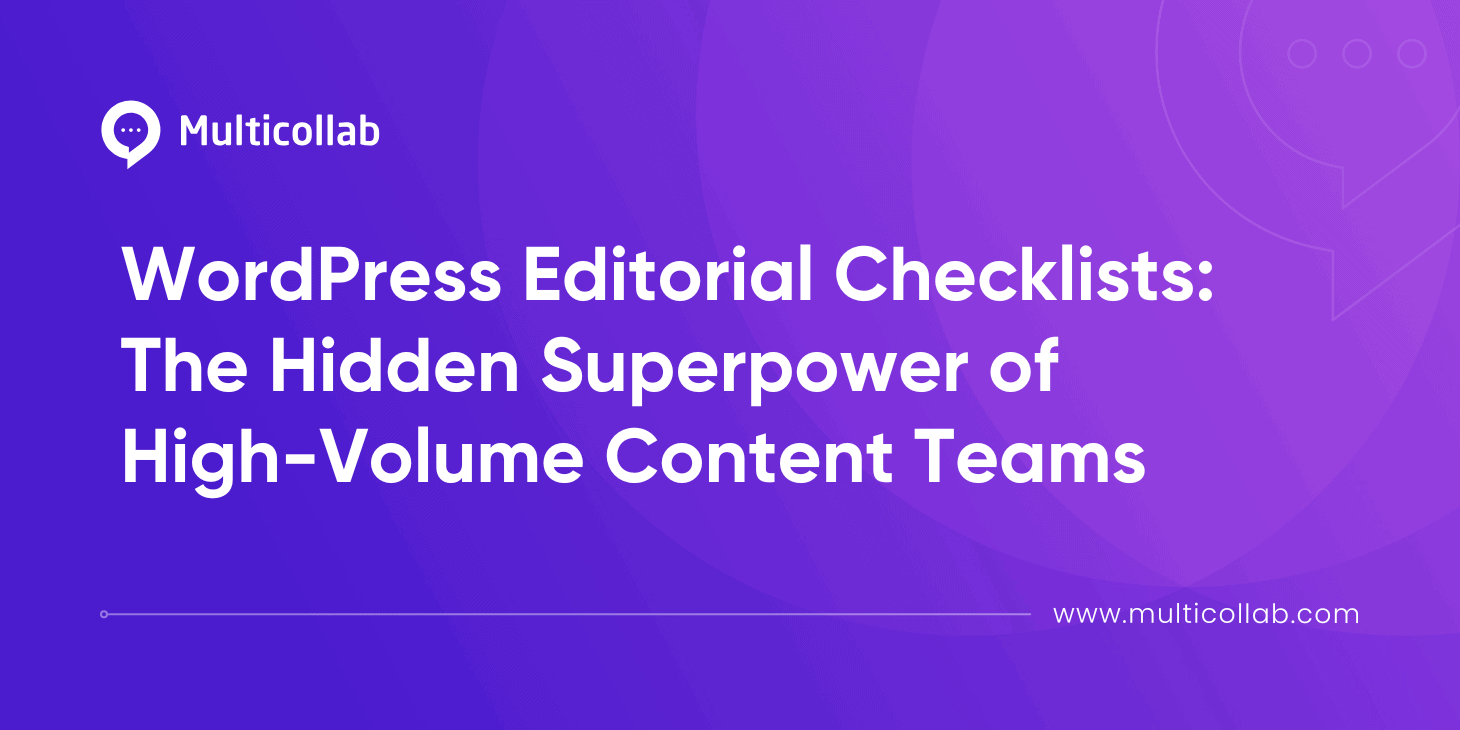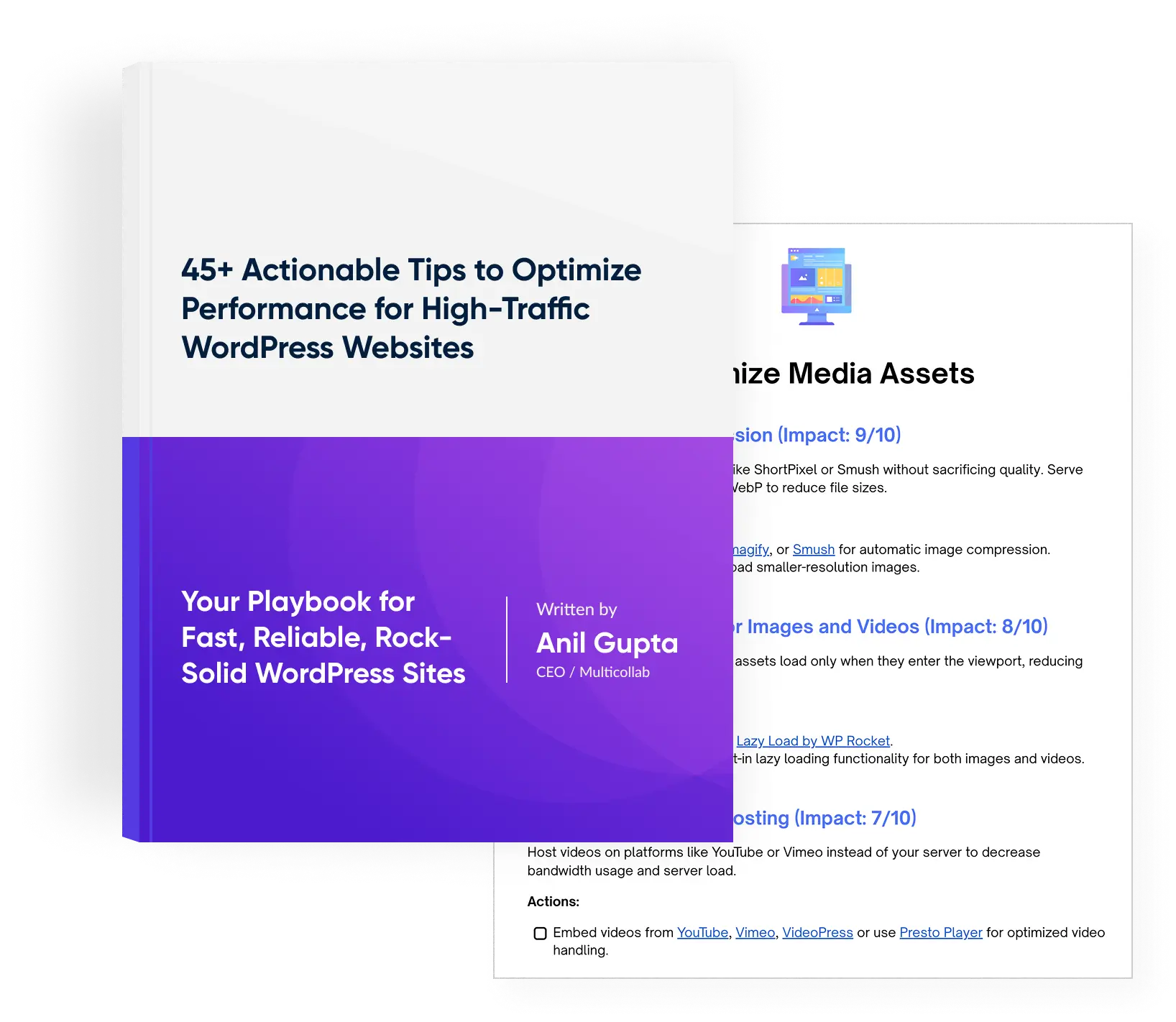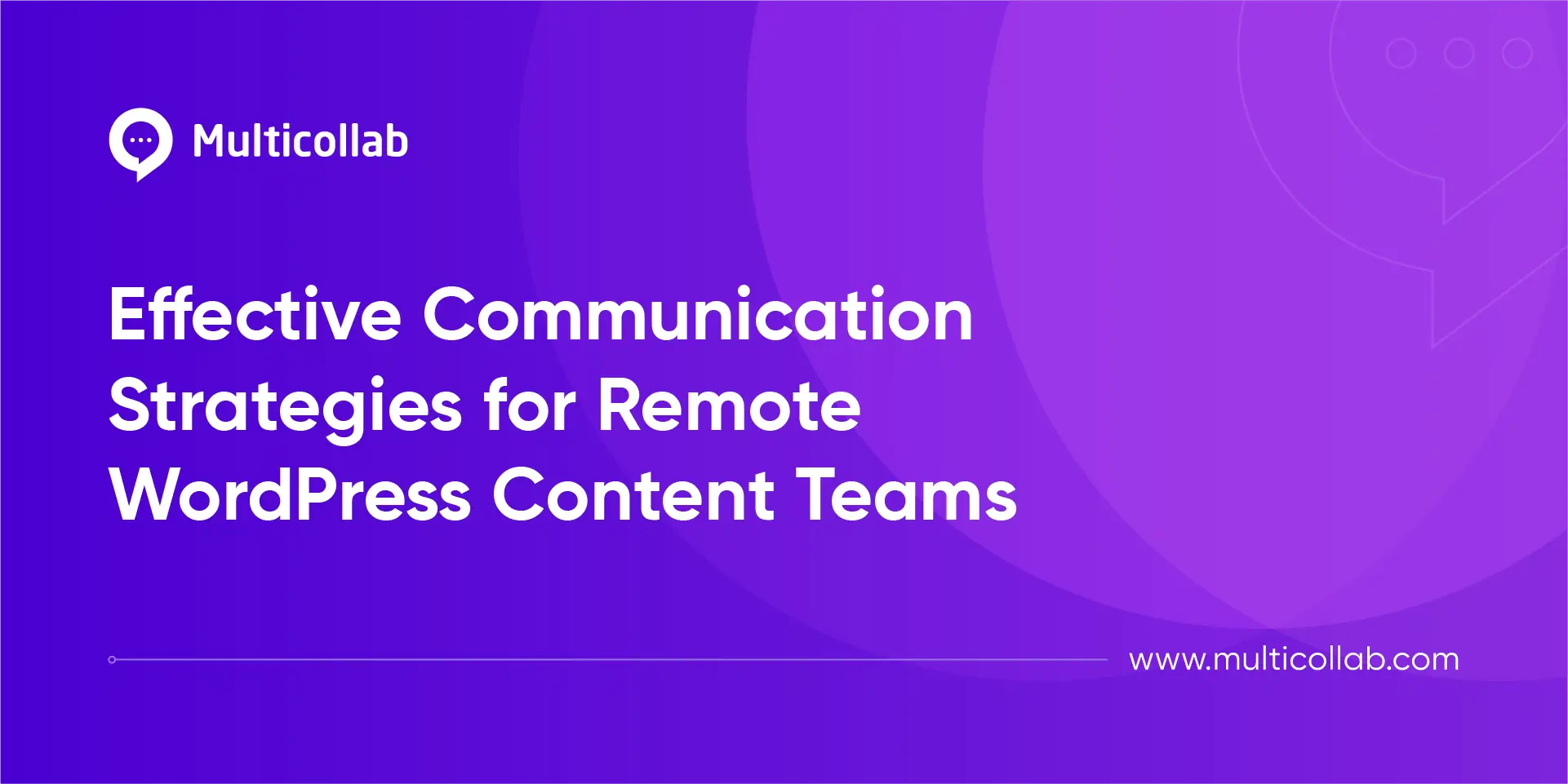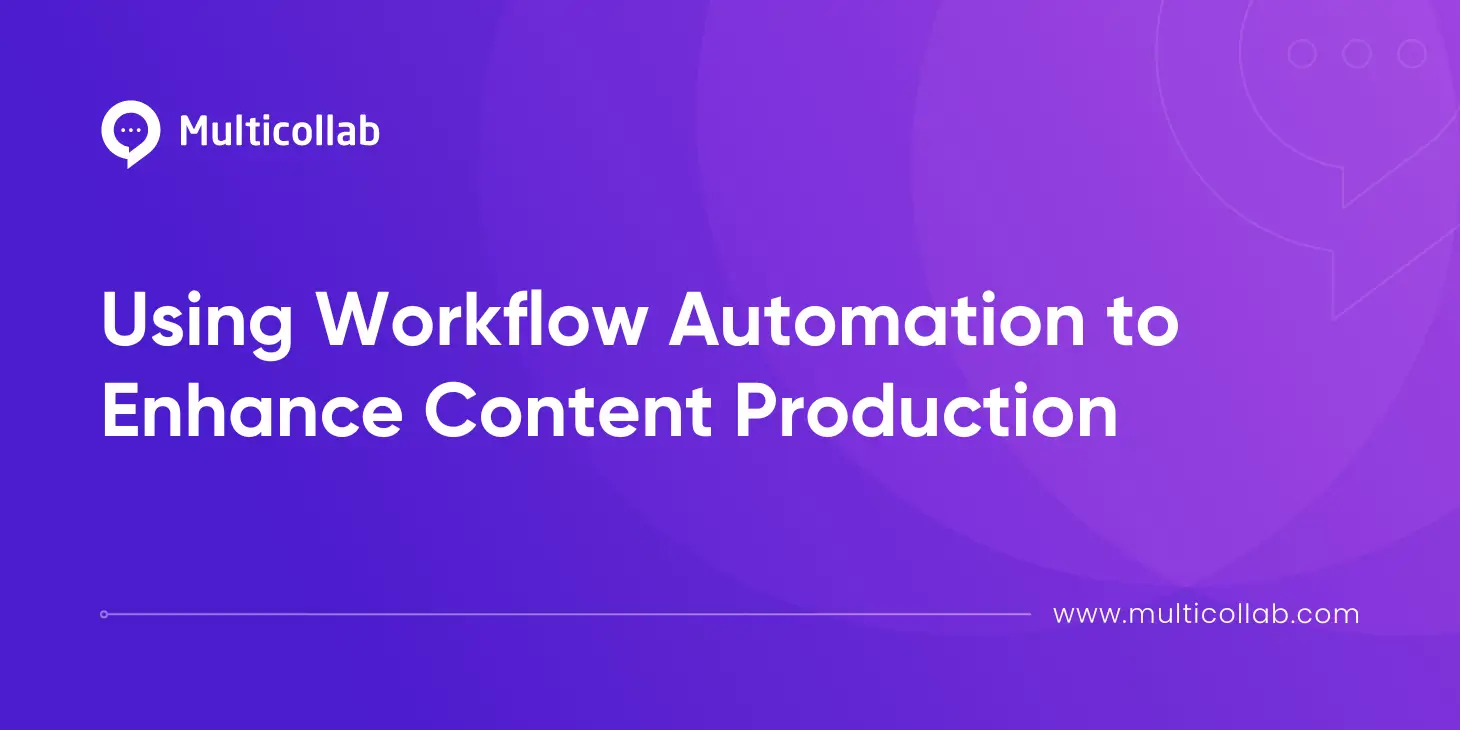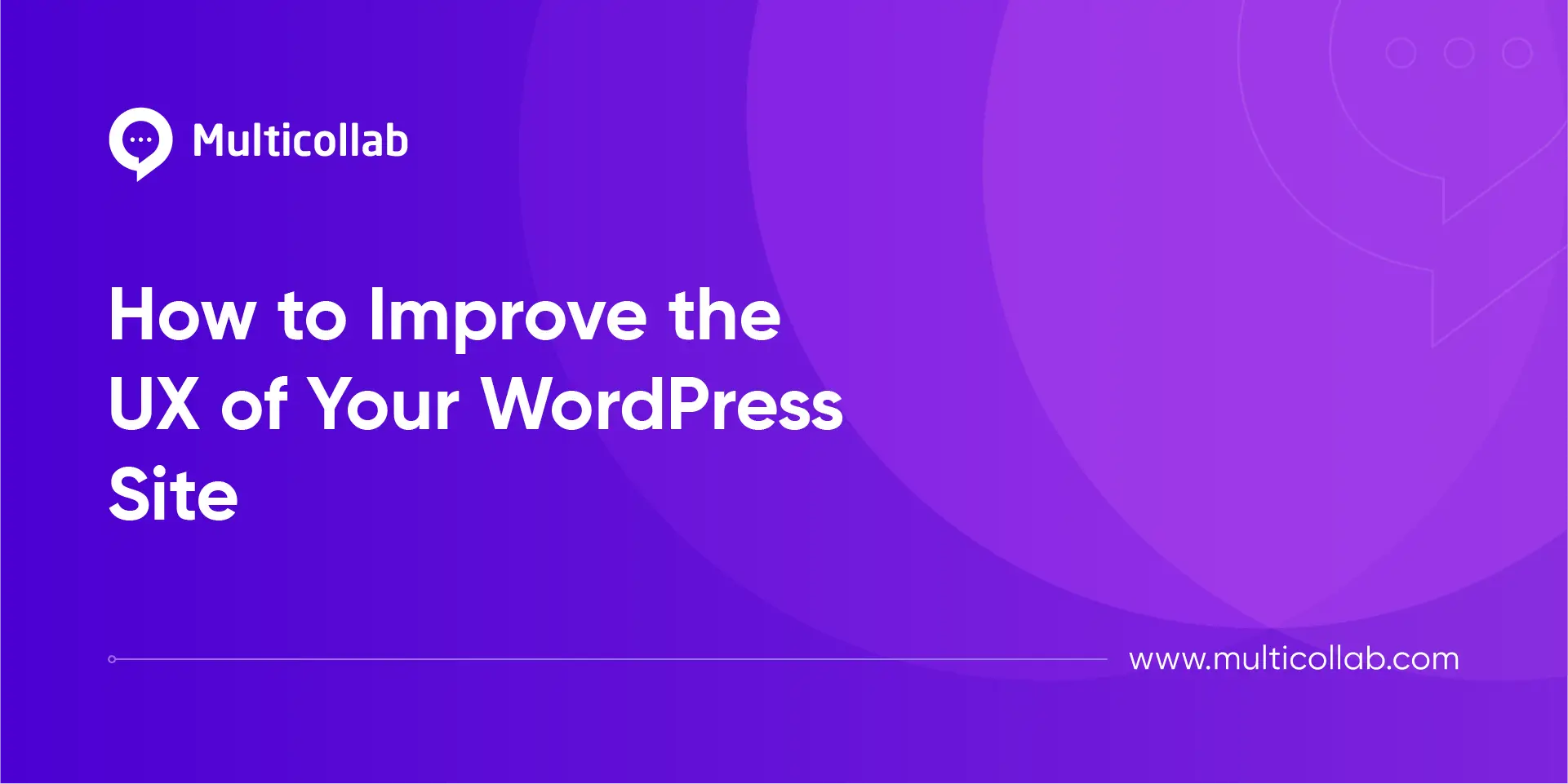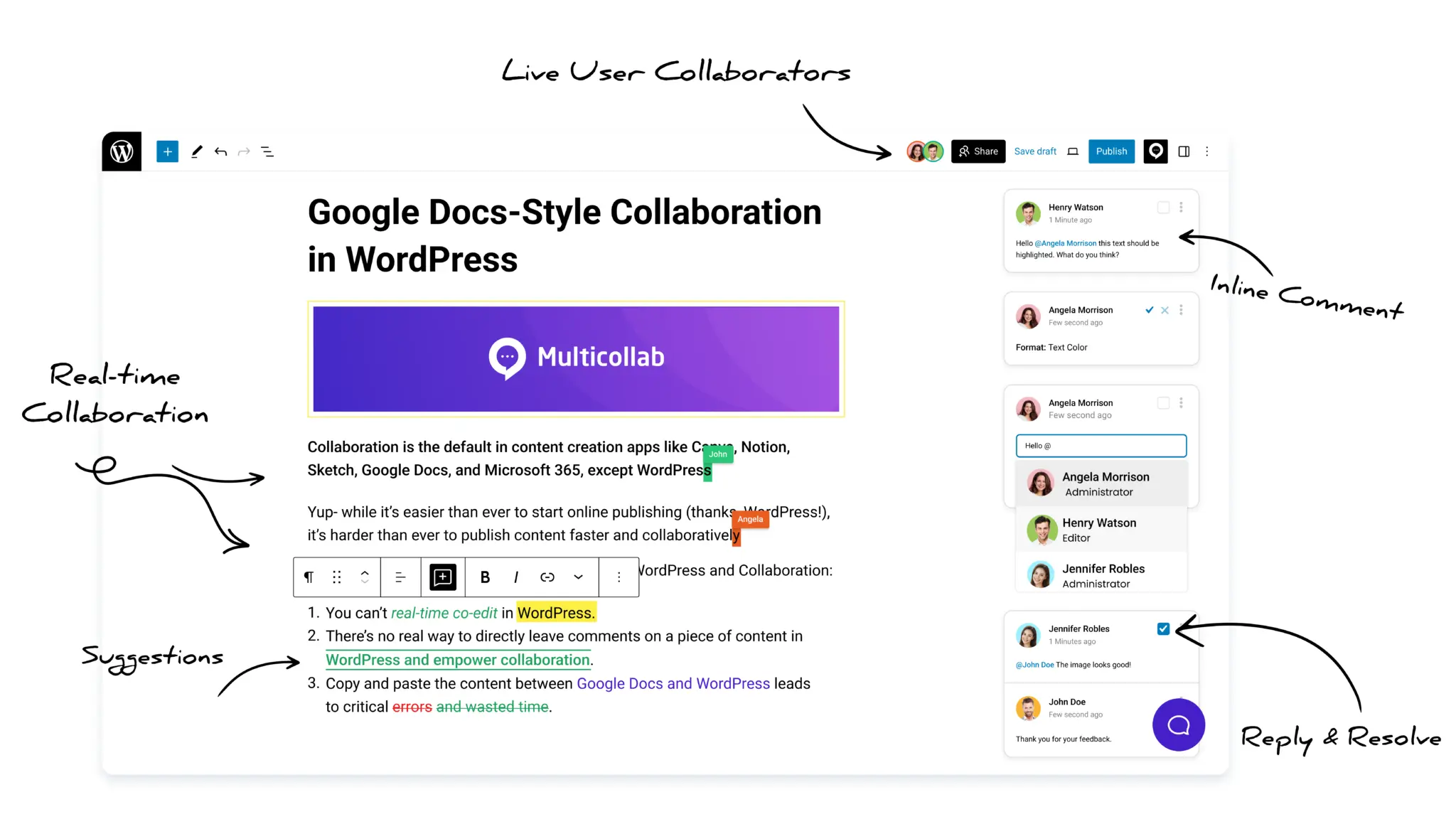Table of Contents
Key Takeaways
- A WordPress editorial checklist prevents mistakes. They give teams a clear path so nothing important gets missed when publishing at scale.
- Keep checks inside the editor. Tools like Multicollab or PublishPress save time by showing tasks where you work.
- Start simple, then adapt. Begin with a basic list, adjust for each client, and make the checklist part of your routine.
Publishing a single blog post in WordPress is simple. Publishing dozens each week, across multiple authors, editors, and clients, is where mistakes creep in. Categories get missed. Images go live without alt text. Posts are scheduled for the wrong time or optimized poorly for search.
For high-volume WordPress content teams, speed alone isn’t enough. You need consistency. That’s where editorial checklists come in. A checklist may feel basic, but it is one of the most reliable tools for keeping quality high when output scales.
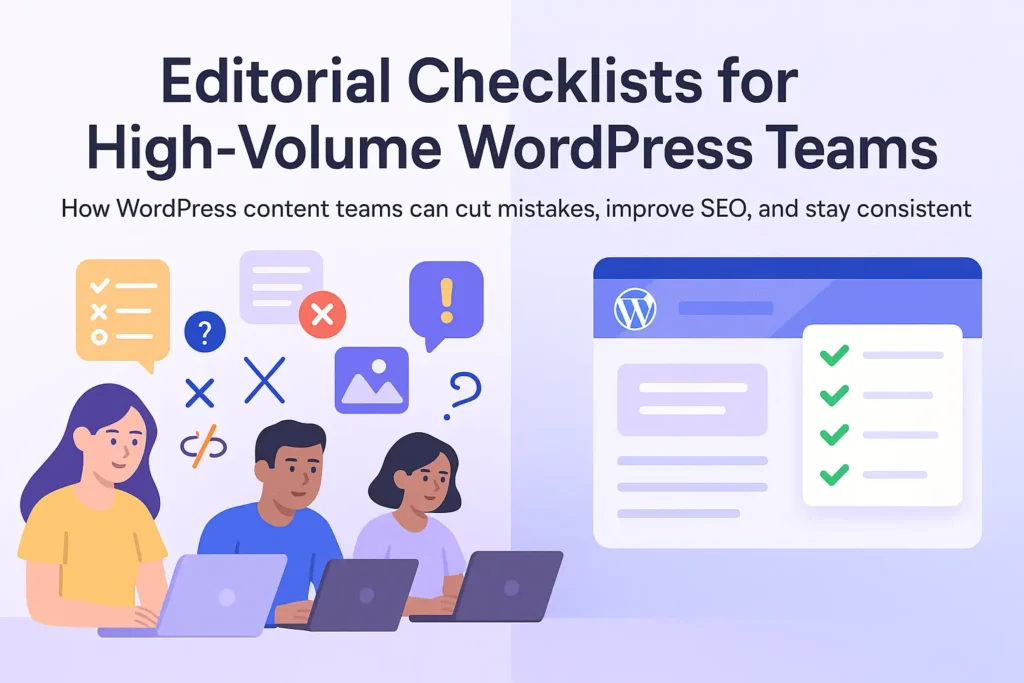
In this guide, you’ll learn how to create and use an editorial checklist tailored for WordPress. We’ll cover what belongs on the list, how to adapt it to your workflow, and how teams, agencies, newsrooms, or in-house content groups can use it to cut errors, improve accessibility, and strengthen SEO without slowing down.
Why an editorial checklist matters when the volume goes up
When WordPress content teams manage high-volume publishing such as newsrooms, corporate blogs, or multi-brand content hubs, speed often outruns quality control. In the rush, teams skip steps.
A post goes live with the wrong category. An image has no alt text. An outdated stat slips through.
Each mistake hurts client trust and creates more rework later.
A WordPress editorial checklist fixes this by removing guesswork. Instead of relying on memory or hoping an editor catches mistakes, the process itself prevents them. They turn small but critical steps into non-negotiables. Publishing teams face the same challenge and benefit from the same solution.
For WordPress agencies, the benefit is even bigger. With multiple clients and dozens of contributors, errors multiply fast without structure. A checklist ensures that whether it’s a junior writer or a senior editor, every piece of content is reviewed against the same standards.
That consistency is what keeps quality high even when output grows.
What “Good” looks like in publishing industry
For an agency handling multiple WordPress sites, quality means more than strong writing. It means delivering posts that match each client’s brand voice, meet accessibility standards, and are prepared for search success.
A WordPress editorial checklist designed for agencies makes this possible across different teams and sites.
For a WordPress editorial workflow, that means paying attention to three key outcomes: accuracy, accessibility, and discoverability.
Accuracy and Brand Consistency: Agencies must check that facts are correct and that tone and messaging follow client guidelines. This goes beyond names and numbers. It includes style sheets, brand terms, and proper use of disclosures. Publishing standards from groups like GOV.UK stress clear titles and plain language. Agencies can adapt certain best practices for content quality control to fit each client’s unique brand voice.
Platform-Specific Tasks: WordPress has steps that are easy to overlook. Posts need the right categories, tags, or custom taxonomies. Featured images must include alt text. Internal links should point to cornerstone or campaign pages. Posts also need to be scheduled in the right timezone and site section. Checklist plugins help by showing red marks until these tasks are complete, which keeps editors on track.
Accessibility and Localization: Agencies often publish for multilingual or region-specific audiences. That means ensuring accessibility standards are followed for alt text, headings, and captions, while also checking that translations and local formats are accurate. Without this, content risks excluding readers or breaking compliance.
Discoverability and SEO: Each client comes with different SEO strategies. Checklists should cover unique titles and meta descriptions, schema fields, and internal linking tailored to the client’s portfolio. Agencies can mirror this to strengthen credibility for their clients.
By covering accuracy, platform checks, accessibility, and discoverability, agencies set a clear quality bar and avoid costly WordPress publishing mistakes. A shared editorial checklist ensures every client’s content meets it, no matter which team member publishes the post.
Anatomy of a high-volume WordPress editorial checklist
For WordPress content teams, an editorial checklist is not just a to-do list. It is a roadmap for quality control that ensures every post meets the same standard, no matter who publishes it. A well-structured checklist breaks tasks into clear sections, each designed to prevent a specific type of error.
Core areas to cover:
- Facts and disclosures: Check names, dates, and numbers against reliable sources. Add disclosures when needed, such as marking content as opinion, news, or sponsored. These steps protect credibility and align with transparency standards.
- Legal and fairness: Confirm that quotes are accurate and properly attributed. Make sure content is free of plagiarism, defamation, or copyright issues. For teams working across regions, this may also include compliance checks with local publishing laws.
- Structure and style: Use headings in a logical order and keep sentences short. Ensure tone and word choice match the brand or client style guide. Follow guidelines which emphasize plain language and front-loading key points. Writers should also check limits for titles, excerpts, and body text.
- Assets and media: Every post should have a featured image with alt text. Images in the body need captions and proper licenses. Videos should include transcripts or captions when required. A checklist item that flags missing media saves editors from catching these issues too late.
- Accessibility: Check that alt text is descriptive, link text is clear, headings are properly nested, and contrast meets accessibility standards. Teams should also run a quick accessibility scan before publishing to catch common issues.
- SEO and schema: Each post should include a unique, keyword-focused title, meta description, and clean slug. Internal and external links should be added where relevant. For SEO-heavy projects, teams can require posts to pass tools like Yoast or Rank Math before approval.
- Platform hygiene: Categories, tags, and custom taxonomies must be set according to strategy. Confirm the canonical URL and schema are correct. Check for broken links and verify that the post is scheduled to publish at the right time and in the right section of the site.
Required vs. optional tasks:
- Task priority: High-volume teams need flexibility. Most checklist tools let you mark tasks as required, recommended, or optional. Required tasks must be completed before publishing. Recommended tasks act as reminders but do not block publishing. In WordPress, plugins like Multicollab display these tasks next to the post, turning red items to green when completed.
Assigning roles:
- Clear ownership: Editorial checklists work best when ownership is clear. Writers handle facts, sources, and draft formatting. Editors focus on structure, voice, and disclosures. SEO specialists check metadata, keywords, and linking. Legal or compliance reviewers may step in for regulated content.
Customizing for clients or teams
- Tailored rules: Every client or internal brand has different needs. One may want longer posts with multiple internal links, while another focuses on short updates with strong visuals. E-commerce projects may require product descriptions, pricing fields, or specific taxonomies. Checklist tools in WordPress allow for these custom rules, helping teams tailor workflows without reinventing the process.
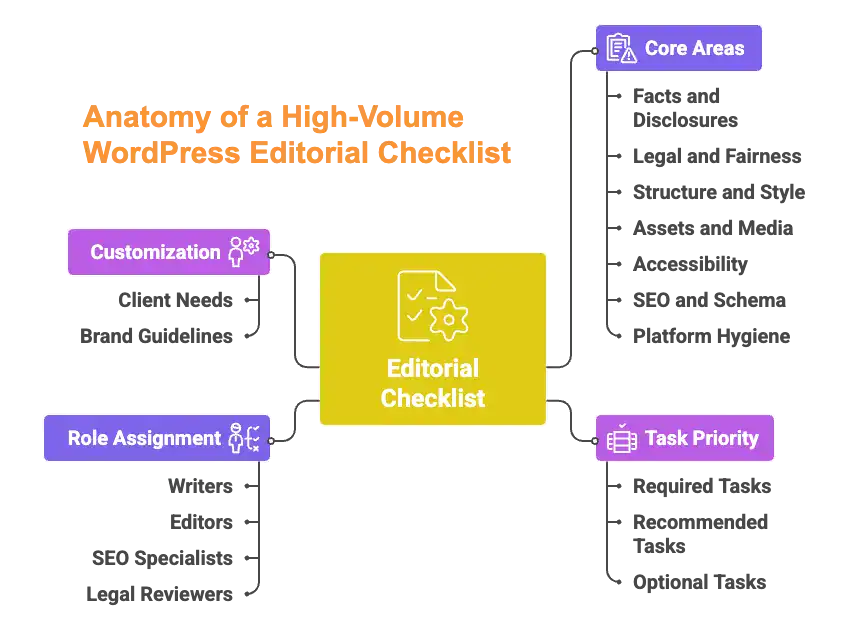
The essential items and one-line tests
A checklist works best when each item is simple and easy to test. Here are the essentials every WordPress team should include, with a one-line test for each:
- Are all names, dates, and numbers confirmed against a primary source?
- Is the post clearly marked as news, opinion, analysis, or sponsored content?
- Do all images have alt text, headings follow a logical order, and links use clear language?
- Does the post have a unique title, meta description, target keyword, and internal links?
- Are all images, graphics, and videos properly credited and licensed for use?
- Is the featured image set, categories and tags applied, and the post scheduled at the correct time?
By writing tasks as yes/no checks, teams can work faster while still keeping content quality high. The items focus on the biggest risks like trust, compliance, accessibility, and discoverability, without slowing down the workflow.
Why Checklists work best where you write
Checklists are most powerful when they sit inside the WordPress editor. When tasks are visible while writing, teams catch mistakes early and avoid last-minute fixes.
| Always Visible: A checklist that shows in the editor sidebar or below the post keeps quality steps in front of the team. Writers can check items as they go, and editors can confirm them during review. | Role-Based Tasks: Some tools let you assign checklist items to specific roles. Writers may confirm facts and links, while editors check tone and disclosures. This spreads responsibility and prevents confusion. |
| Progress Tracking: Good checklist plugins use visual cues. Incomplete items show as red marks, while completed ones turn green. This makes it easy to see when a post is ready for the next stage. | Per-Post Rules: Different content types need different checks. A news update may need a disclosure label, while a product launch post may require schema or campaign tags. In-editor checklists can adapt to each format. |
Adapting checklists to your WordPress stack
Agencies and content teams working in WordPress need a checklist that’s flexible and built right into WordPress. Sure, you can start with a shared doc or a basic to-do list, but the most effective option is a tool that lives inside the editor itself.
When the editorial checklist is right there in the WordPress editor, writers and editors see it at the exact moment they need it. No switching between spreadsheets or external docs. Nothing slips through the cracks. That’s exactly what Multicollab’s Editorial Checklist delivers.
Why Multicollab fits agencies
Multicollab adds a dedicated checklist tab in the WordPress menu, allowing you to create, edit, or delete tasks.
Each task can be set as optional, required, or disabled, and you can decide which user roles can mark tasks as complete. This is perfect for agencies with layered roles i.e. writers, editors, SEO specialists, legal, and clients.
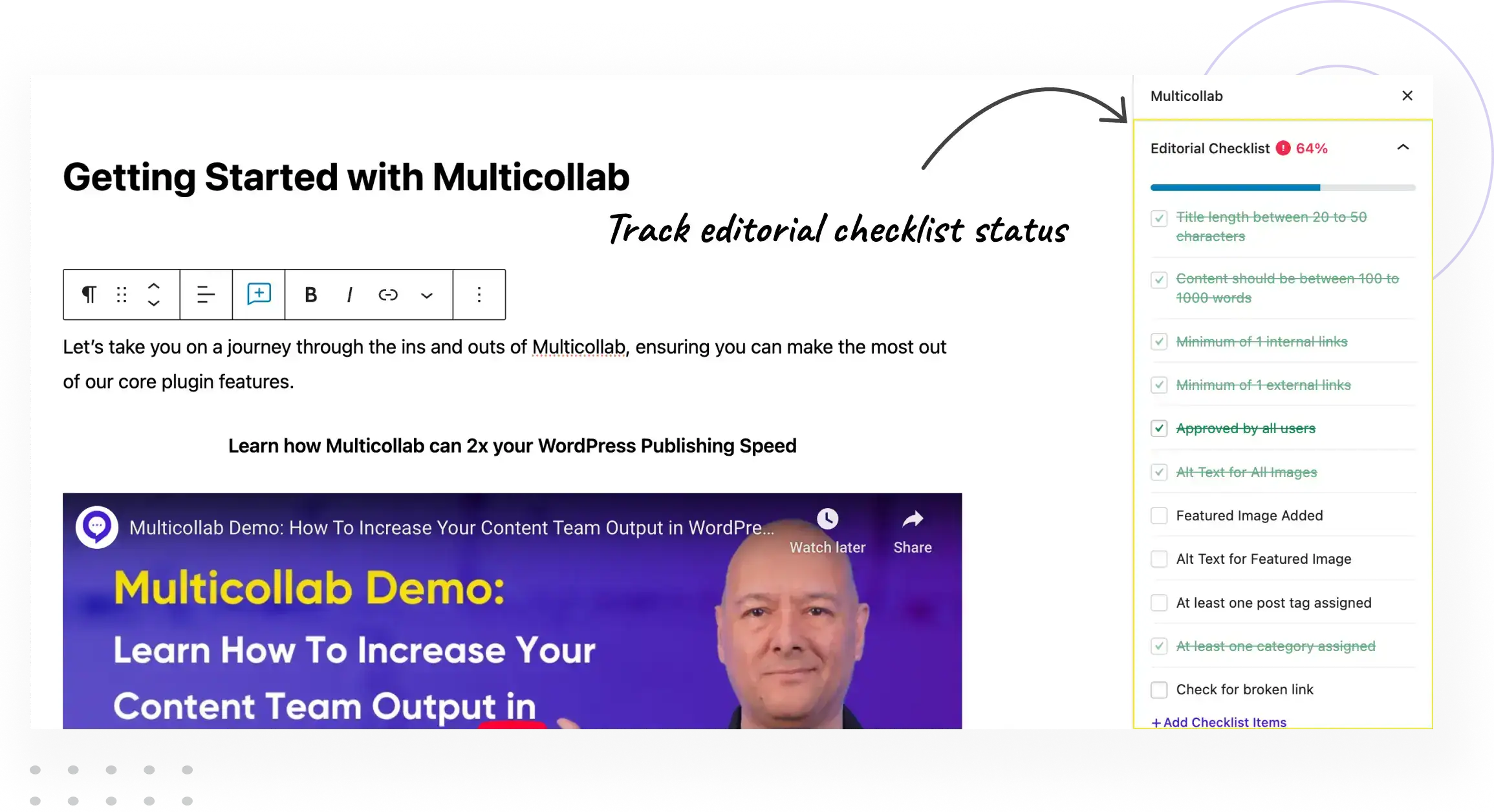
Key features include:
- Custom Checklists: Add tasks like “add featured image” or “check links,” and set them per client or content type.
- User Role Control: Only specific team members can check off tasks.
- Per‑Post‑Type Checklists: You can apply different checklists to posts, pages, or custom post types—ideal for handling multiple clients with different needs.
- Publish Warnings: WordPress can display a warning when required tasks aren’t complete, helping prevent last‑minute mistakes.
- Live Sidebar Checklist: While editing, a checklist appears in the sidebar showing tasks and their status; some tasks (like featured image or word count) update automatically.
- Progress Tracking: In the post list, a “Checklist Progress” column shows how far along each piece is.
- Easy Management: You can add, delete, or reorder tasks at any time, and update the checklist as client requirements change
How to use Multicollab’s WordPress Editorial Checklist?
Start by enabling the checklist in Multicollab > Checklist > Settings. Then, go to Manage Checklists to define tasks, assign roles, and select which post types will use the checklist. For each task, choose whether it’s required (triggering a warning if incomplete), recommended, or disabled. You can also decide whether tasks update automatically—like checking if a featured image is present—or need manual input.
Because it’s built into WordPress, Multicollab eliminates the need for separate spreadsheets or documents. It keeps your team aligned on what’s done and what’s still pending. For agencies juggling many clients, that clarity saves time and reduces confusion.
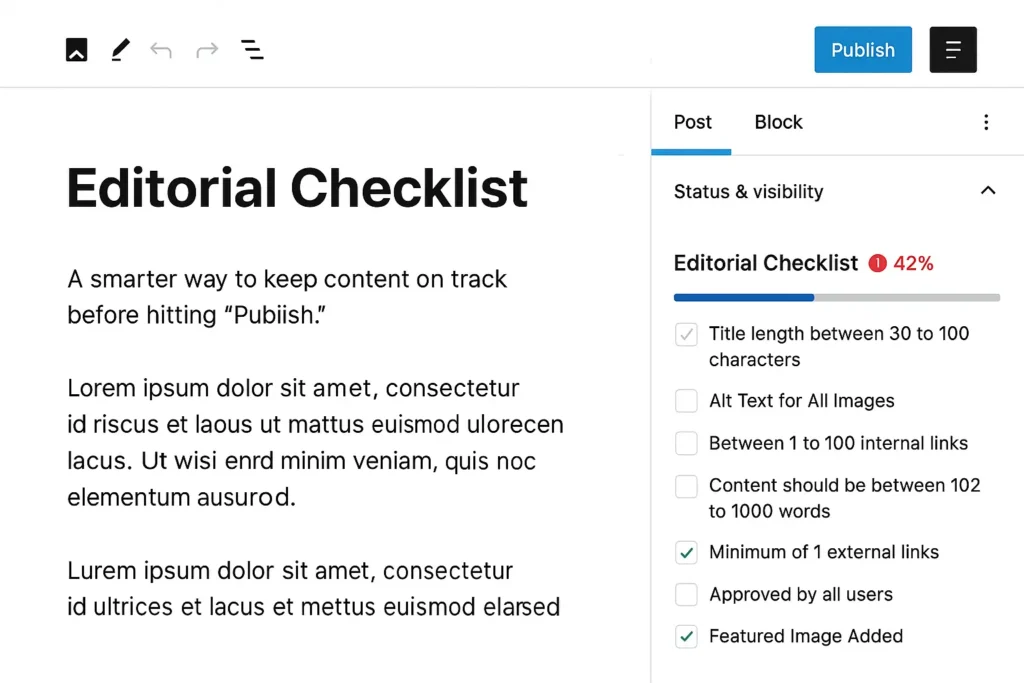
Writers can see their tasks in the sidebar, editors can confirm key steps, and content managers can view progress across all posts. As your clients’ needs evolve, simply update the checklist rules in the settings to reflect new requirements.
While Multicollab is our recommended tool for agencies, there are other plugins that may suit different needs such as PublishPress Checklists. You can set up tasks that writers need to finish before publishing. Tasks can be marked as required or recommended and change color from red to green as they get done. You can customize many things, like minimum or maximum word counts, whether featured images or alt texts are needed, how many categories or tags to use, and make sure posts pass SEO checks from plugins like Yoast or RankMath.
Regardless of the tools you choose, keep the checklist short and avoid overwhelming editors. Use the “required vs. recommended” distinction to prioritize tasks. For high‑volume publishing, focus on the must‑have items (accuracy, labeling, alt text, SEO basics) and leave more advanced tasks as optional.
How to build your master WordPress editorial checklist
Creating a strong WordPress editorial checklist does not need weeks of planning. The key is to start small and focus on the items that matter most.
- List the can’t-miss items
Start with essentials: fact checks, disclosures, alt text, titles, meta descriptions, and featured images. - Add high-impact tasks
Include WordPress-specific items like internal links to cornerstone pages, schema fields, and author bios. - Customize by format
Different post types need different checks. A news update might require a disclosure and timestamp. A product review may need custom taxonomies, product tags, or WooCommerce fields. Tailor the checklist to fit each content type in your WordPress install. - Default taxonomies
Use plugins or custom settings to auto-assign categories or tags. This prevents posts from going live uncategorized, a common WordPress mistake. - Pre-set featured image sizes
WordPress themes often require specific image dimensions. Add a checklist item to confirm featured images match the right size so designs stay consistent. - Broken link checks
Add a quick task to run a broken link checker before publishing. This is especially helpful for agencies managing multiple client sites. - Embed and shortcode tests
WordPress content often includes embeds, iframes, or shortcodes. A final “test all embeds” task ensures videos, forms, and widgets render properly. - Use quick links inside the checklist
Link to the team’s SEO keyword sheet, accessibility guidelines, or client brand guide directly from the checklist. Writers can access them without leaving the WordPress editor.
Governance that keeps quality high
- For high-stakes posts, require a second review before publishing. This can be enforced in WordPress by setting user roles or workflow statuses so a post cannot be published without approval.
- Writers handle facts and drafts. Editors check style, clarity, and disclosures. SEO specialists review metadata and linking. Legal reviewers confirm compliance where needed. Assigning ownership makes sure nothing slips through.
- Keep a central version of your checklist, tone of voice guidelines, and workflow rules. Store it in your knowledge base or link it inside WordPress. This helps onboard new writers quickly and keeps standards clear for everyone.
Conclusion
For WordPress content teams, speed is both a strength and a risk. When multiple posts move through drafts and reviews every week, small errors can slip through. A WordPress editorial checklist acts as a safeguard.
Inside WordPress, it brings structure to the workflow. Writers know their tasks, editors can focus on quality, and managers get a clear view of progress. Features like roles, revisions, and post types make this process even stronger. Tools such as Multicollab keep these checklists visible in the editor, so teams stay aligned without switching to external docs.
The real power of a checklist is consistency. Start with a few essential steps, adapt it to fit your clients and content types, and let it become part of your routine.
Frequently Asked Questions about WordPress editorial checklist
What is a WordPress editorial checklist?
A WordPress editorial checklist is a structured list of tasks that teams follow before publishing. It ensures posts are accurate, accessible, SEO-ready, and consistent across authors and clients.
How do you create an editorial checklist in WordPress?
You can start with a simple list of must-have items like fact-checking, adding featured images, and writing meta descriptions. Plugins like Multicollab offer in-built checklists inside the WordPress editor.
Can I customize an editorial checklist for different WordPress content types?
Yes. WordPress supports custom post types, so you can create specific checklists for blog posts, landing pages, or product reviews. This helps each content type meet its unique standards.
How does an editorial checklist improve SEO in WordPress?
It keeps SEO tasks consistent. Teams are reminded to add focus keywords, write unique titles and meta descriptions, optimize slugs, and link to cornerstone content—all of which improve search visibility.
Do WordPress editorial checklists slow down publishing?
No. A well-designed checklist speeds up publishing by catching errors early. It reduces rework, improves quality control, and keeps teams moving faster at scale.