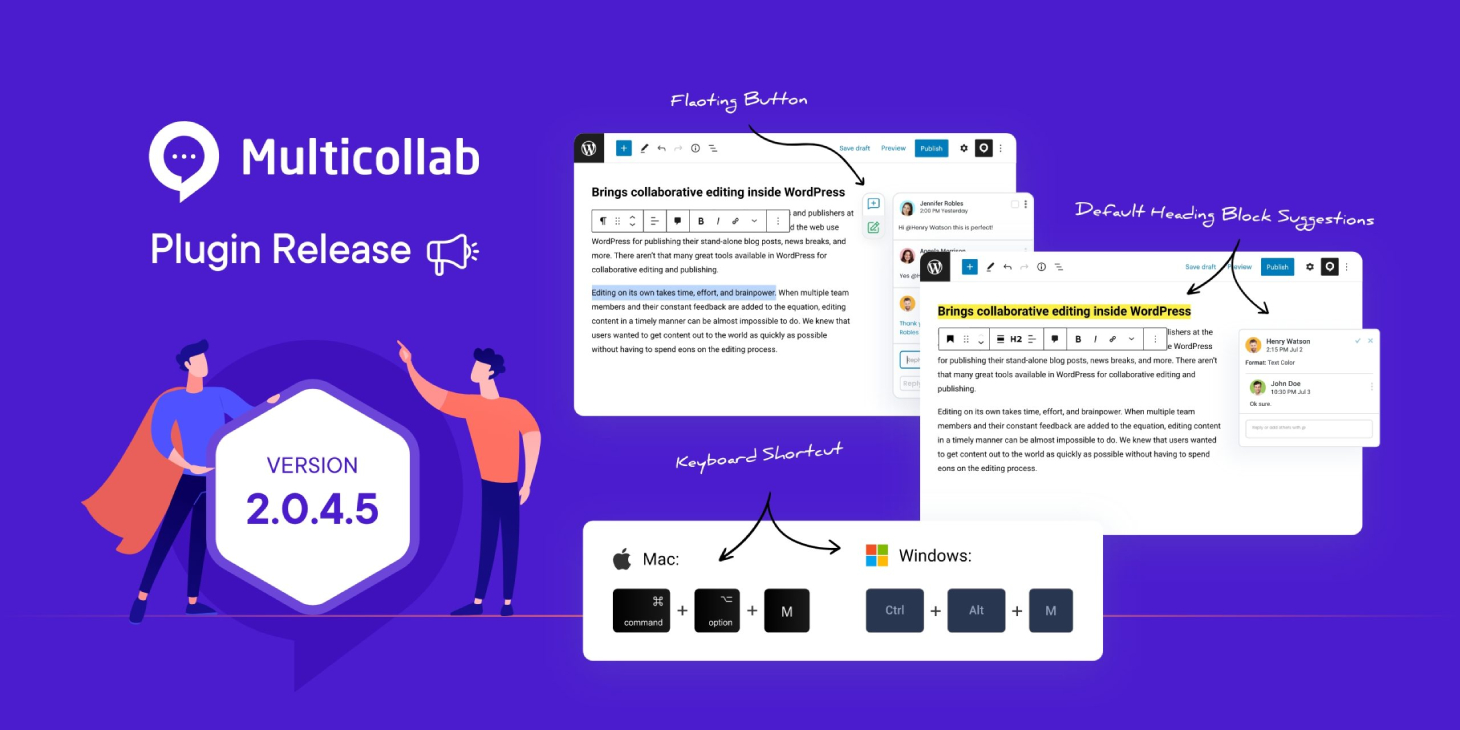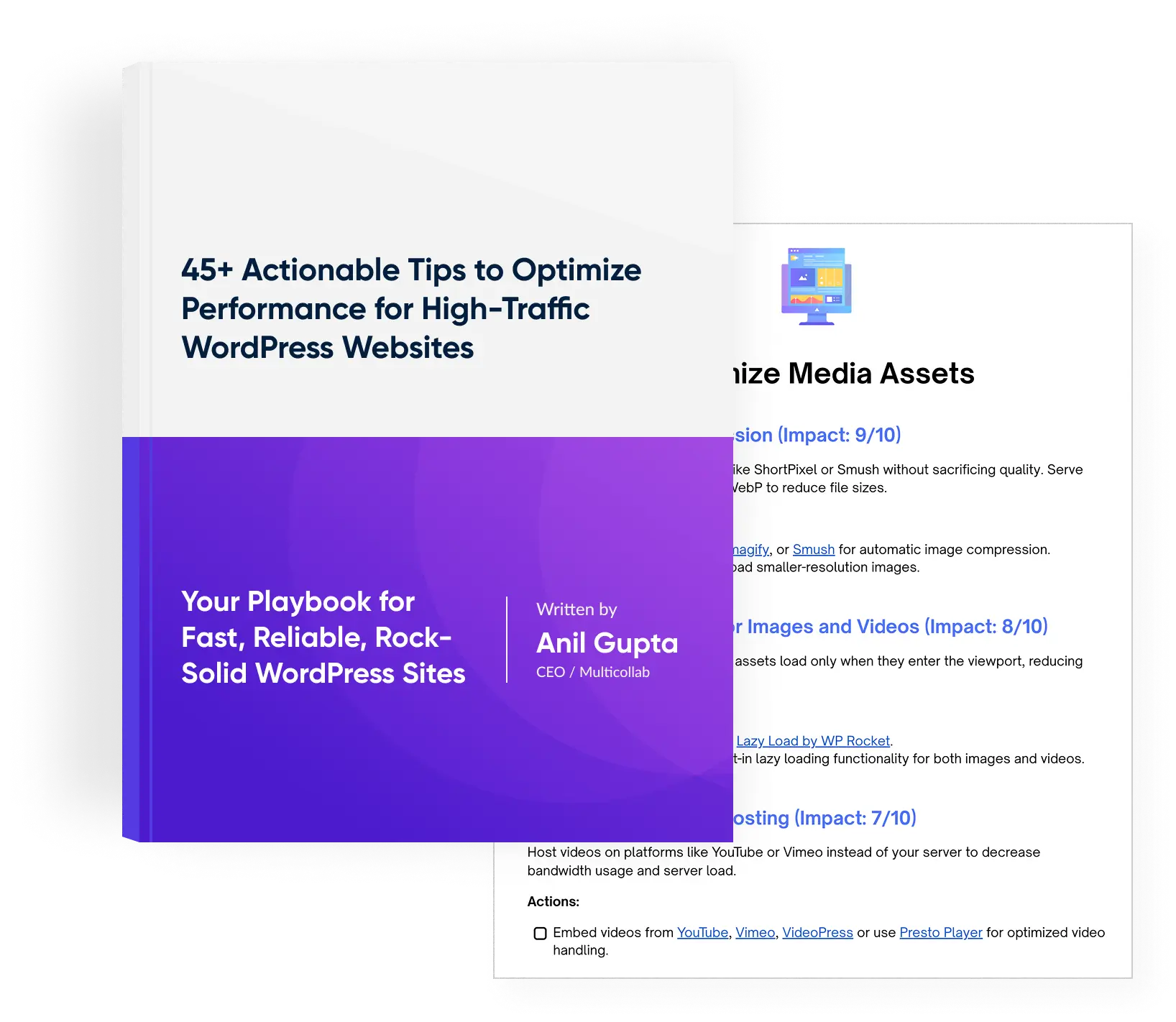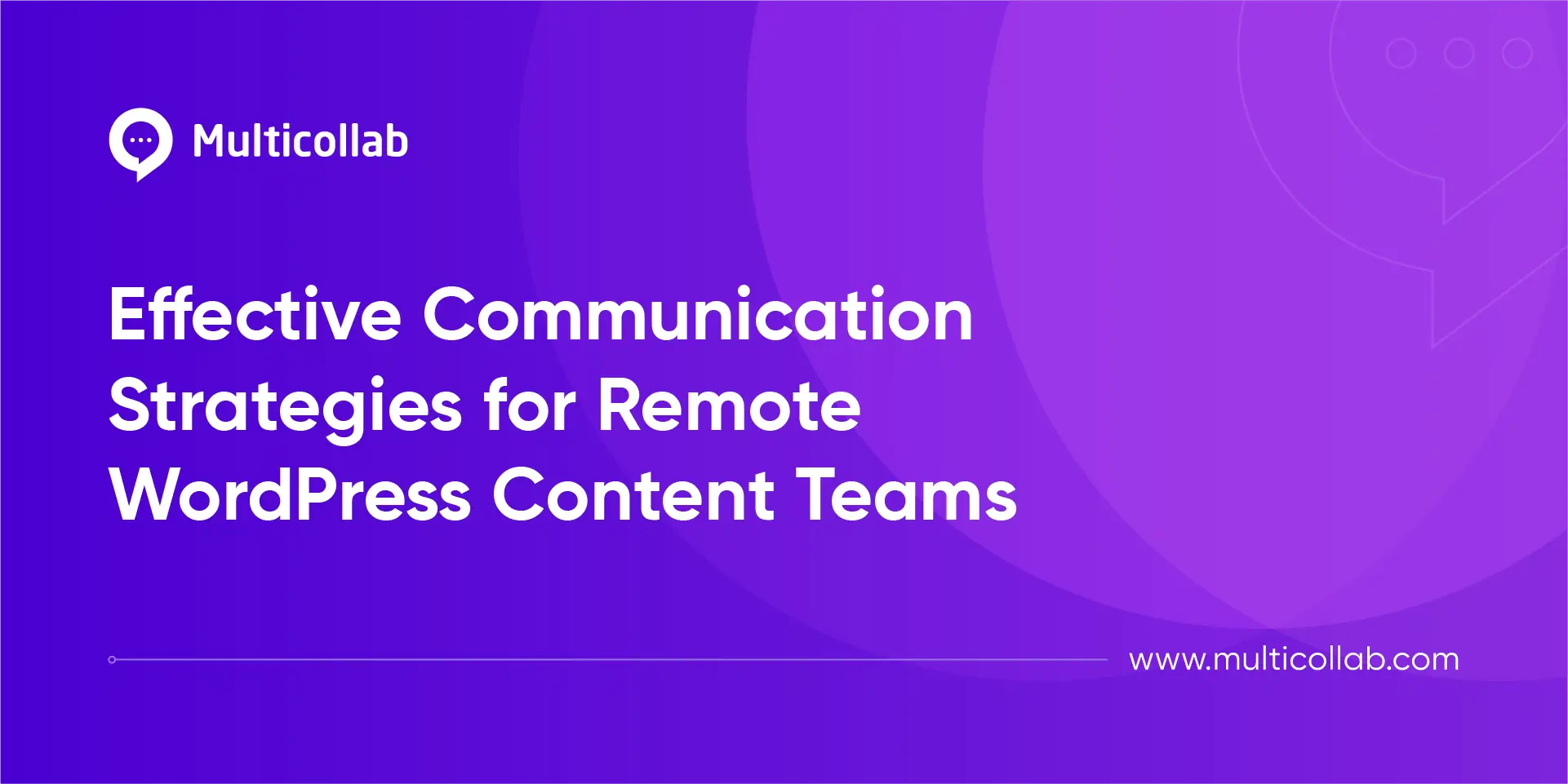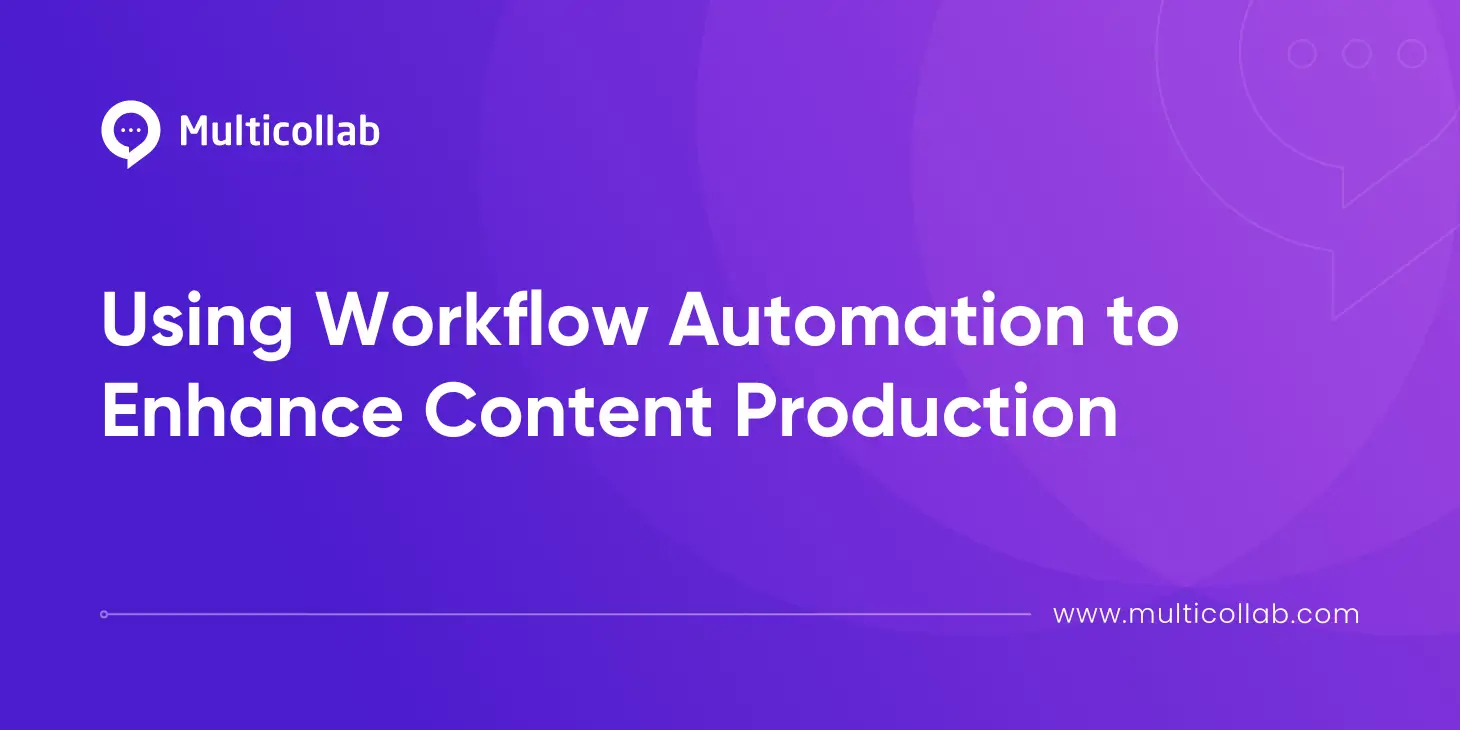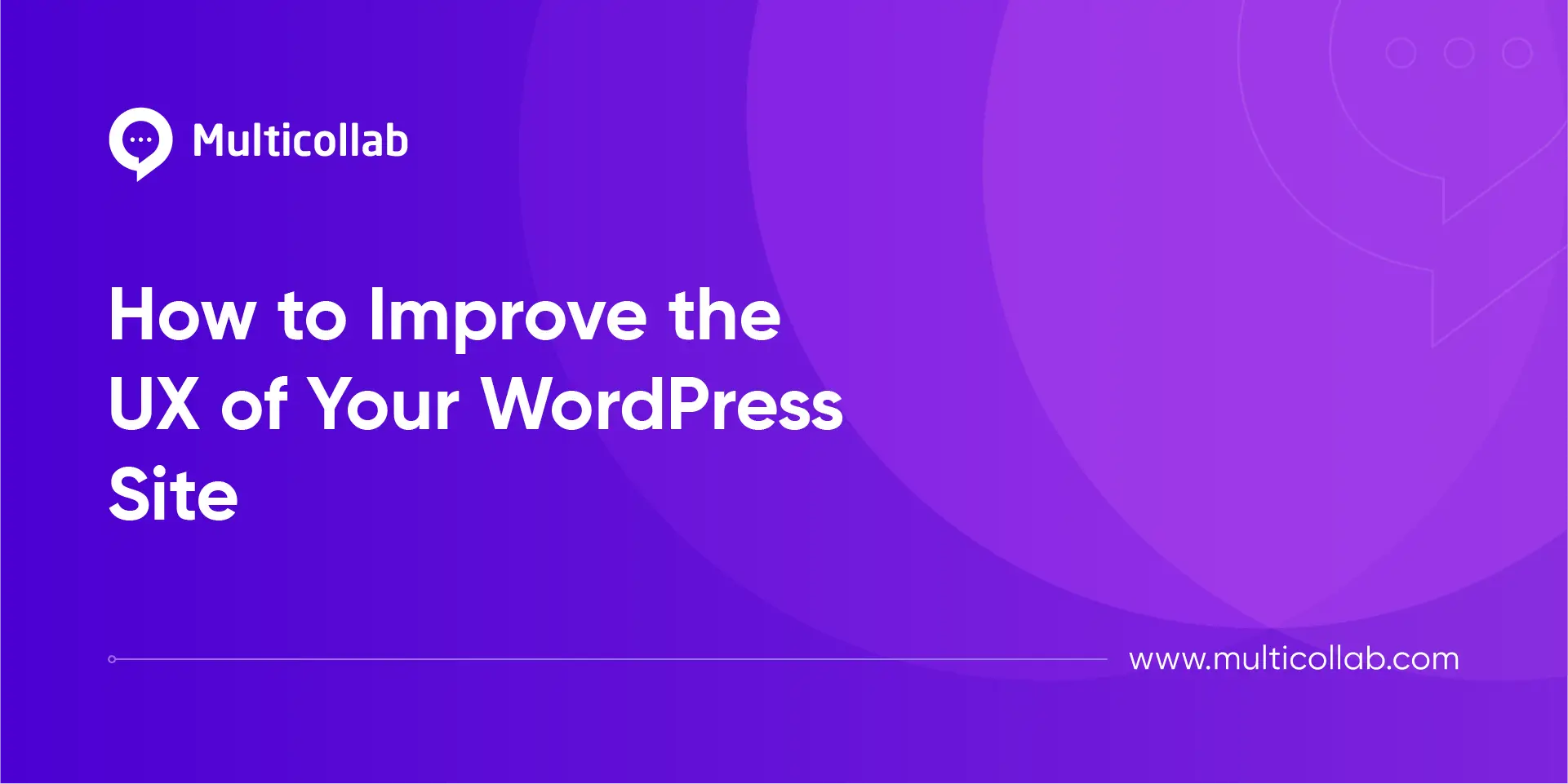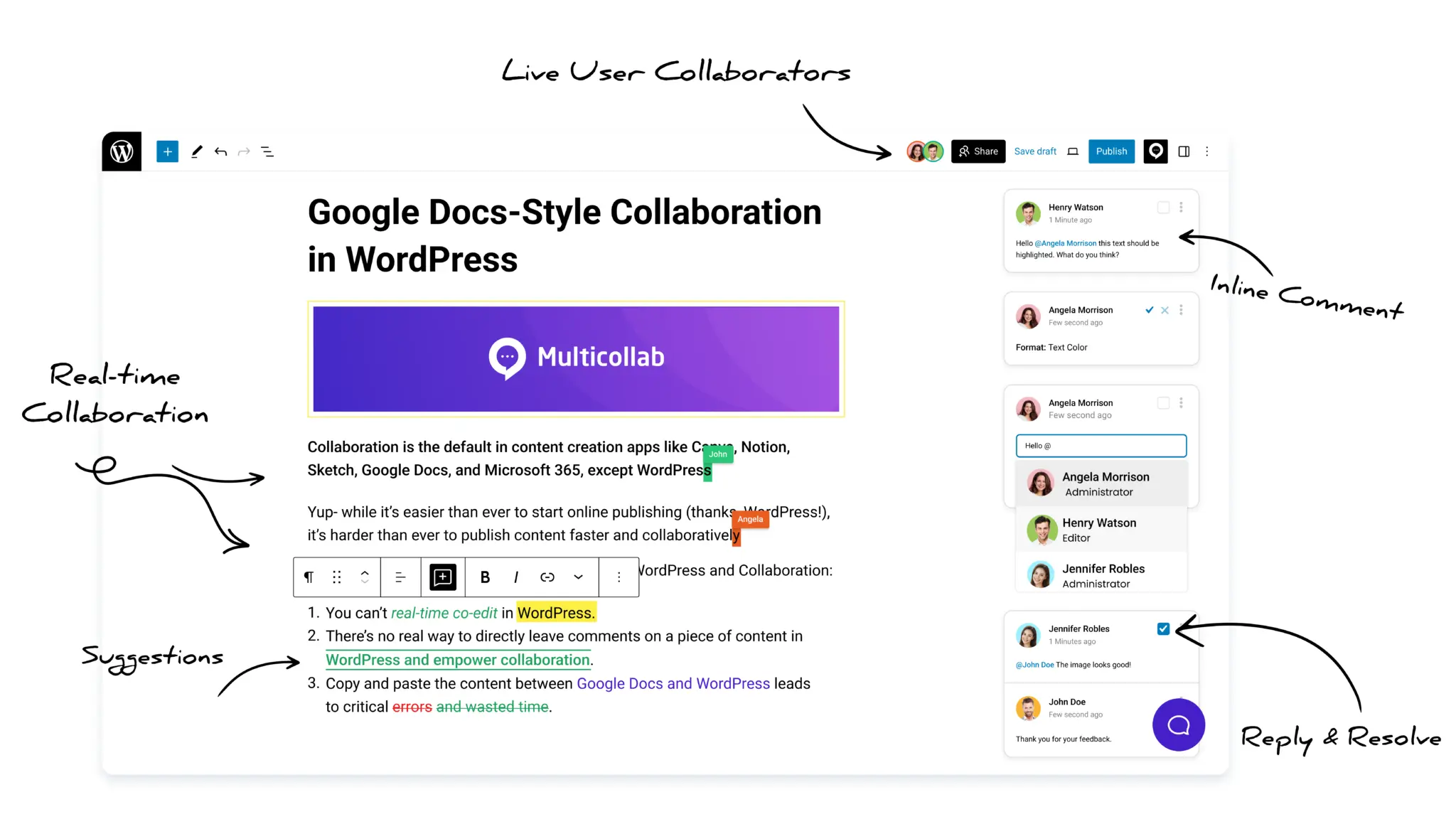Table of Contents
We are excited to announce the release of Multicollab 2.0.4.5. In this release, you will have access to some of these new features like – adding comments & suggestions using the floating button, adding suggestions on the Default heading block (H1, H2, H3, etc.), and several other improvements like – adding comments using a keyboard shortcut, Optimize code for @mention feature. Also, the following bugs have been fixed in our latest release – PHP8 compatibilities warnings and Uncaught TypeError: Cannot … generated in the console when users type “g or @ symbol” in the editor.
Here’s what’s new and upcoming with Multicollab version 2.0.4.5:
🆕 Add Comments & Suggestions Using the Floating Button [Available in PRO Plan]
We have provided two dedicated floating buttons – “Add comment” which provides the user a more convenient way to add comments and “Suggest edits” which allows the user to quickly turn on the suggestion mode without navigating into the plugin’s setting.
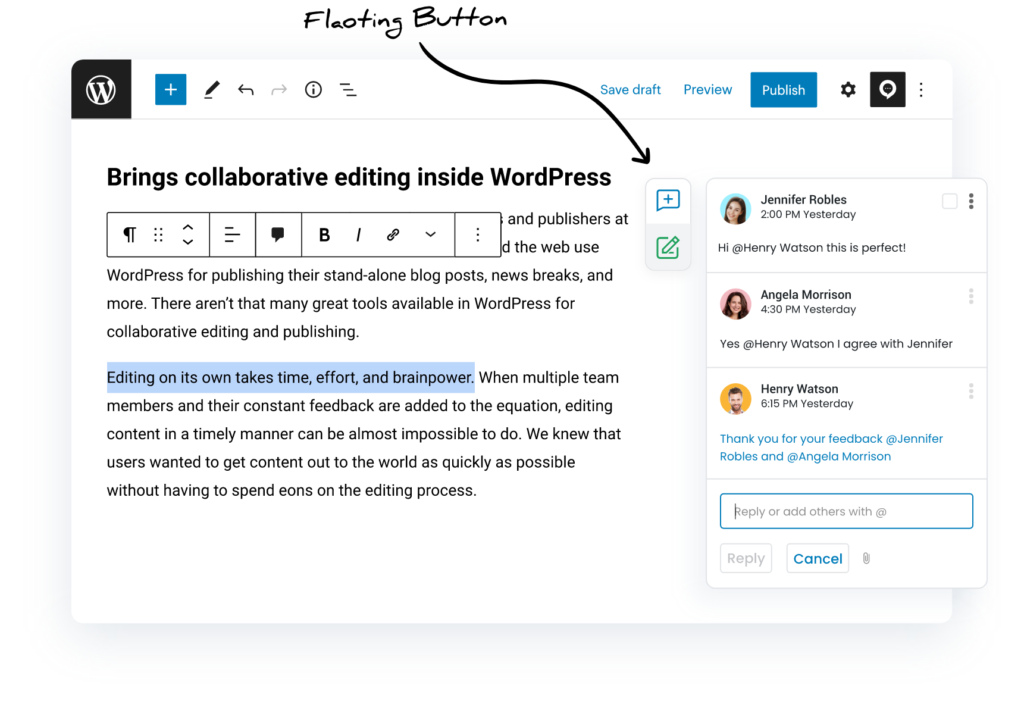
🆕 Add Suggestions on the Default Heading Block (H1, H2, H3, etc.) [Available in PRO Plan]
The suggestions are no longer restricted to only the paragraph block. Users can now add suggestions on the Default Heading Block (all levels – H1, H2, H3, H4, H5, and H6) as well.
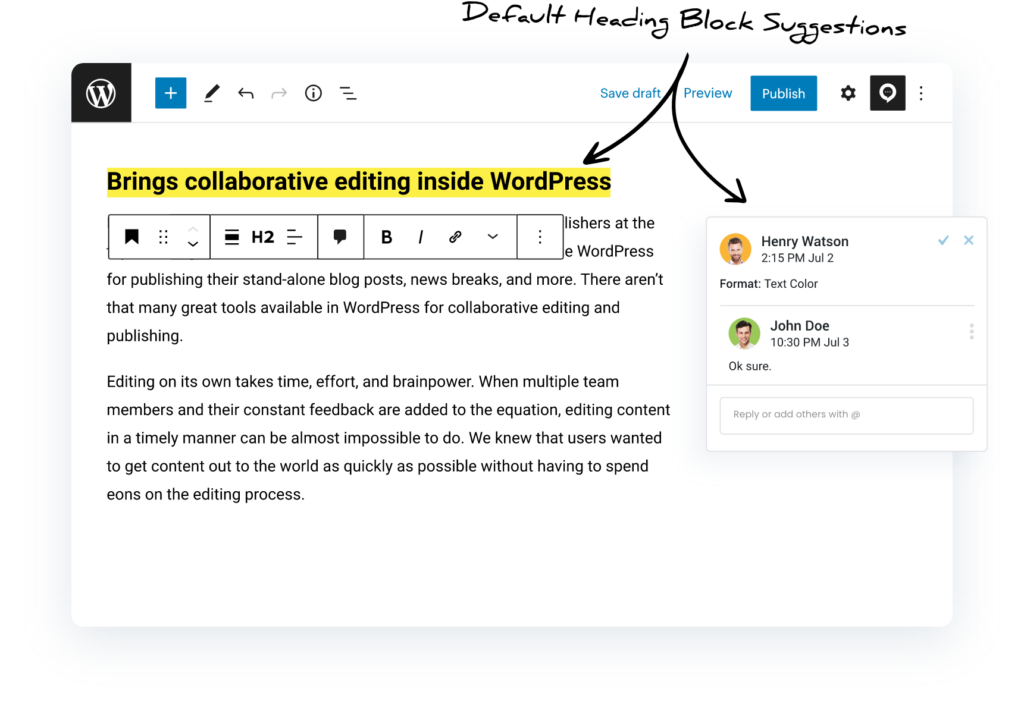
🆕 Add Comments Using Keyboard Shortcut [Available in All Plans]
Adding comments got even easier with the new keyboard shortcut feature. Users can add comments using the following keyboard shortcuts – For Windows – CTRL + ALT + M && For Mac – ⌘ Cmd + ⌥ Option + M
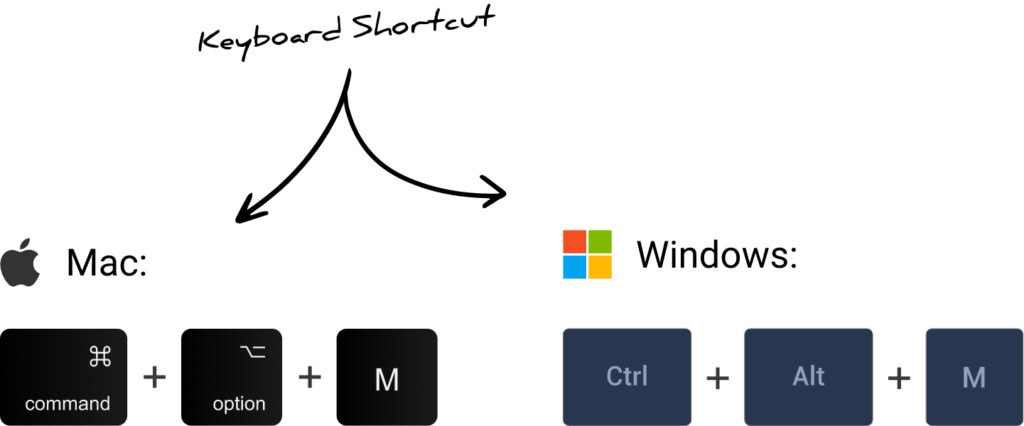
🌟Other improvements in Multicollab 2.0.4.5
Fix:
- PHP8 compatibilities warnings. [All Plans]
- Uncaught TypeError: Cannot … generated in the console when users type the “ g or @ symbol ” in the editor. [All Plans]
Enhancement:
- Optimize code for the @mention feature. [All Plans]
- Users can add comments using a keyboard shortcut. [All Plans]
New:
- Users can add comments & suggestions using a floating button. [PRO Plan]
- Users can add suggestions on the Default heading block. [PRO Plan]
🙏 Help us make Multicollab better!
- Please suggest new features or improvements.
We can’t wait for you to try the new Multicollab version 2.0.4.5 and hope that all these improvements and new features in Multicollab will help you collaborate better and publish faster in WordPress.