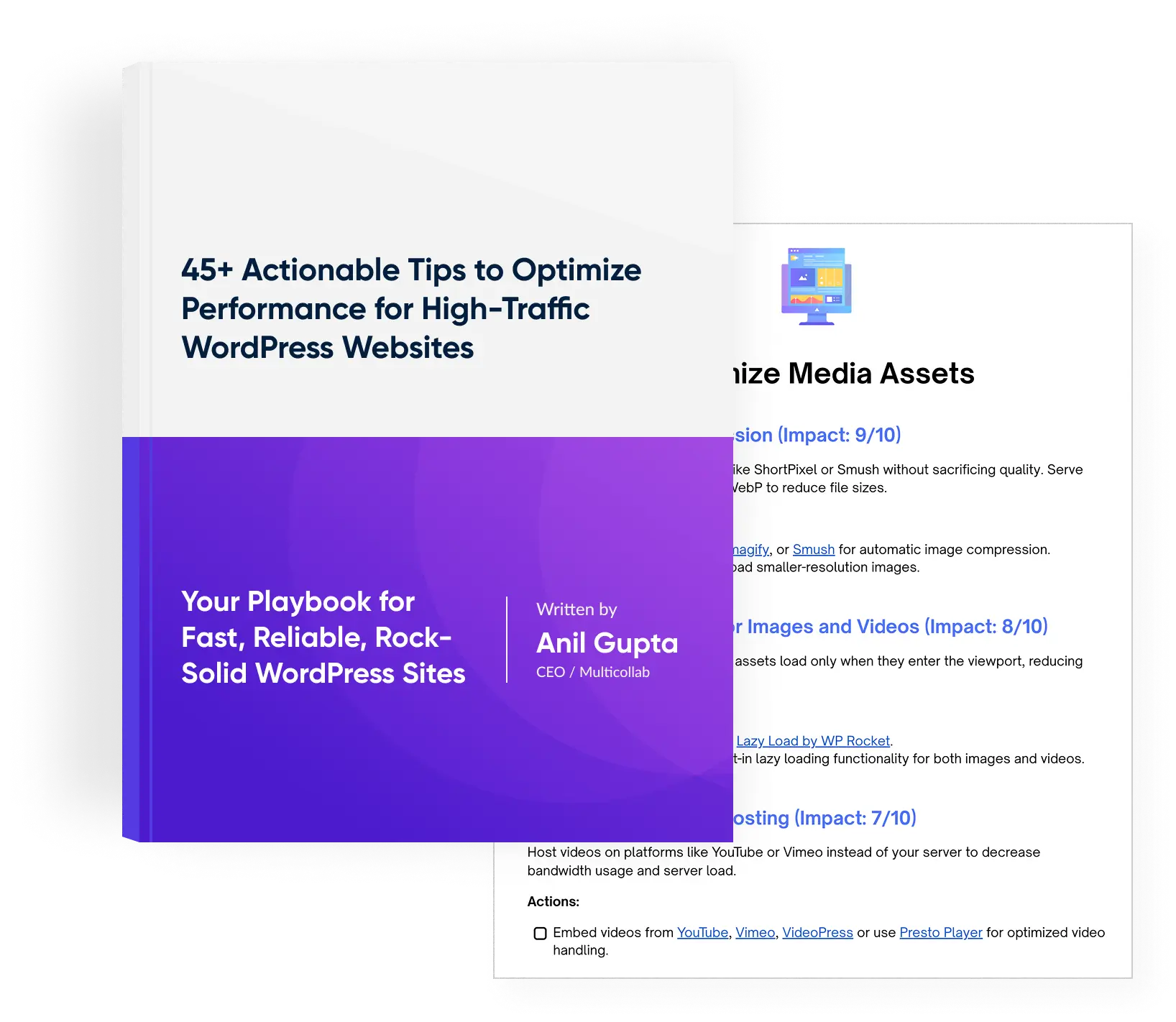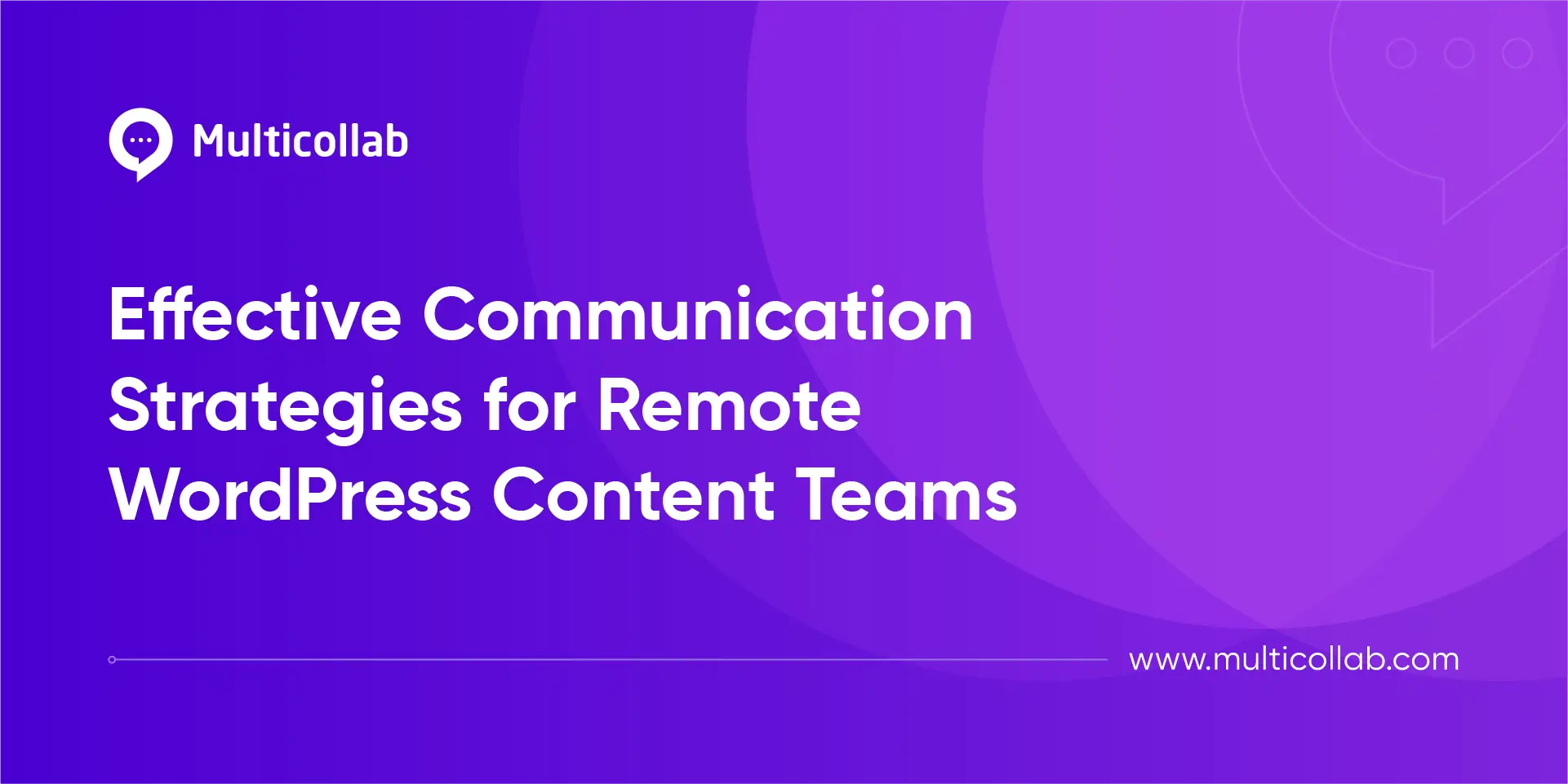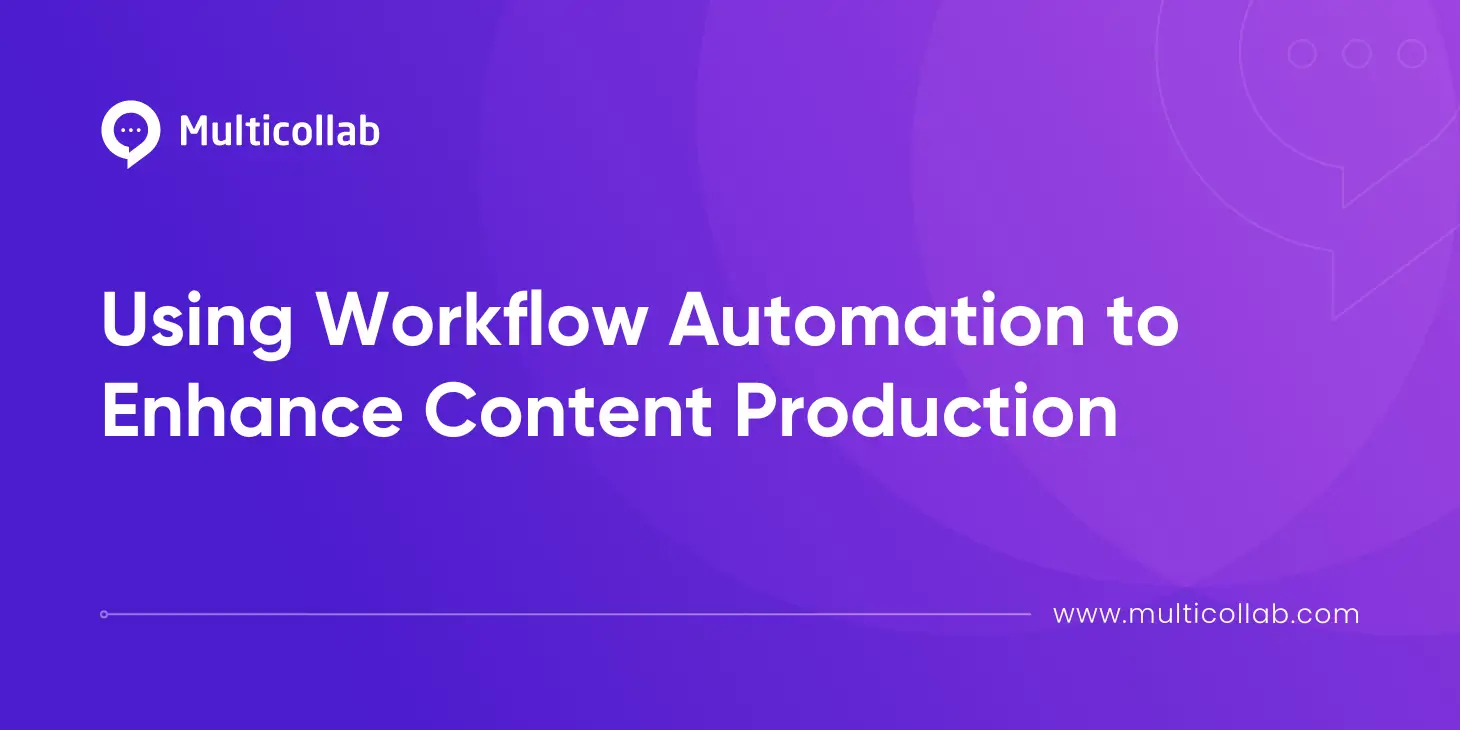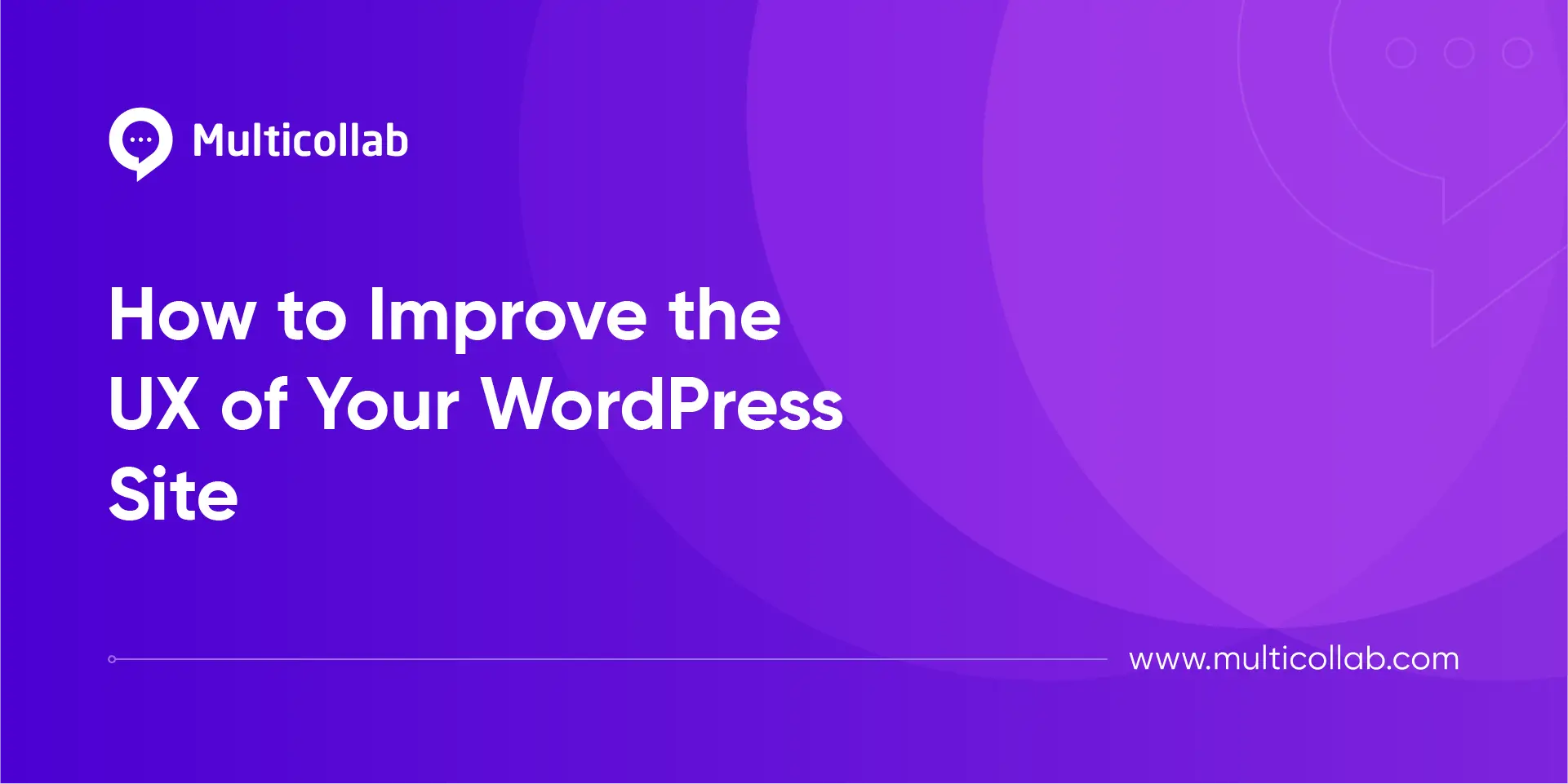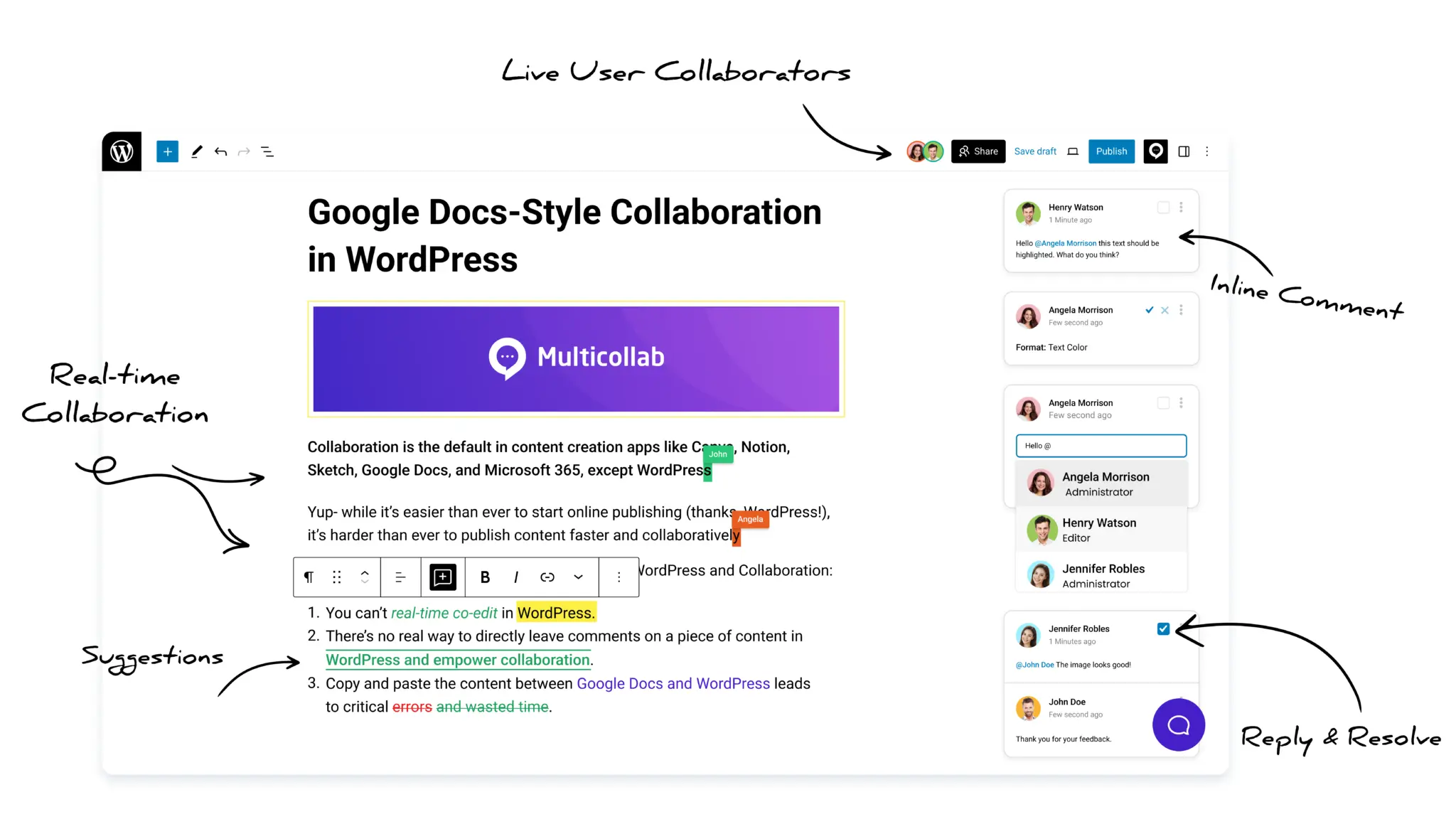Table of Contents
Embarking on a collaborative journey within WordPress editing can be a game-changer, especially when armed with the right tools. Uniting a diverse team of contributors in real-time WordPress content creation streamlines workflows, enhances communication, and elevates the overall efficiency of collaborative projects.
Whether you’re a seasoned WordPress user or just stepping into the world of collaborative editing, the insights in this blog post will empower you with a seamless and productive editing experience. If you are looking to enhance your collaborative editing experience on WordPress, Multicollab can be the key to unlocking efficient teamwork and seamless content creation. In this blog post, we’ll share valuable tips to help you make the most of Multicollab for optimized collaborative editing on your WordPress platform.
Before diving into the collaborative editing, ensure you have a solid understanding of Multicollab’s features. Familiarize yourself with its interface, version control capabilities, and collaborative functionalities to harness its full potential. Here are some of the most amazing features offered by Multicollab.
Understanding Multicollab Basics
Suggestion Mode: Enables tracking of the content creation process by adding inline comments for review by others.
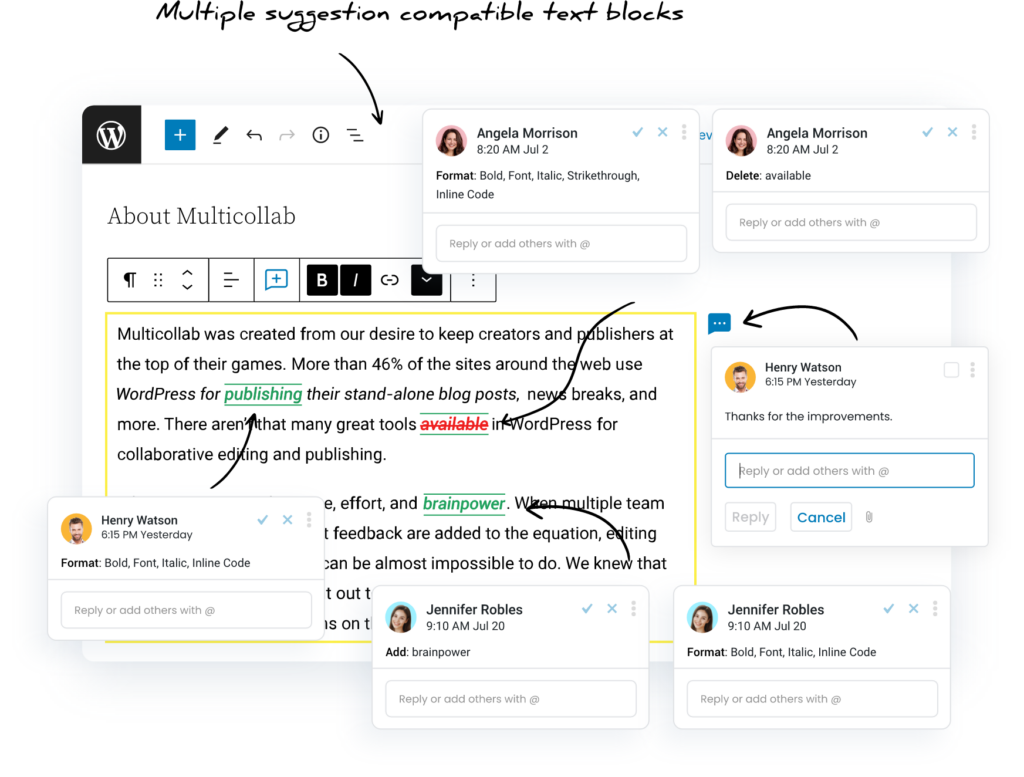
Inline Comments: Allows users to add comments on any part of the content inside Block Editor.
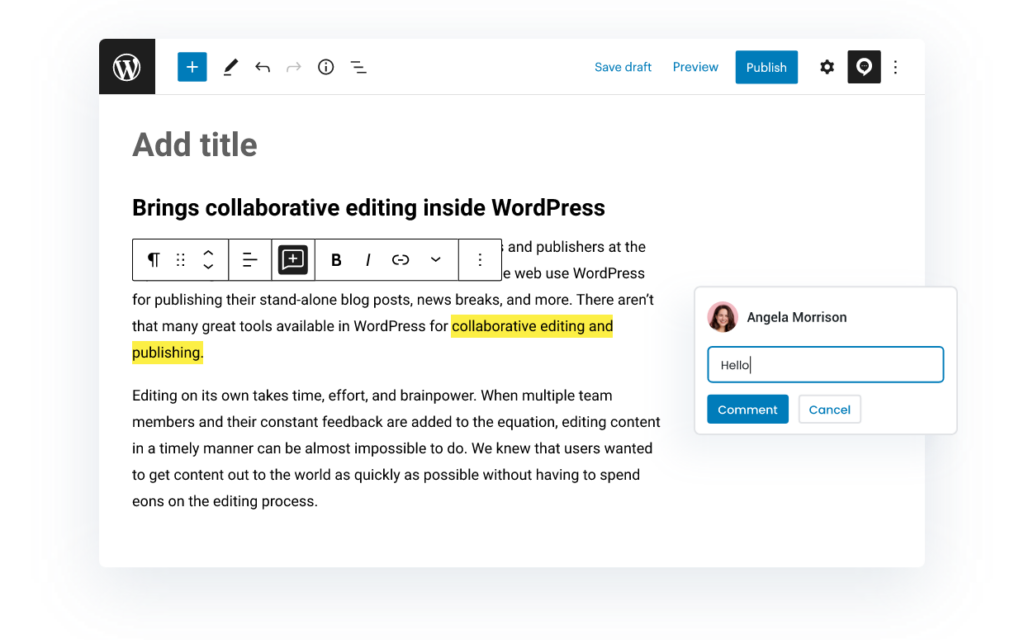
Highlighted Edits: Highlights any edits made to posts or pages, making it easy to accept, reject, and collaborate on changes.
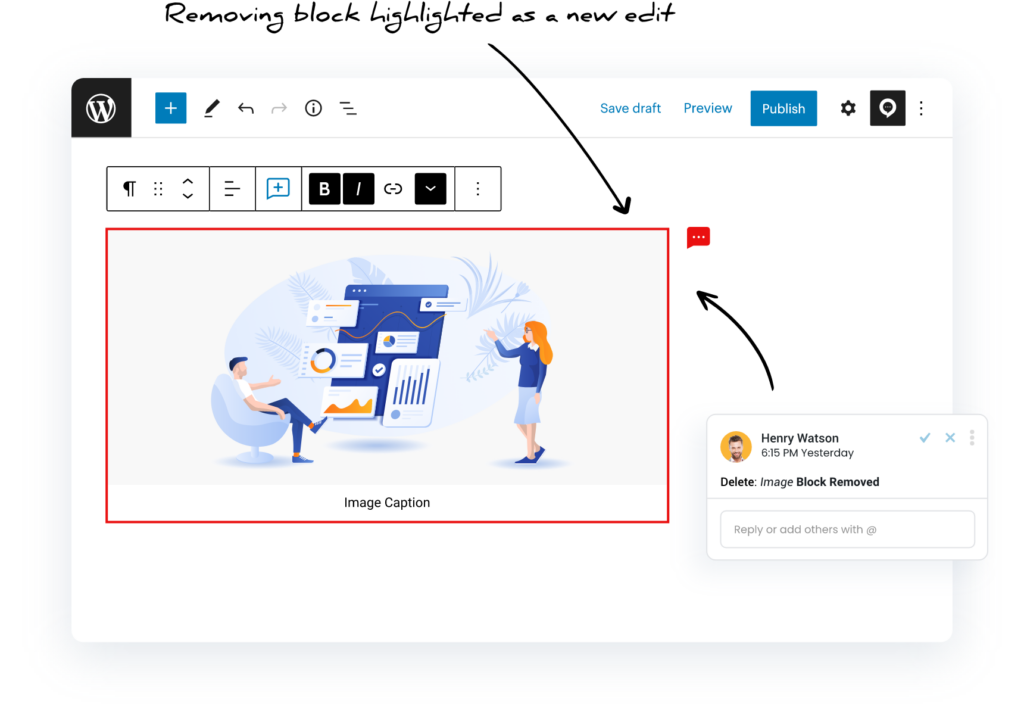
Email Notifications: Users receive email notifications when they are mentioned, enabling quick participation in the conversation.
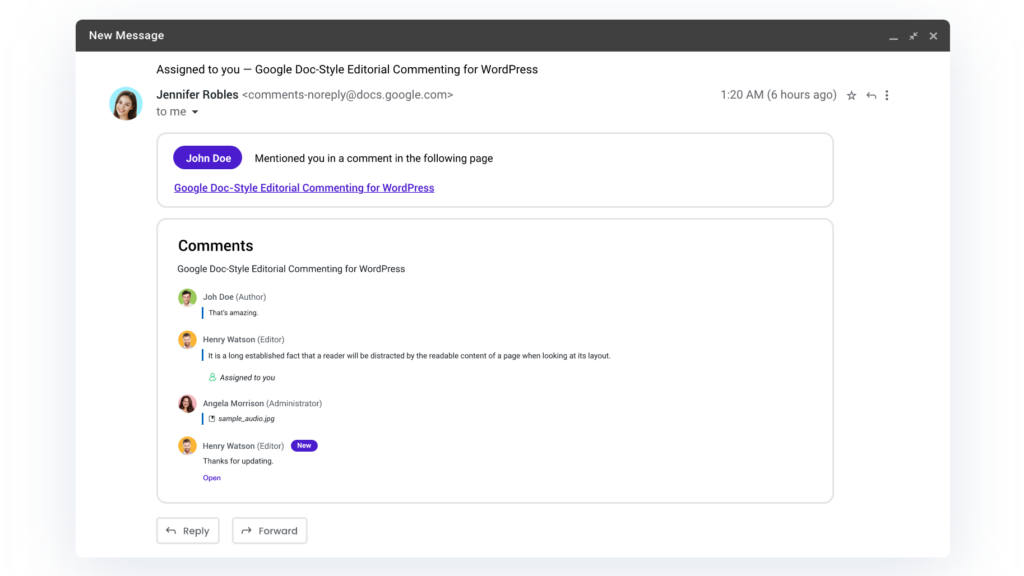
Add Attachments to Comments – Collaborators can attach images or documents to their comments and replies.
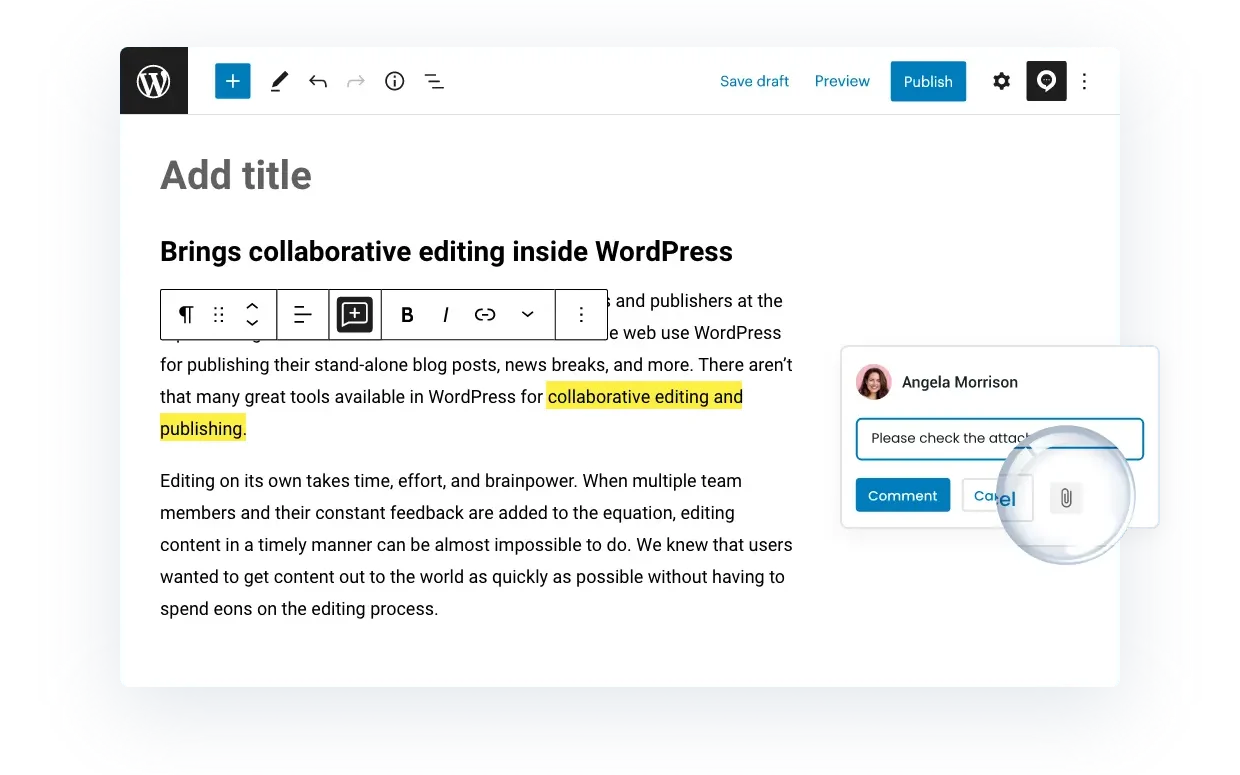
Custom Permissions – Decide which team members should have permission to manage comments and suggestions in Multicollab.
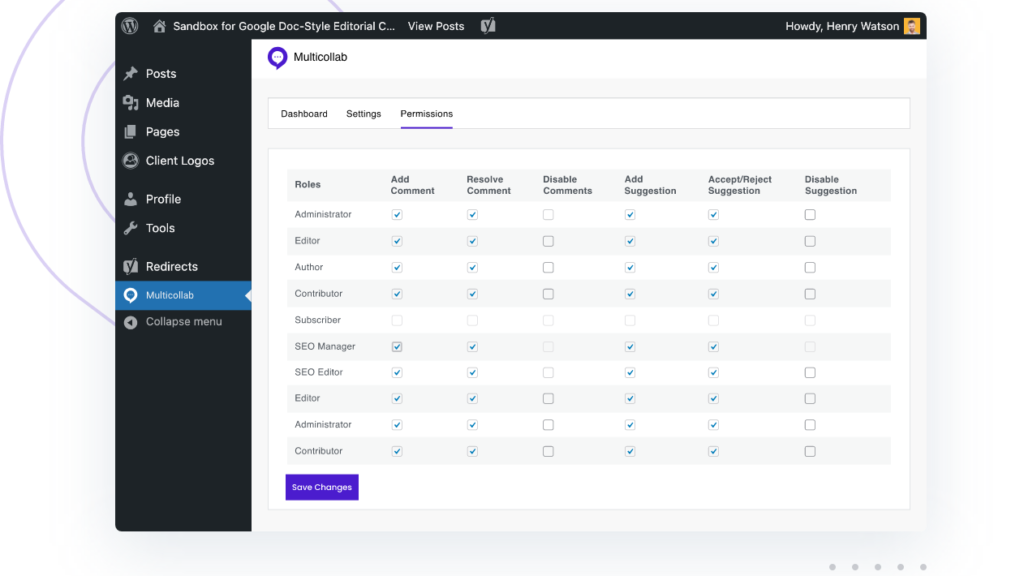
Reports and Activities – Track progress across all pages and posts with easy filtering to view by user, content categories, and time stamps.
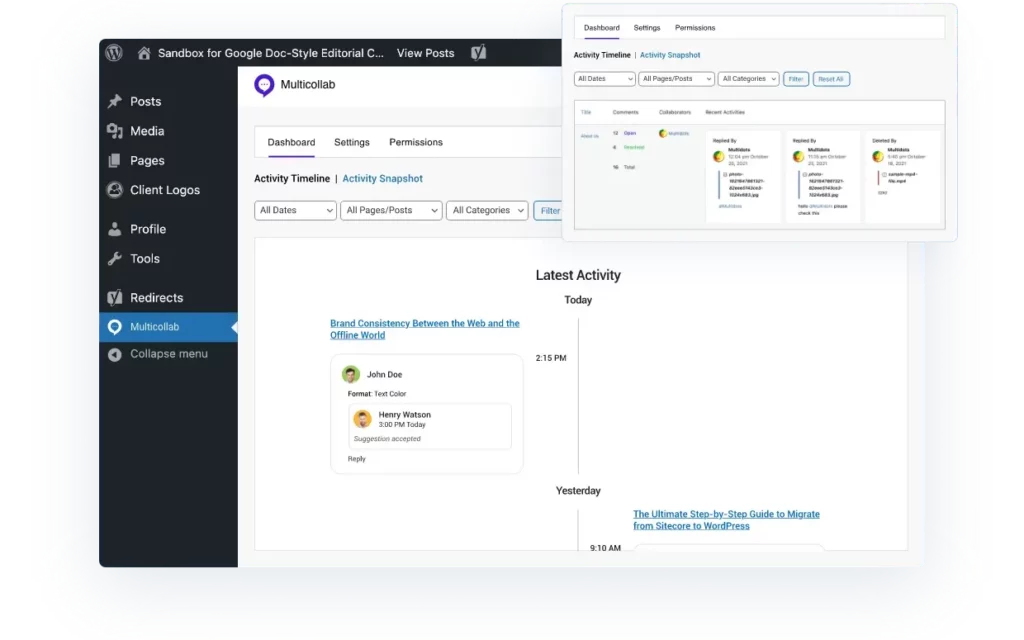
Guest Collaboration – Invite guest collaborators over email with magic links without creating a WordPress user account.
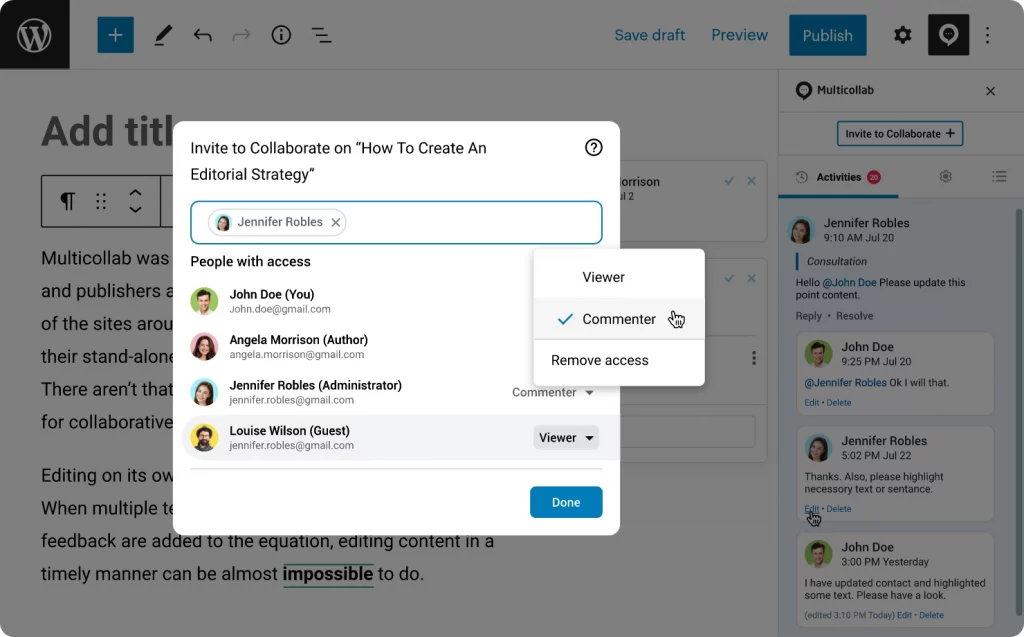
Multilingual: You can use the Multicollab plugin in 6 distinct languages – German, Chinese, Hindi, Spanish, French, and Bengali.
Collaborative Reviews: Facilitates team collaboration and creative feedback during the publishing process.
Mentioning Users: Users can be invited to collaborate and comment on a post simply by mentioning them.
Level up with Multicollab
Here are a few best practices that can help you supercharge your editorial workflows with Multicollab.
Establish Clear Roles and Responsibilities:
Define roles within your collaborative team to streamline the editing process. Assign specific responsibilities to each team member, ensuring a well-organized and efficient workflow. This clarity reduces the chances of overlapping edits and promotes accountability. This ensures team members have a clear view of their assignments, deadlines, and priorities, leading to efficient task management.
Leverage Version Control:
Multicollab’s version control feature is a game-changer. Take advantage of it to track changes, revert to previous versions, and maintain a comprehensive history of edits. This ensures that you always have a backup and can easily manage content revisions.
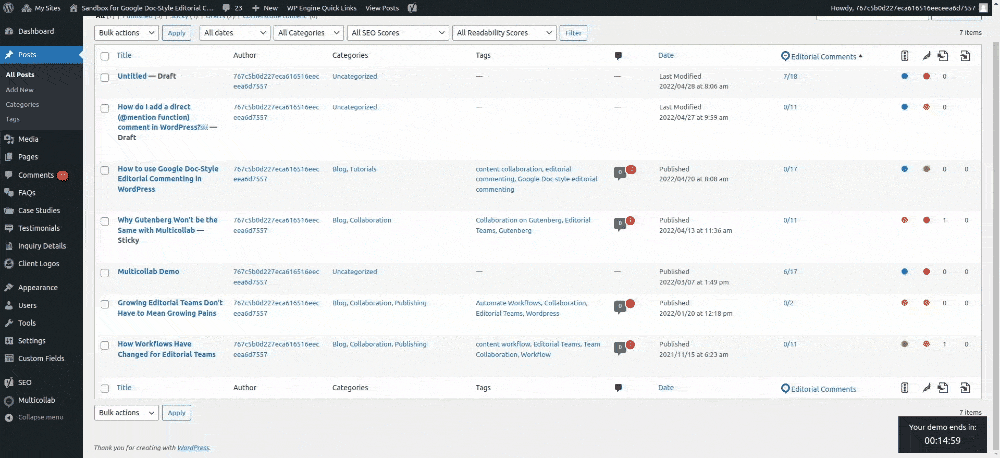
Multicollab maintains a detailed record of content revisions and changes, providing a clear timeline of each piece’s evolution. Its comprehensive audit trail is invaluable for maintaining transparency, resolving conflicts, and reviewing content history. The plugin can track progress across all pages and posts with easy filtering to view by user, content categories, and time stamps, thanks to its Activity Timeline and Quick Snapshot Reporting features.
Real-time Communication:
Whether through comments, chat, or integrated messaging tools, clear and quick communication is key to avoiding misunderstandings and fostering effective collaboration. Utilize Multicollab’s real-time co-editing feature to collaborate with multiple users simultaneously and edit content together in real-time. Now your content teams can work more efficiently, make instant changes, and witness content come to life collaboratively — right in the WordPress interface.
Regular Check-ins and Updates:
Schedule periodic check-ins to review the progress of your collaborative editing projects. This allows the team to address any challenges, align strategies, and ensure everyone is on the same page regarding the project’s direction. Multicollab’s Slack notifications make team collaboration more accessible and allow collaborators to stay in the loop. They can get real-time updates for mentions, replies, and other comment activities in their Slack channel. This allows you to fit Multicollab in a place you know your team will be checking all day.
Training and Familiarization:
Invest time in training sessions to ensure all team members are well-versed in Multicollab. Familiarity with the tool enhances efficiency and reduces the learning curve, leading to smoother collaborative workflows. Multicollab Help Center is an extensive resource with detailed video tutorials that can help you familiarize yourself with the plugin’s features.
Encourage Open Communication:
Create an environment where team members feel comfortable expressing their ideas, providing feedback, and asking questions. Open communication fosters creativity and ensures that everyone’s insights are considered during the collaborative editing process.
Conclusion
Embracing Multicollab for collaborative WordPress editing opens up a world of possibilities for teams aiming to amplify their content creation efforts. By integrating the above tips into your workflow, you can transform the editing process into a synchronized, efficient, and productive activity.
As you implement these strategies, you’ll find that the seamless integration of Multicollab not only enhances the collaborative editing experience but also contributes to the creation of high-quality, cohesive content. So, go ahead, leverage these tips, and unlock the full potential of Multicollab to revolutionize your WordPress collaborative editing journey.
If you are a WordPress content team that would like to experience all Multicollab features, here’s a 14-day free trial for you!
Happy collaborating!