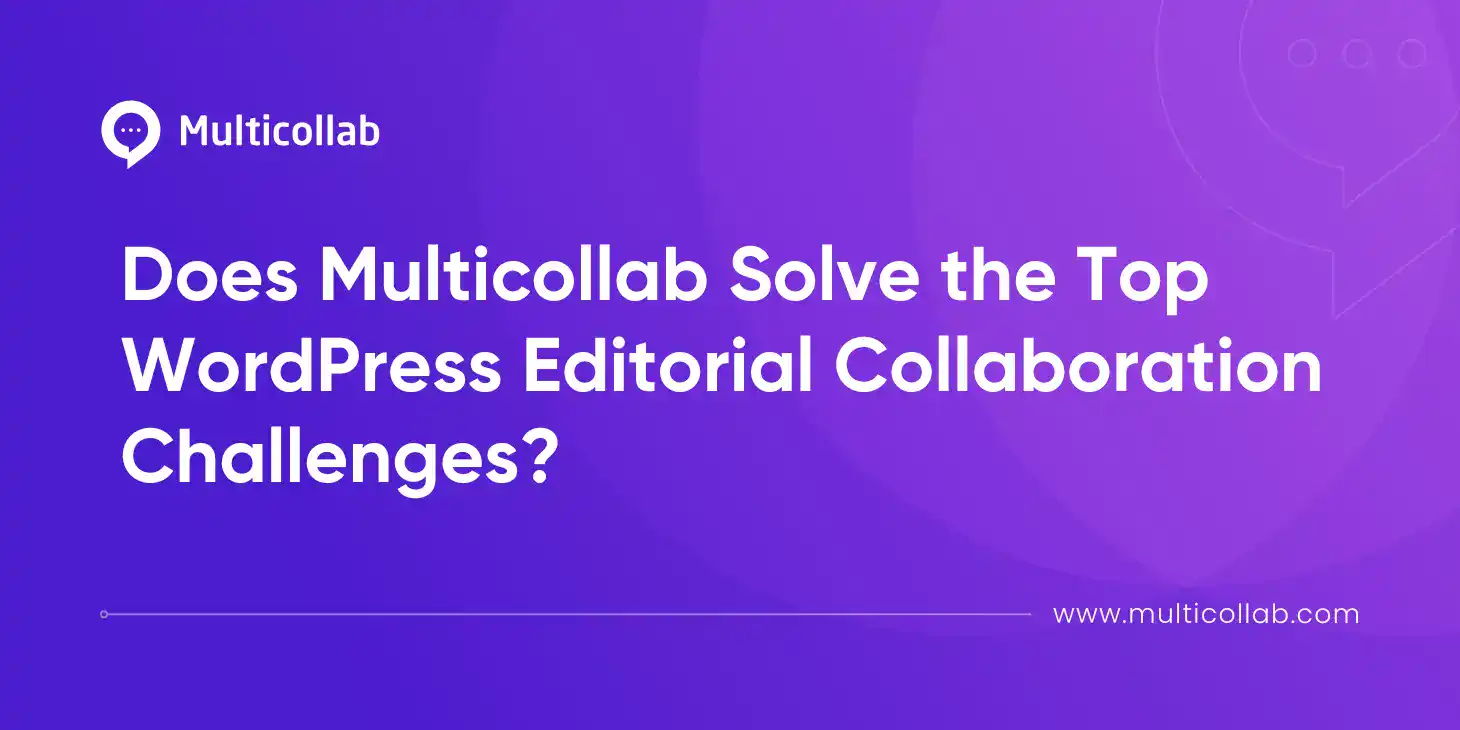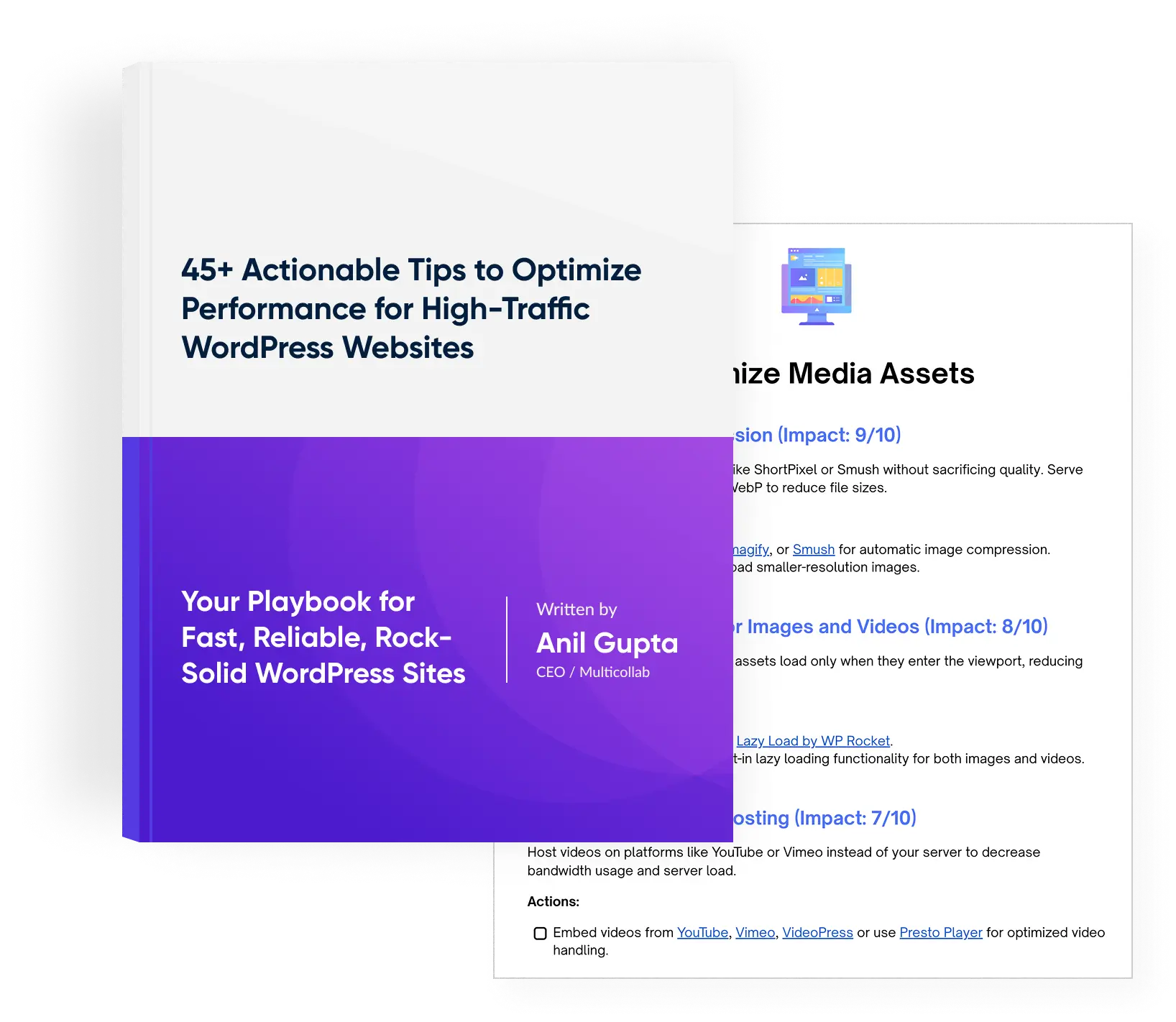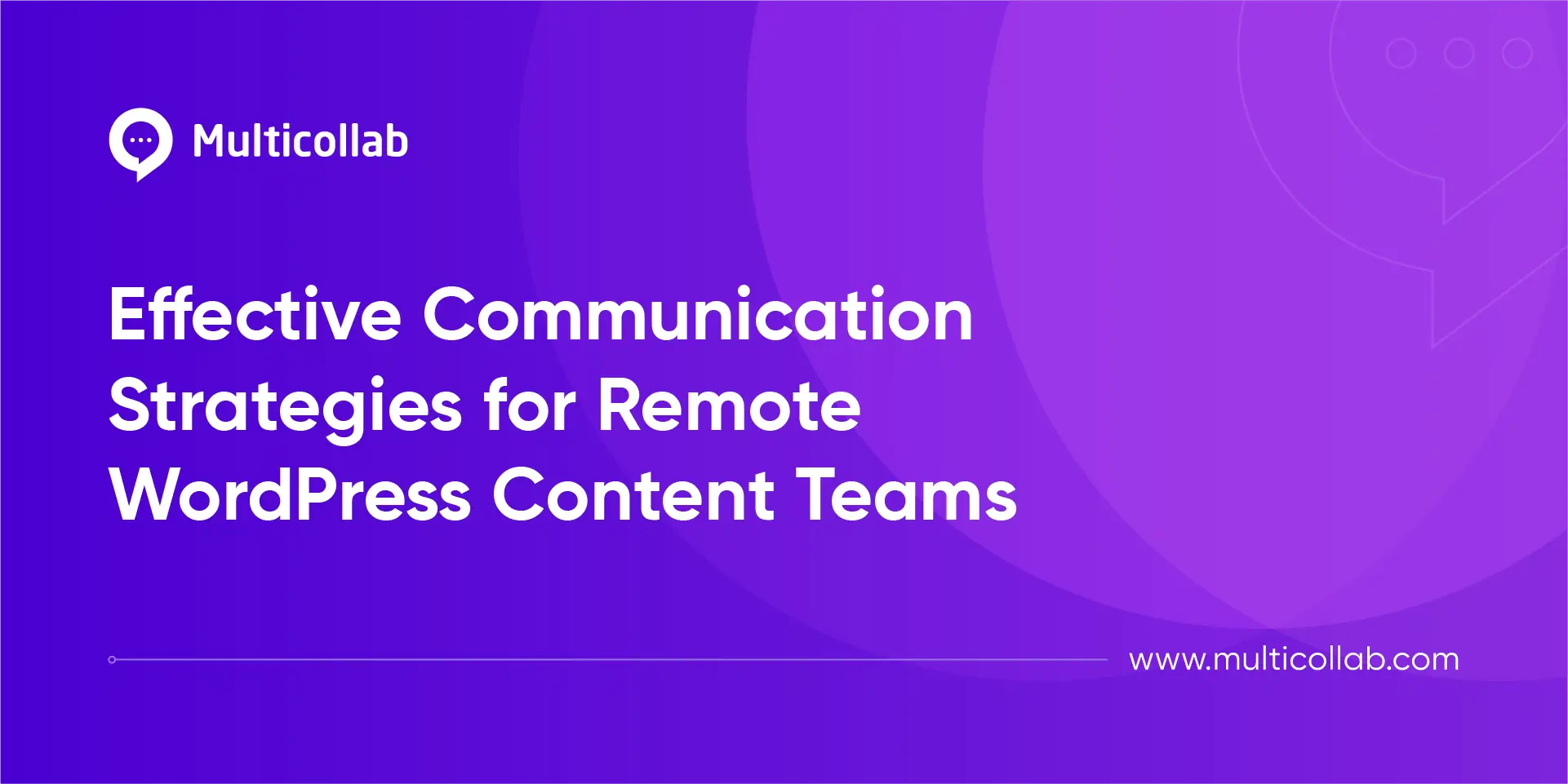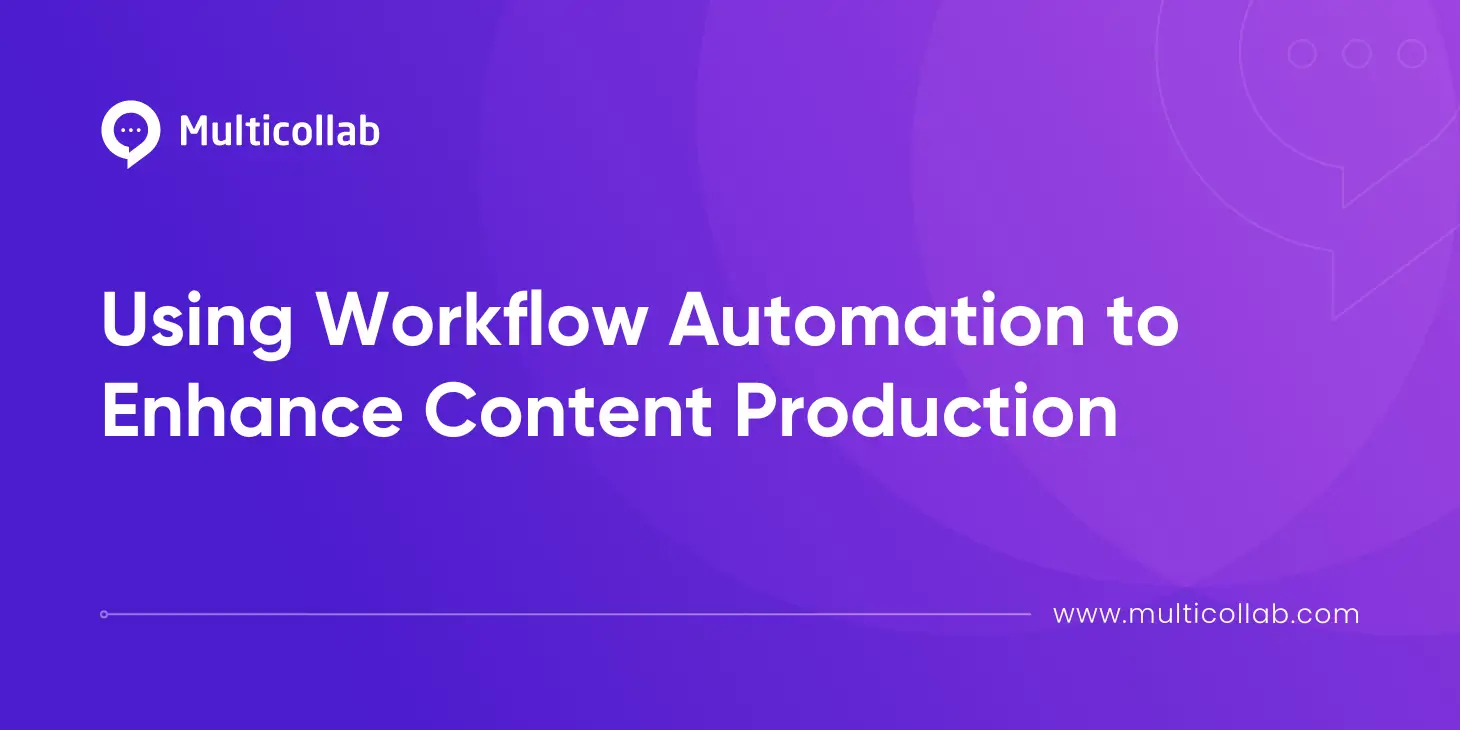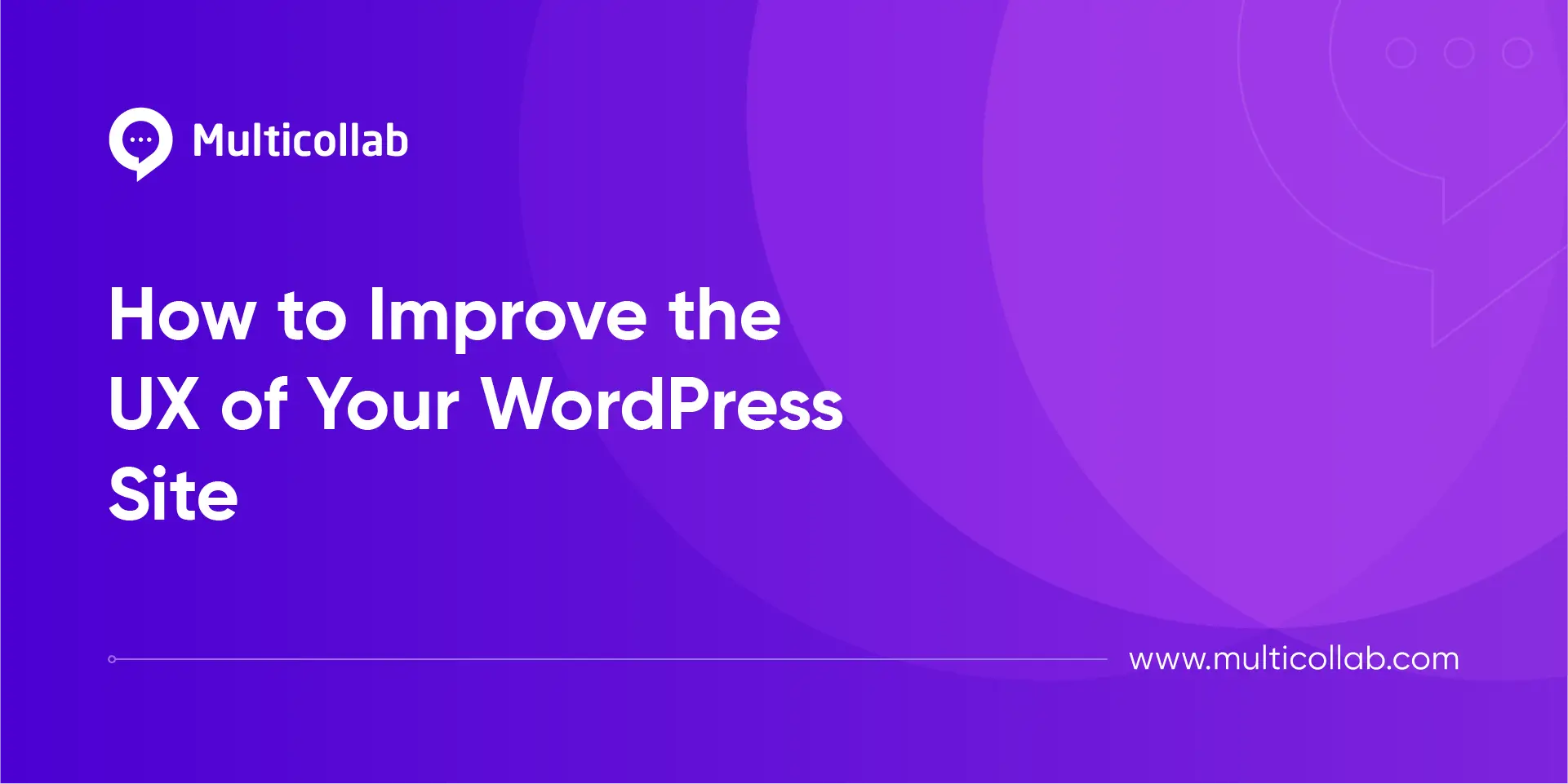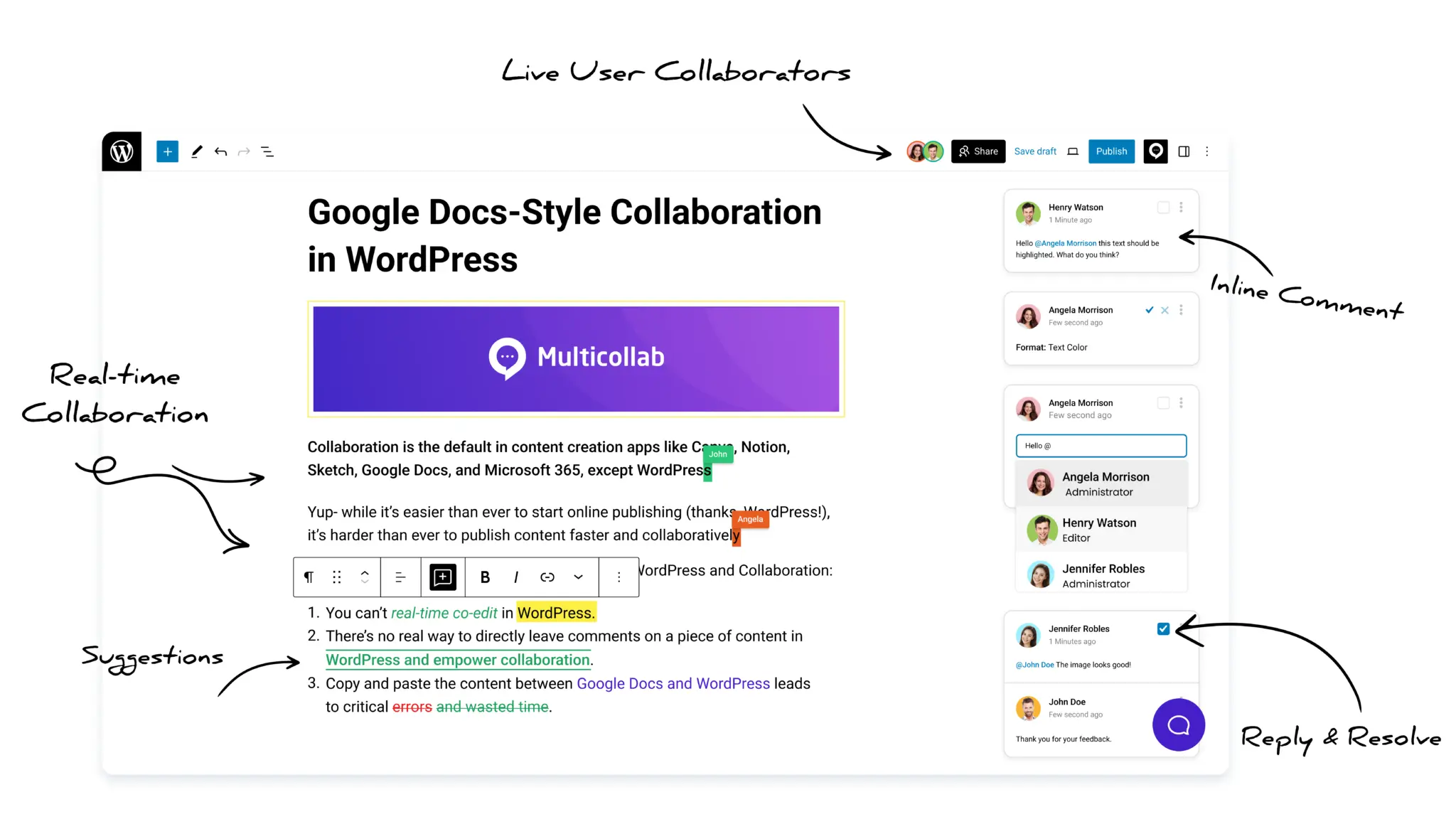Table of Contents
Key Takeaways
- WordPress doesn’t natively support collaborative editing, but Multicollab adds Google Docs-style comments, tagging, and suggestion mode directly into the block editor for seamless WordPress editorial collaboration.
- Teams can manage approvals, tasks, and editorial checklists inside WordPress without relying on external tools.
- Notifications via email and Slack keep writers, editors, and managers in sync without chasing updates.
- Role-based permissions and secure data storage in WordPress make Multicollab safe for enterprise teams and agencies.
- Using Multicollab reduces copy-paste errors, lost feedback, and version control issues that come from working in Google Docs.
Content teams publishing in WordPress often work in Google Docs because it feels collaborative. Writers can comment, editors can suggest changes, and everyone stays in sync. But the real work happens in WordPress. That’s where problems start: drafts get copied and pasted, feedback is scattered, and important notes disappear.
Multicollab was built to close this gap and nail WordPress editorial collaboration.
Instead of forcing teams to bounce between tools, it brings Google Docs-style collaboration into WordPress itself.
We collected the most common questions content teams ask about editorial plugins and workflows. Here’s a straightforward look at whether Multicollab meets those needs.
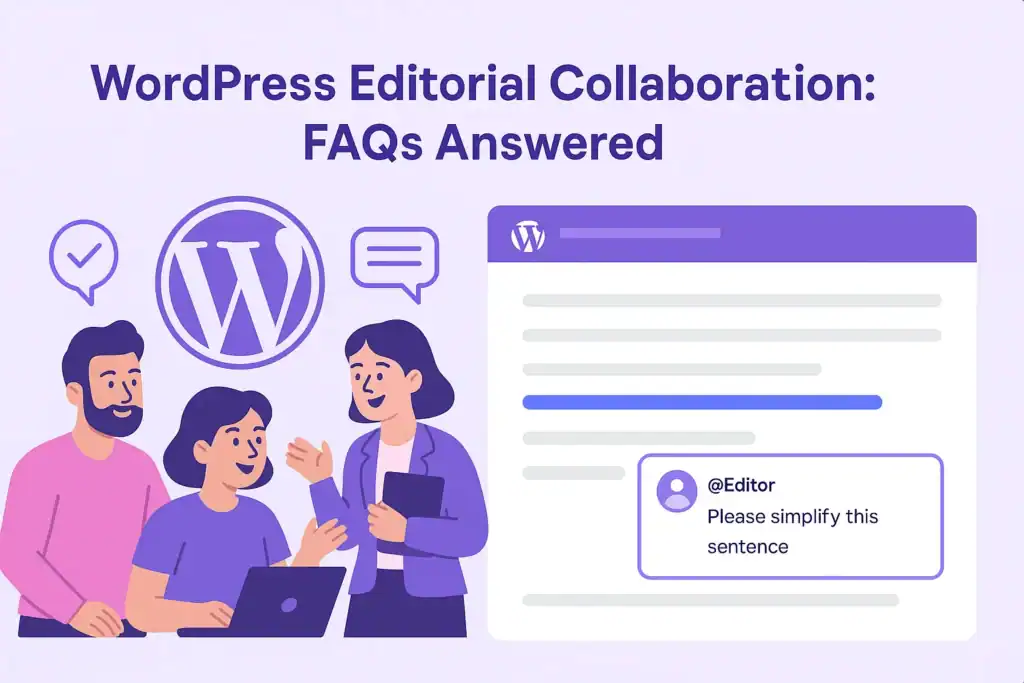
Collaboration Basics:
How do I collaborate on content in WordPress like Google Docs?
You can collaborate on content in WordPress like Google Docs by using Multicollab. It adds inline comments, tagging, and suggestion mode directly into the WordPress editor.
Instead of working in external tools, teams can review drafts, reply to comments, and resolve feedback right inside WordPress. This keeps all collaboration tied to the post itself, avoiding the copy-paste issues that come with Google Docs.
Which WordPress plugin is best for editorial team collaboration (and why Multicollab is a strong choice)?
The best WordPress plugin for editorial collaboration is one that allows teams to comment, suggest edits, and review content directly inside the editor. Multicollab stands out because it adds Google Docs-style comments and approvals to WordPress. Instead of juggling external tools, editors and writers can collaborate on drafts in real time within the block editor.
How does Multicollab enable Google Docs-style comments in WordPress?
Multicollab enables Google Docs-style comments in WordPress by adding inline commenting and threaded discussions to the block editor. Users can highlight text, leave feedback, tag teammates, and resolve comments once changes are made. This makes content review in WordPress work almost the same way as editing in Google Docs, but without leaving the CMS.
Can multiple authors edit a WordPress post simultaneously in WordPress?
WordPress does not support true real-time co-editing like Google Docs. With Multicollab, multiple authors can still collaborate by leaving inline comments, suggesting changes, and tracking approvals directly in the editor. This avoids version conflicts and ensures content moves forward smoothly, even if two people can’t type in the same document at once.
Suggestion mode vs comments: which should my team use in WordPress?
Suggestion mode is best when you want tracked changes an author can accept or reject, while comments are best for general notes or discussions. Multicollab supports both inside the block editor.
For example, editors can use Suggestion mode to rephrase a headline, while leaving a comment to ask about adding a new section. This flexibility makes collaboration smoother for different types of feedback.
How do I manage approvals inside WordPress?
Approvals in WordPress can be managed with plugins like Multicollab. Editors can suggest edits, writers can apply changes, and managers can clear comments before publishing. This creates a simple approval flow: draft → review → approval → publish. It reduces the need for outside project management tools while keeping final sign-off inside WordPress.
Google Docs vs Multicollab: Which is better for WordPress teams?
Google Docs is better for early drafting, but Multicollab is better for content teams working directly in WordPress.
Google Docs requires copying content into WordPress, which often leads to lost comments and version confusion. Multicollab keeps collaboration inside WordPress, tying every comment and suggestion to the actual post.
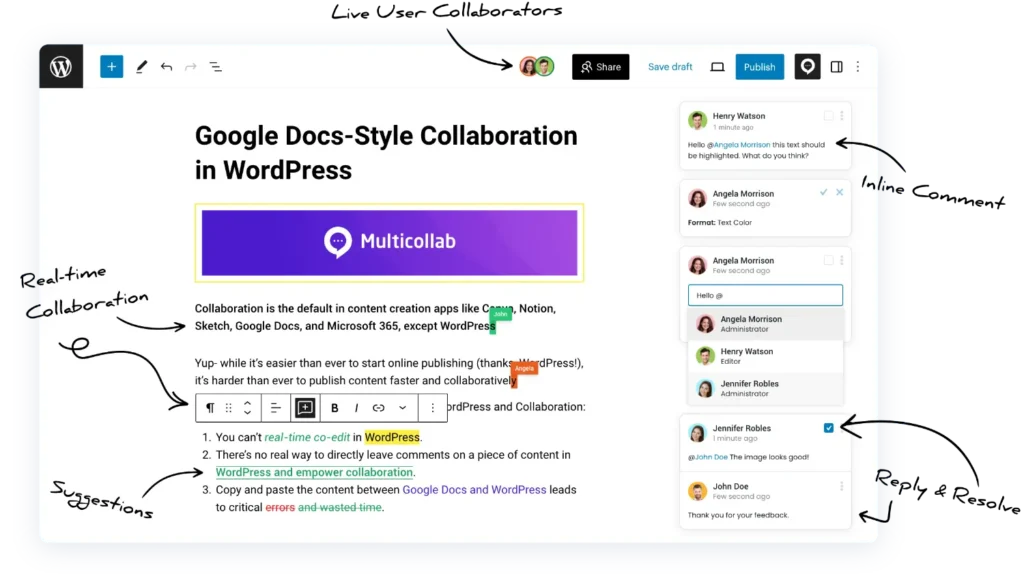
Editorial Workflows & Task Management:
How to assign editorial tasks in WordPress (using Multicollab)?
The simplest way to assign editorial tasks in WordPress is by using a plugin that supports tagging and comments. Multicollab lets you tag team members directly in the editor, so each comment becomes an actionable task.
For example, an editor reviewing a blog draft can tag a writer on a specific paragraph that needs rewriting. The writer gets an email or Slack notification, makes the change, and marks the comment resolved. No spreadsheets or Trello boards needed as everything stays in WordPress.
Which plugin provides approval workflows for publishing WordPress content?
Multicollab is a WordPress editorial workflow plugin that provides approvals inside the editor by allowing editors and managers to suggest edits and resolve comments before publishing. This ensures every post gets reviewed.
A typical flow looks like this: an editor leaves comments on the draft, the author applies changes, and the manager resolves the final notes. Once all comments are cleared, the post is ready to publish.
How do editorial teams manage content calendars in WordPress (and where Multicollab fits)?
Editorial teams usually manage content calendars with plugins like PublishPress, which provide scheduling and deadline views. Multicollab complements these by improving the workflow that happens within each scheduled post. Teams can plan content with a calendar plugin, then use Multicollab’s inline comments and approvals to make sure drafts are ready for their publishing date.
Notifications, Communication & Tracking:
How to notify team members about editorial comments in WordPress?
The easiest way to notify team members about editorial comments in WordPress is by using Multicollab. It automatically sends email notifications when someone is tagged, and Slack integration delivers real-time alerts.
For instance, if a reviewer tags a designer to adjust an image caption, the designer gets a Slack ping with a direct link to the draft. This prevents delays and keeps everyone aligned.
Which WordPress plugins offer Slack or email notifications for content team activity?
Multicollab offers both Slack and email notifications for content team activity. When an editor leaves feedback or tags a writer, the teammate gets an alert right away. This makes it easy to track updates without constantly refreshing the WordPress dashboard.
Can I track who made changes in a collaborative post with WordPress plugins?
Yes, you can track who made changes in WordPress with plugins like Multicollab. Every comment and suggestion is tied to a specific user, so it’s always clear who provided feedback or approved edits. This accountability helps teams avoid confusion and keeps a full history of collaboration.
How to get email summaries of unresolved editorial comments in WordPress?
Multicollab sends notifications for new comments and can provide ongoing updates to keep editors in the loop. Teams can review unresolved comments directly in the WordPress editor, making it simple to clear pending feedback before publishing. This keeps content reviews organized and ensures nothing slips through.
Advanced Editorial Features:
What’s the easiest way to suggest edits in the WordPress block editor?
The easiest way to suggest edits in the WordPress block editor is by using Multicollab’s Suggestion Mode. Editors can highlight text, propose changes, and mark them for approval, similar to tracked changes in Google Docs. Authors can accept or reject suggestions, keeping the review process simple and transparent.
Are there plugins for tagging and mentioning team members in editorial comments?
Yes, Multicollab allows you to tag and mention team members directly in editorial comments. Just type “@” and select a user, and they’ll be notified instantly. This makes it easier to assign tasks or get quick approvals without leaving the post.
How can external collaborators access editorial comments in WordPress (freelancers, agencies)?
External collaborators can access editorial comments in WordPress if they’re given the right role and permissions. With Multicollab, you can grant a freelancer contributor access so they can respond to comments without editing the full site.
For example, a freelance writer hired for one article can log into WordPress, view editor feedback, reply to comments, and make changes in their draft, all without needing outside tools.
Can I leave comments directly on images and media in WordPress with plugins?
Yes, with Multicollab you can leave comments directly on images and media files inside the editor. This is especially useful for design-heavy content, where editors need to suggest changes to visuals, not just text.
Is version control supported in WordPress editorial plugins like Multicollab or PublishPress?
WordPress already has a basic revision history. Multicollab builds on this by letting teams see suggested edits, comment threads, and resolved feedback alongside the revision system. This gives editorial teams more control over how drafts evolve during review.
How to add editorial checklists in WordPress
You can add editorial checklists in WordPress with Multicollab’s built-in checklist feature. It allows editors to create step-by-step tasks directly inside the block editor.
Teams can customize the checklist with items like SEO checks, accessibility requirements, and brand voice guidelines. This ensures every post meets quality standards before it’s published.
How do editorial checklists work in WordPress?
Editorial checklists in WordPress work as task lists attached to posts. With Multicollab, these checklists appear in the editor and can be marked off as each task is completed.
For example, an editor can confirm the post has meta descriptions, alt text, and compliance notes all before publishing. See our HelpDocs guide for a full walkthrough.
What should my editorial checklist include?
An editorial checklist should include steps for SEO, style, accuracy, accessibility, and compliance. Multicollab lets you create a custom checklist in the editor so nothing gets missed.
For example, a post checklist might include: add meta description, check alt text, verify internal links, confirm tone of voice, and run a final proofread.
Compatibility & Scalability:
Are editorial collaboration plugins compatible with the latest Gutenberg updates?
Most leading editorial plugins, including Multicollab, are regularly updated to stay compatible with Gutenberg. Since the block editor evolves quickly, using an actively maintained plugin ensures features like inline comments and suggestions keep working without conflicts.
Can editorial plugins sync with project management tools like Slack, Asana, or Trello?
Some editorial plugins integrate with external tools. Multicollab connects directly with Slack, and roadmap discussions hint at deeper project management integrations. For teams that rely on Asana or Trello, Multicollab can serve as the in-editor layer while those tools manage higher-level scheduling.
What security features protect sensitive draft content during collaboration in WordPress?
Multicollab relies on WordPress’s role-based permissions, so only authorized users can see or edit drafts. Comment data is stored inside WordPress rather than on third-party servers, keeping content private.
This matters for agencies handling sensitive materials like embargoed press releases. Only Editors and Managers can view or comment on these drafts, while Contributors are restricted, ensuring confidentiality.
Can collaborative editing plugins slow down a WordPress site?
Multicollab is designed to be lightweight, so collaboration features do not significantly affect site performance. Unlike real-time co-editing, which can strain servers, Multicollab uses inline comments and suggestions that run smoothly within the block editor.
Is Multicollab secure for enterprise teams?
Yes, Multicollab is secure for enterprise teams. It uses WordPress’s built-in roles and permissions to control who can view, comment, or approve drafts. All comments and suggestions are stored inside WordPress rather than external servers, which helps enterprises keep sensitive content private while collaborating at scale.
For example, a publisher managing embargoed news can restrict access so only editors can view and comment on drafts.
Productivity & Analytics:
What plugin helps track editorial productivity and deadlines in WordPress?
WordPress doesn’t include built-in productivity tracking, but plugins can help. Multicollab provides an activity log showing who left comments, which edits were suggested, and what’s still unresolved.
For example, a content manager can open the Multicollab dashboard to see all pending comments across multiple posts. This makes it easy to spot bottlenecks and follow up with specific team members before deadlines.
What’s the best dashboard for editorial activity monitoring in WordPress?
Multicollab includes a dashboard where editors can see all unresolved comments and suggestions in one place. This makes it easy to track what still needs attention before a post goes live. Managers can quickly check team activity without digging into each draft.
Are there plugins offering analytics for collaborative content review performance in WordPress?
Multicollab offers detailed activity tracking, which can be used to analyze review performance. Teams can see how many comments were added, who resolved them, and how long revisions took. While it doesn’t provide full analytics like Google Data Studio, it gives editorial managers enough insight to improve workflows.
Final Words: Multicollab Aces WordPress Editorial Collaboration Challenges
Collaborating on content in WordPress has always been difficult. Teams often rely on Google Docs for feedback, then waste hours copying content, fixing formatting, and chasing approvals over email. The questions we covered about tasks, approvals, notifications, permissions, security, and analytics are the exact challenges content teams face every day.
Multicollab was built to solve these gaps. It brings inline comments, suggestions, tagging, notifications, and activity tracking into the block editor itself. It doesn’t try to replace calendars or project management tools, but it makes the actual writing and editing process inside WordPress as collaborative as possible.
If your team has ever wished WordPress worked more like Google Docs, Multicollab is worth trying. It keeps feedback clear, streamlines approvals, and saves hours of back-and-forth across different tools.
Ready to stop juggling Google Docs and WordPress? Start your free trial of Multicollab today and bring collaboration where it belongs—inside WordPress.