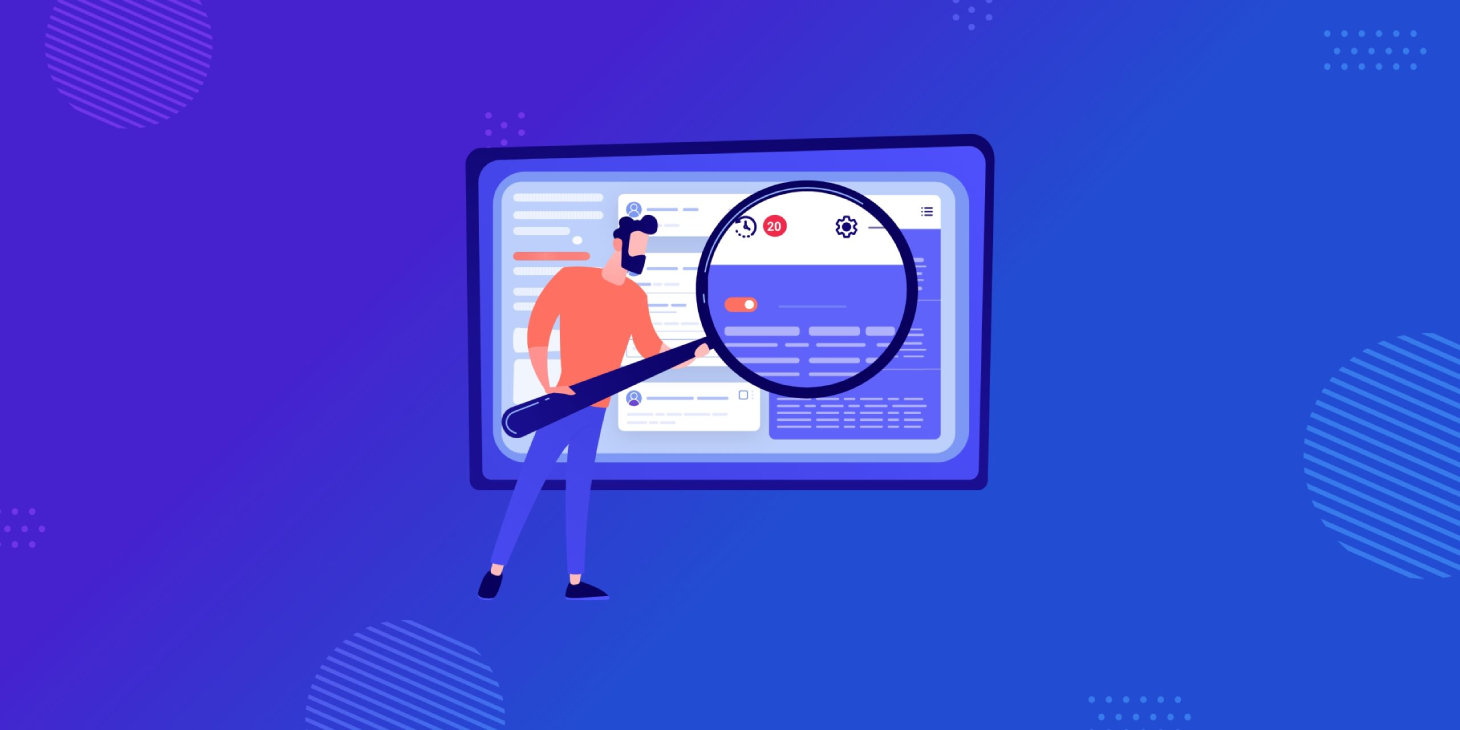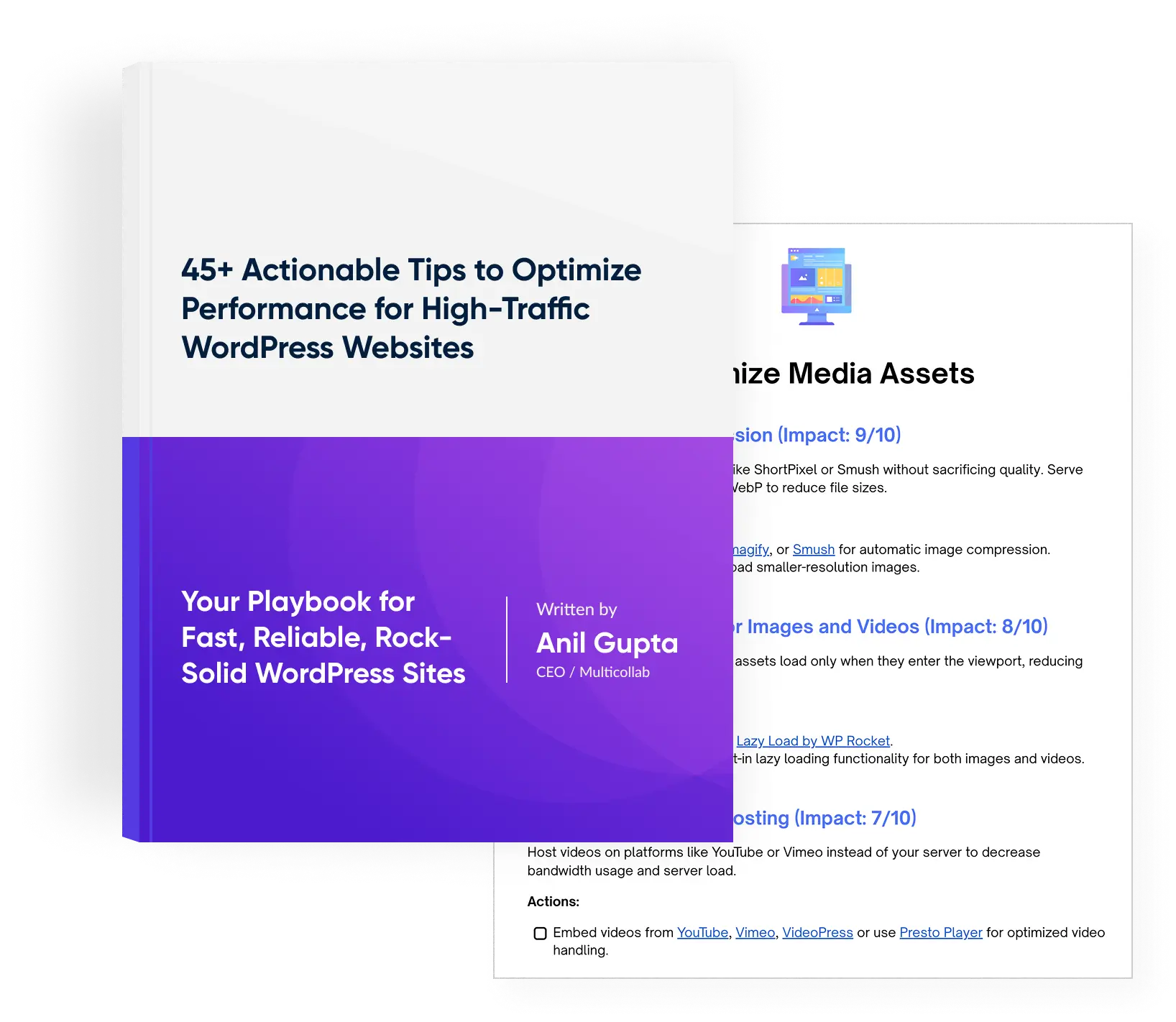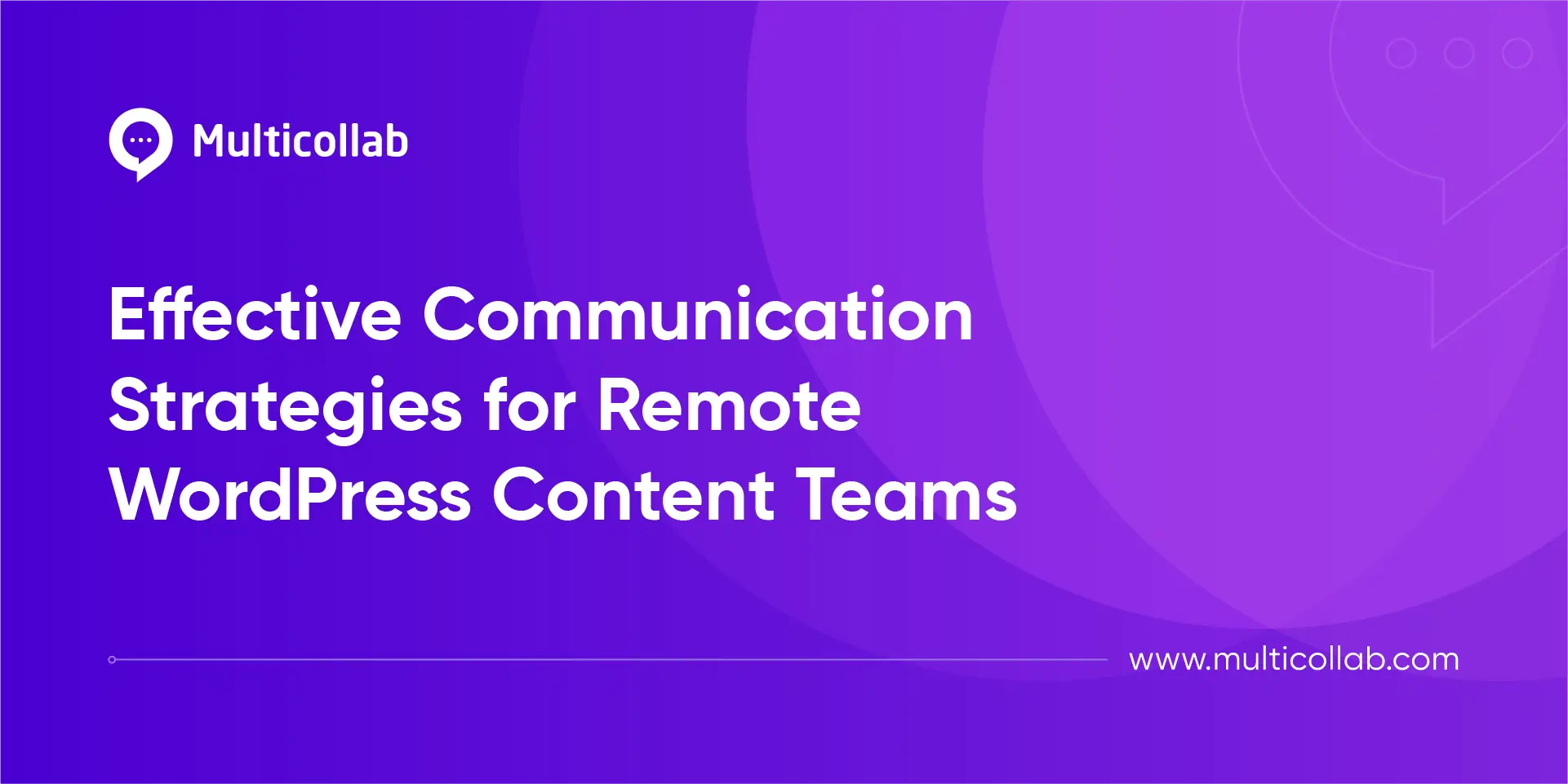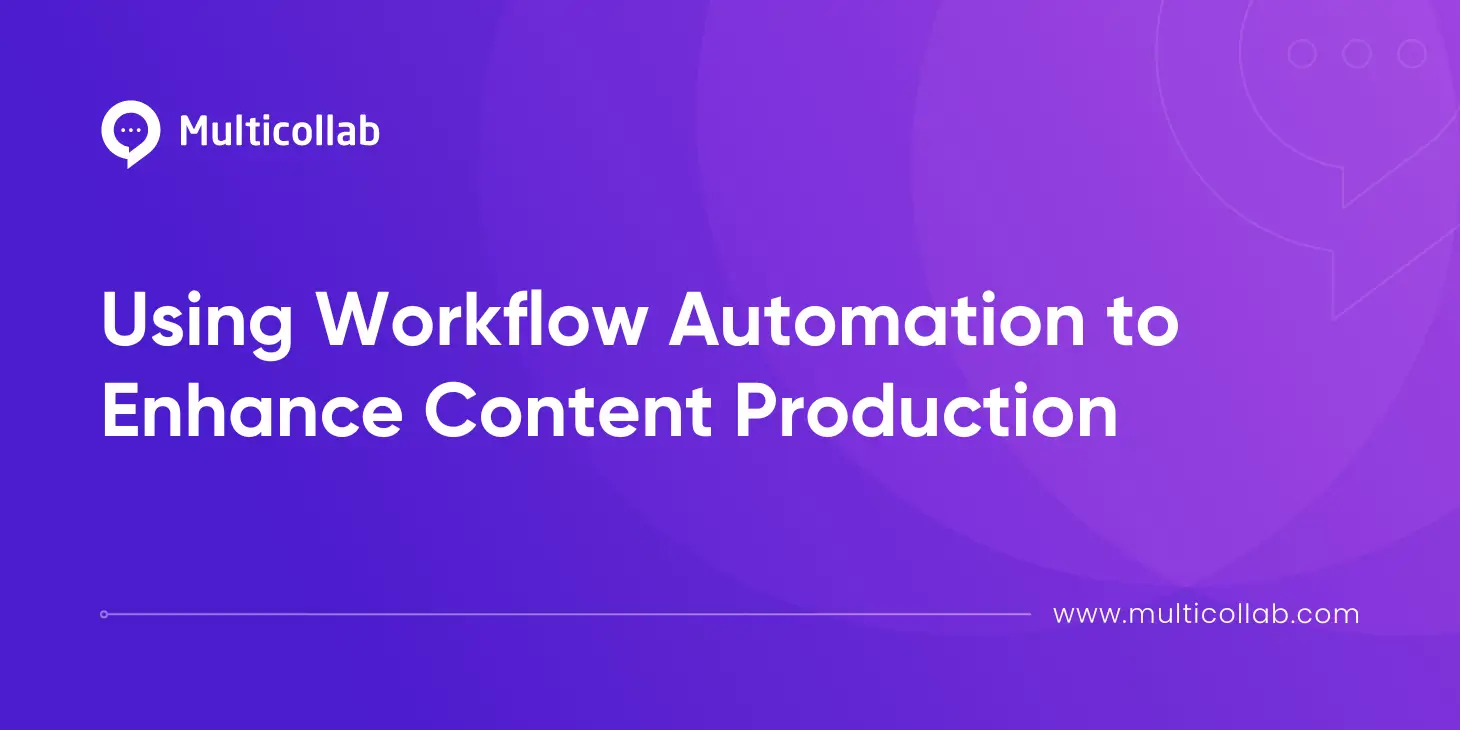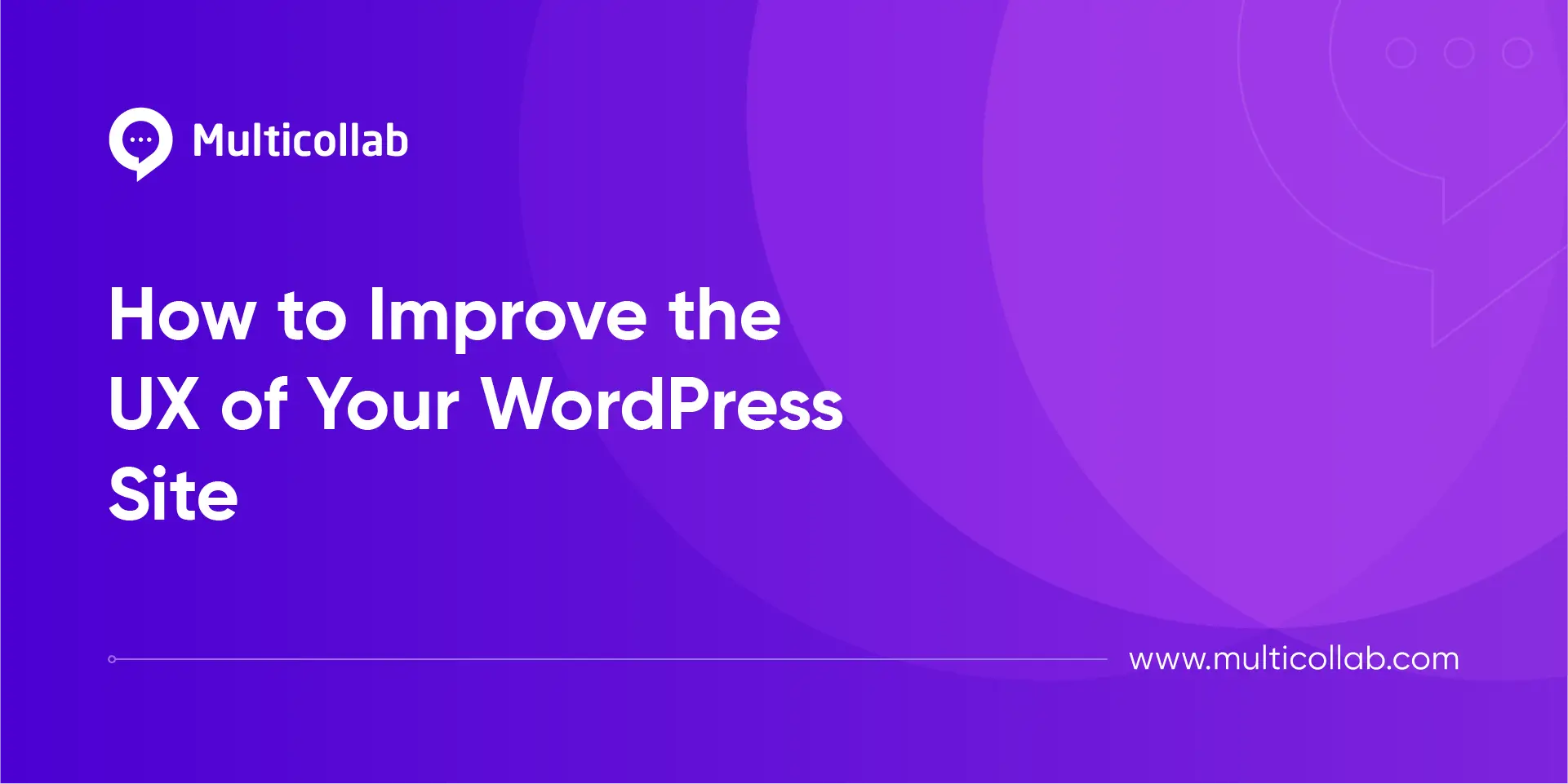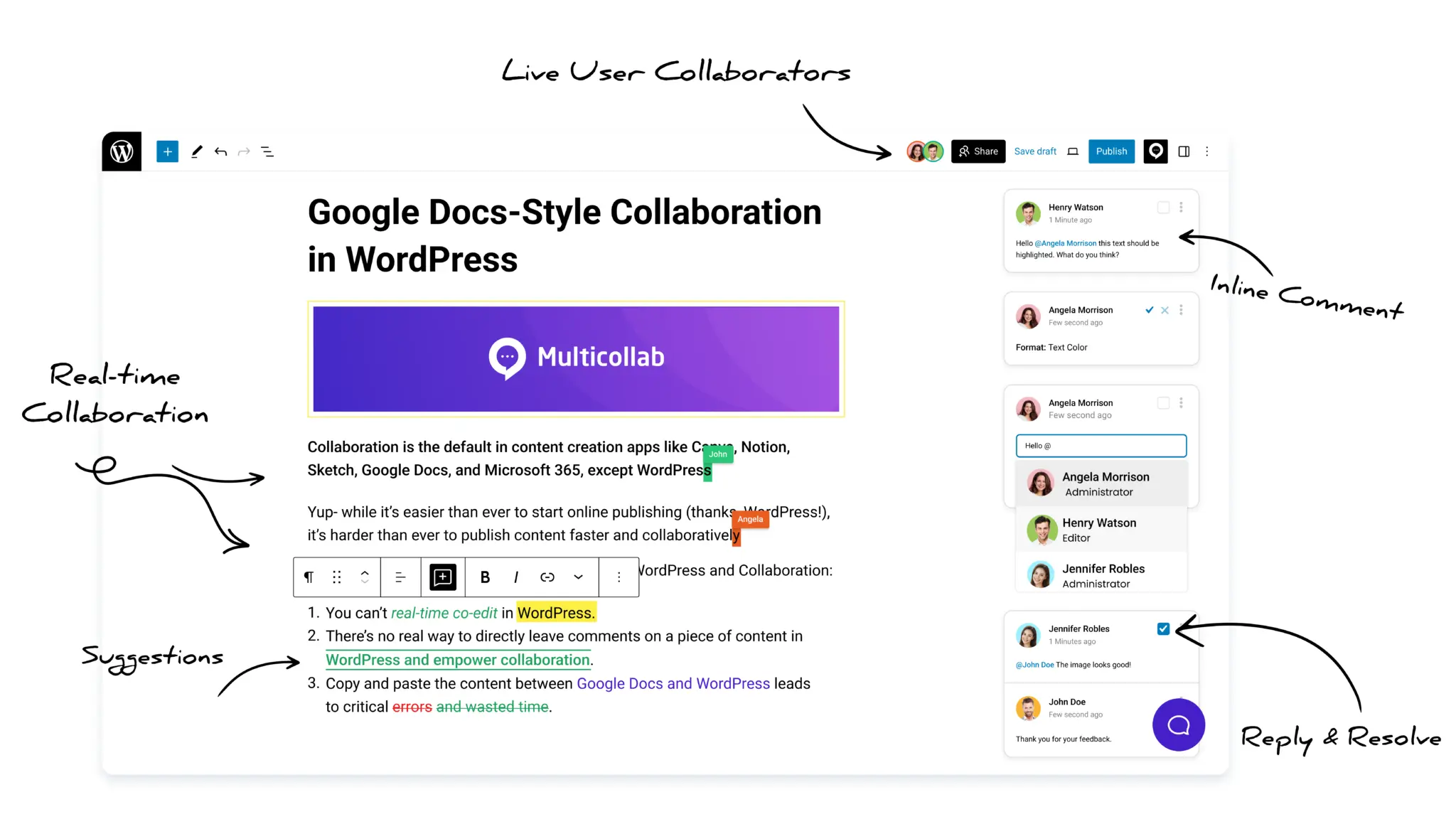Table of Contents
Perfectly created content is the need of the hour. However, perfection comes after multiple edits and reviews. Those who work with Google Docs are blessed to have the Suggestion Mode feature that makes content editing and commenting possible.
Using the feature, it’s easy to point out loopholes in existing content and make it flawless. Seeing the feasibility of the commenting feature, the world demanded it on other platforms, like WordPress as well. And guess what? The Google Suggestion mode feature is now feasible in WordPress. Not directly, but it is.
Read this article further and how to use Commenting in WordPress.
Can I Add Google Docs Like Comments in WordPress Content Editor?
Yes, it is possible to use suggestion features like Google Docs inside WordPress. Though not a core functionality, you can add a plugin for this purpose.
Multicollab pro version gives you the same functionality as Google Docs suggestion mode. It is indeed a boon for WordPress website owners. Using the plugin, you can easily add comments in the Editor itself.
To get the Multicollab Pro version check the details here.
About the Multicollab Plugin
Developed by a skilled team of Multidots, Multicollab is an AI-driven text editing plug-in for WordPress Content Editor. Using the plug-in makes content editing, reviewing, collaboration, and publishing easier than before.
This plugin allows multiple team members to work together toward content refinement. As far as its compatibility is concerned, Multicollab works well with Gutenberg version 8.6 to 10.7; WordPress version 5.6 to 5.9 and above; PHP version 7.0 or 8.0; Google Chrome, Firefox, and Safari Browsers. Basically, every common platform is supported by this plugin. With its endless capabilities, Multicollab has already earned tons of praise and has been featured on Post Status, WP Tavern, WPlift, and WordPress VIP.
As the content is King, this plugin will help you have a high Google ranking, improved customer/reader engagement, and quality traffic as the content you’re posting is of top-notch quality.
How to Enable Google Docs-Like Suggestion Mode in WordPress Content Editor?
Even though Multicollab holds great content editing potential, it’s not at all complex. You don’t have to be a tech whiz to use it. Let me explain to you how you can use the Multicollab Suggestion Feature.
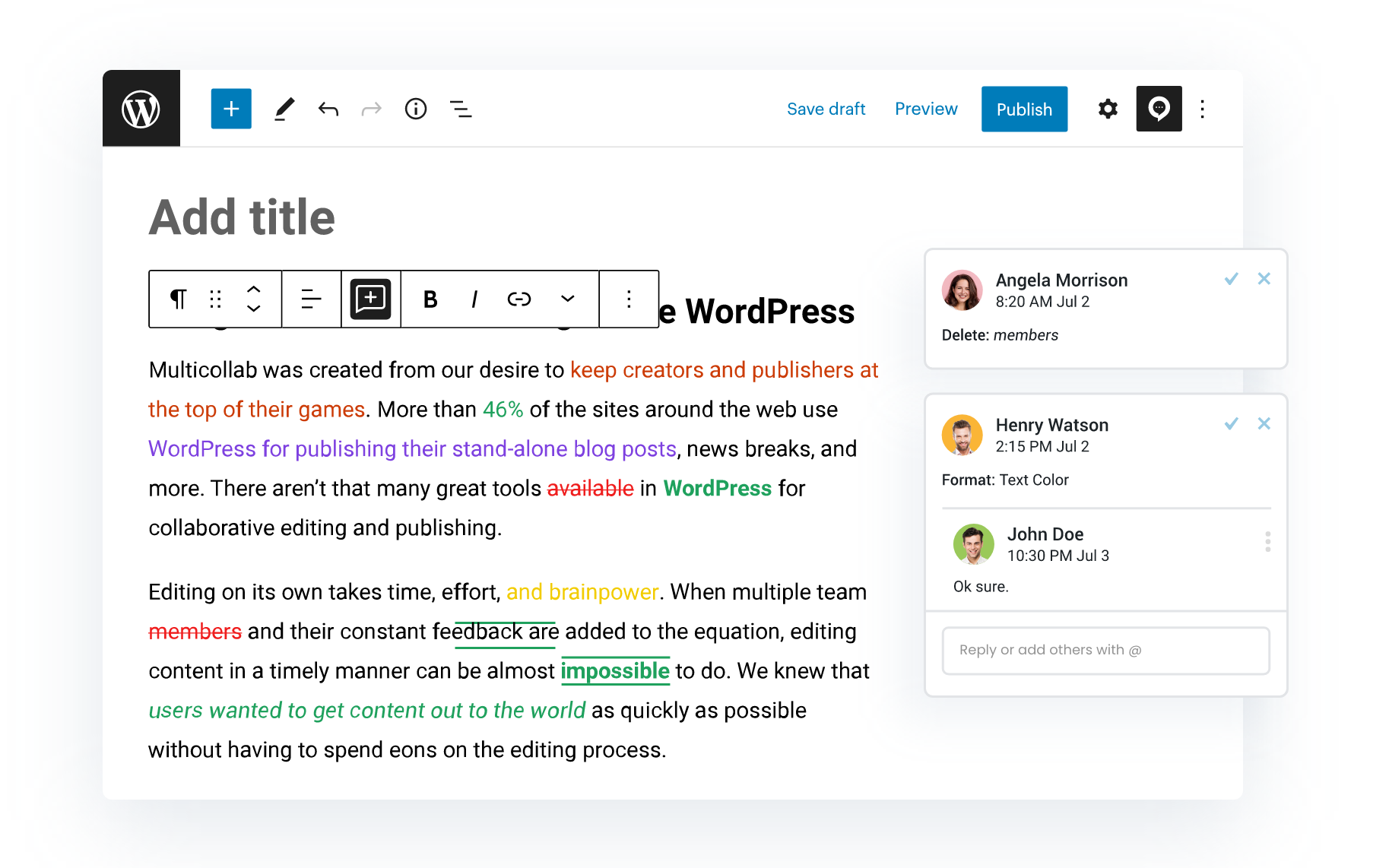
- Enable Suggestion Edit: To use suggestion mode, you need to open the page/post and click on the Multicollab icon from the top right corner.
- Edit the content:
- You will see your changes in a new color. anything you delete will be crossed out.
- Add any new text it will appear in Green color
- You can get suggestions for any formatting like bold, italic, highlight text
- To add more detail, click your suggestion and type a comment. Then click Reply.
- You can also @mention your editor and other team members using the @mention feature and Your @mention will add people to this discussion and send an email.
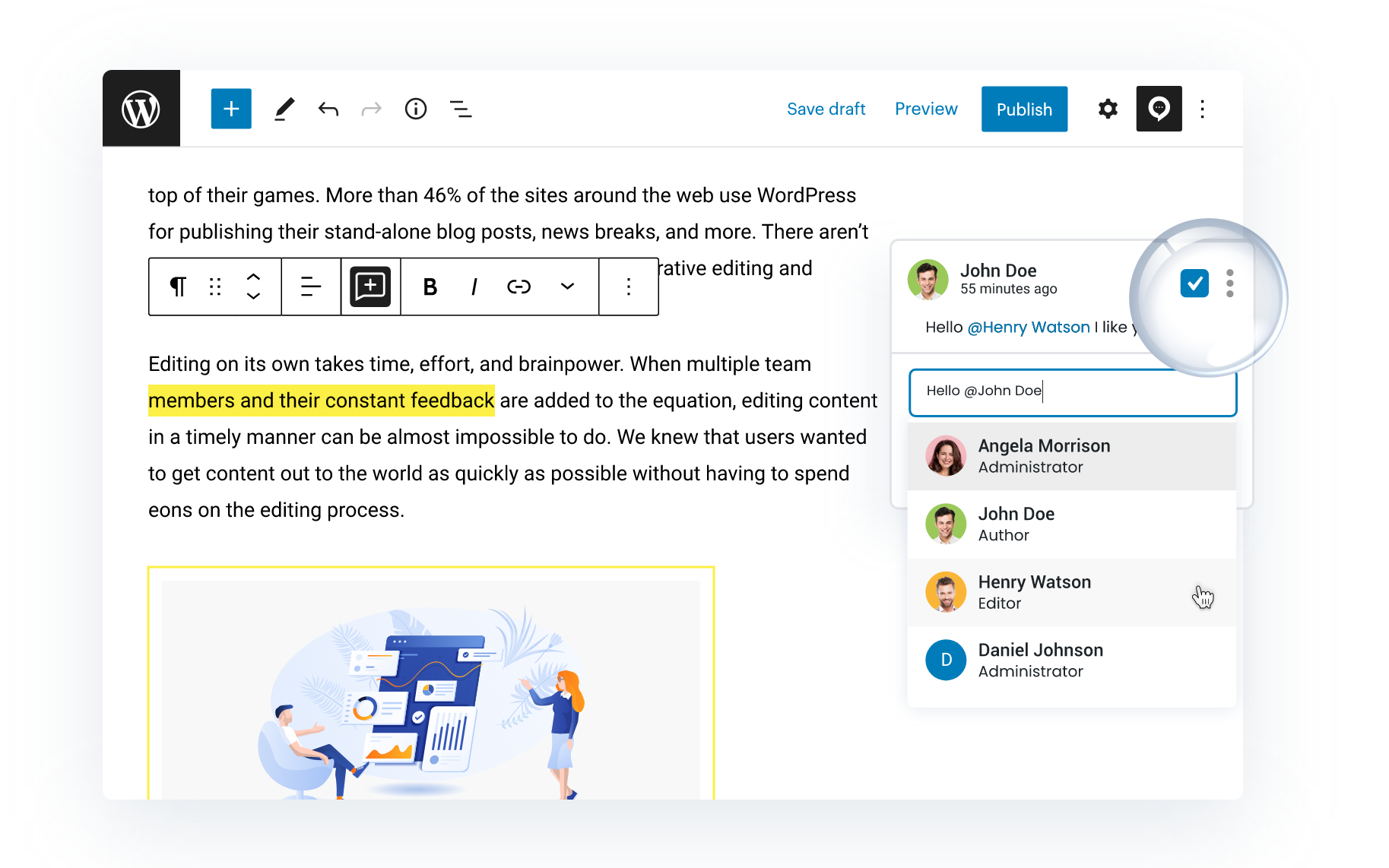
- Accept or Reject Suggestions
Select any suggested text that you want to accept or reject and Accept or Reject.
- Manage your Suggestions
You can manage your given suggestion from the activity panel by selecting the multicollab icon and selecting the activities tab. You can see all your suggestions
People can add suggested edits when the admin gives them permission from the Multicollab permission option. Select Multicollab and choose the permission tab and choose permission as per user role.
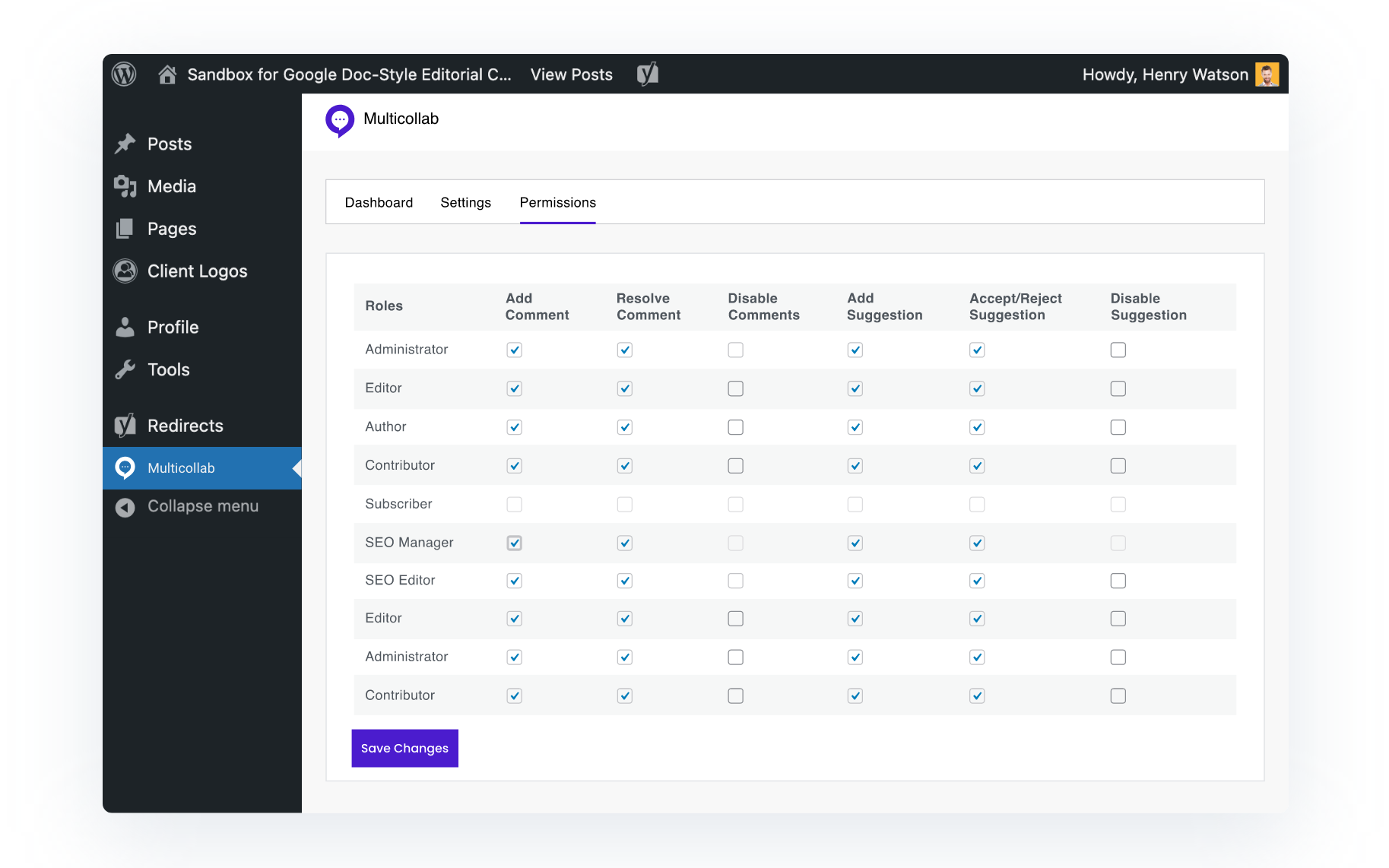
That’s it. It’s as easy as clapping. Isn’t it?
Benefits of Editorial Commenting Directly in WordPress Content Editor
With Multicollab, you’ll unlock the possibilities of creating engaging and result-driven content within WordPress. This plugin is here to help you with:
- Improving the content quality as inline commenting and editing is possible
- Creating quality content in less time and team collaboration is promoted
- Assigning editing to respective team members and quickly closing an editing issue
- Have an impressive social media presence as it allows you to edit comments/text on social media platforms
- Comment easily on videos, images, galleries, and audio
- Tracking the editing history as every edit is marked and recorded
- Gaining detailed insights on editorial workflow with its Advanced Dashboard that provides activity records and reporting
Getting Started with Multicollab
Would you like to try Google Docs-Like Suggestion Mode for your WordPress website? Check Demo or you can start with a free trial of Multicollab.
If you face any hurdles, there is expert as well as documentation-based support offered. Getting started, troubleshooting, General Settings, and various other aspects of using this plugin are explained well here. You can also go for free or paid technical support.