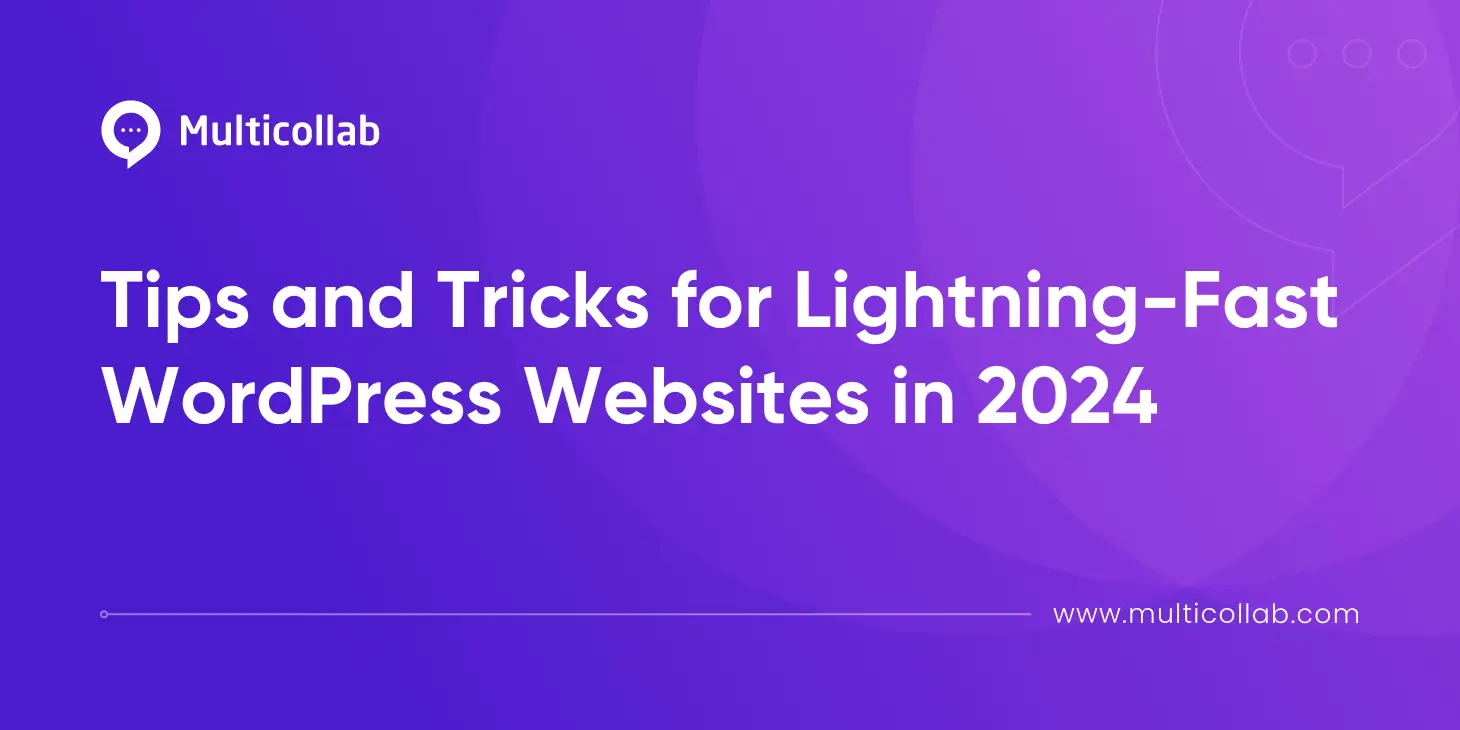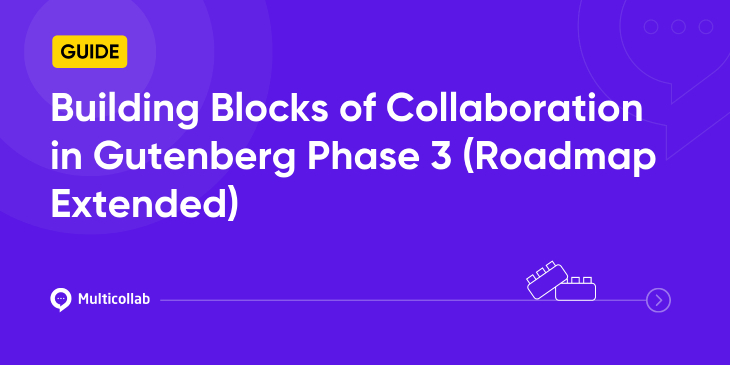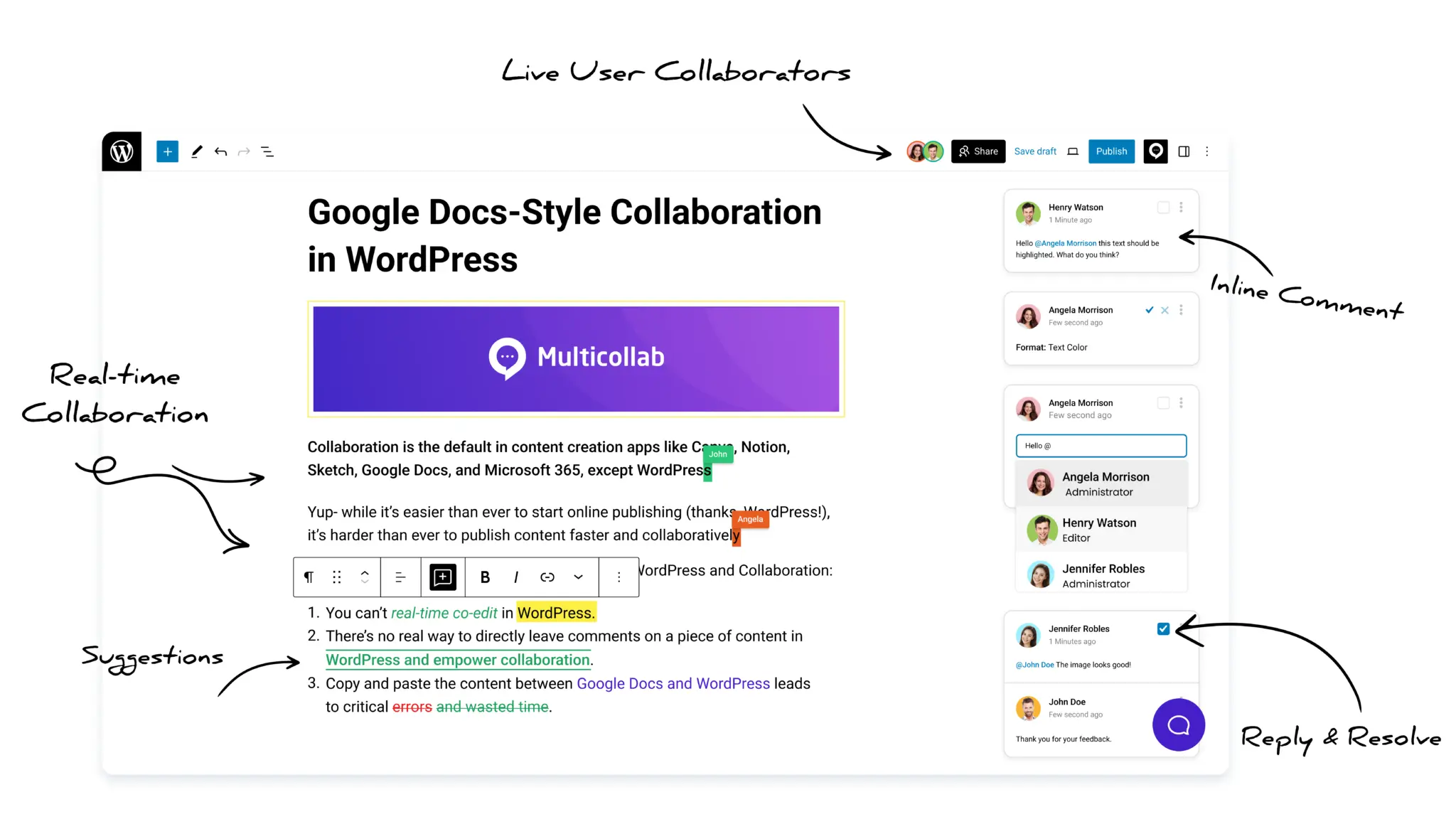Table of Contents
Digital times are such that every click counts and user expectations soar higher by the minute. This goes on to reflect how the speed of your website holds paramount importance. Whether you’re running a WordPress blog, an e-commerce store, or a corporate website, sluggish performance can quickly turn visitors away, impacting your conversion rates and search engine rankings.
In this blog, we’ll be sharing a few tips and tricks to make your WordPress site super fast and efficient. We’ll cover everything from making your images load quicker to caching your website in browsers, and even trimming down unnecessary stuff to speed things up.
Get ready to give your WordPress site a boost like never before, ensuring your visitors get lightning-fast loading times and an awesome experience every time they visit!
Challenges faced by slow-loading Websites
The drawbacks of a slow-loading website encompass various critical aspects. Firstly, it leads to a poor user experience, frustrating visitors and reducing engagement. Additionally, slow-loading sites often experience higher bounce rates, impacting their ability to retain users effectively. Furthermore, such websites tend to have lower conversion rates as users are less inclined to complete actions like making purchases or signing up for services.
40% of online users will abandon a website that takes longer than three seconds to load.
Moreover, slow loading times can harm search engine rankings, resulting in decreased visibility and organic traffic. Additionally, revenue generation is directly affected, especially for e-commerce platforms, where users may abandon their carts due to lengthy loading times. Lastly, a slow website can damage a brand’s reputation, signaling unprofessionalism and a lack of attention to detail, which can undermine trust and credibility.
Benefits of a fast-loading Website
Think of your website as a digital storefront. If it takes forever to open the door, potential customers will walk away before they even get a chance to see what you’re offering. You need to set the shop right and make it appear welcoming, right?
User Experience: Fast-loading websites provide a seamless and enjoyable browsing experience for visitors. Users are more likely to stay on a site that loads quickly, reducing bounce rates and increasing engagement.
Search Engine Ranking: Search engines like Google prioritize fast-loading websites in their search results. A slow site may be penalized in rankings, making it harder for potential visitors to find.
Conversion Rates: Speed directly impacts conversion rates, whether it’s selling products, capturing leads, or encouraging engagement. Studies show that even a one-second delay in page load time can result in decreased conversions.
Mobile Friendliness: With the majority of internet traffic coming from mobile devices, fast loading times are essential for mobile users. Slow sites frustrate mobile users and can lead to high bounce rates.
Competitive Advantage: In a competitive online landscape, a fast website can give you an edge over competitors. Users are more likely to choose a site that loads quickly and provides a smooth experience.
Brand Reputation: A slow website reflects poorly on your brand. Visitors may perceive your site as outdated or untrustworthy if it doesn’t load quickly, damaging your reputation.
How to Know if your WordPress website is slow?
By monitoring these indicators regularly, you can identify if your WordPress website is slow and take appropriate steps to optimize its performance for better user experience and engagement.
Long Loading Times: If your website takes more than a few seconds to load, especially on both desktop and mobile devices, it could be a sign of slow performance. Use tools like Google PageSpeed Insights or GTmetrix to measure your site’s loading times.
High Bounce Rates: Check your website analytics for high bounce rates, which occur when visitors leave your site shortly after arriving. Slow-loading pages often lead to increased bounce rates as users become impatient and navigate away.
Decreased User Engagement: Monitor user engagement metrics such as time spent on page, pages per session, and conversion rates. Slow websites tend to have lower user engagement and conversion rates as visitors are less likely to interact with or complete actions on the site.
Search Engine Rankings: Slow-loading websites may experience lower rankings in search engine results pages (SERPs). If your website’s visibility and organic traffic are declining, it could be due to poor performance affecting your SEO efforts.
Complaints or Feedback: Pay attention to feedback from users, customers, or clients regarding the speed and performance of your website. Complaints about slow loading times or difficulty navigating the site could indicate underlying issues with its speed.
Tools to check Website Speed
Checking your WordPress website speed is crucial for optimizing its performance and ensuring a positive user experience. Here’s how you can check your website speed and some recommended tools to help you do so:
Google PageSpeed Insights: Enter your website URL into Google PageSpeed Insights to receive a detailed report with recommendations for improving your site’s speed and performance, including actionable insights based on assigned scores and various factors.
GTmetrix: GTmetrix is a widely used tool for assessing website speed and performance, offering comprehensive reports on key metrics like page load time, total page size, and request count. It also provides actionable recommendations for optimizing your site, covering areas such as image optimization, browser caching, and CSS and JavaScript file reduction.
Pingdom Website Speed Test: Pingdom Website Speed Test enables testing of your website’s loading time from various global locations, providing a performance grade and detailed insights into page load times, file sizes, and performance issues. Additionally, Pingdom offers historical data and uptime monitoring services to track your site’s performance trends over time.
WordPress Plugins: Multiple WordPress plugins are at your disposal to monitor and enhance your website speed. WP Rocket, W3 Total Cache, and WP Super Cache are notable options, providing features like caching, minification, and lazy loading. Additionally, these plugins often integrate built-in tools for testing website speed and monitoring performance metrics directly within your WordPress dashboard.
By regularly checking your WordPress website speed using these tools and implementing the recommendations for optimization, you can ensure that your site loads quickly and provides an excellent user experience for visitors.
Tips and Tricks to Speed Up Your WordPress Site
To ensure your site is performing at its best, here are 10 effective tips and tricks to speed up your WordPress site:
Optimize Images
- Use image editing tools or plugins to compress and resize images before uploading them to your site. Aim for an appropriate balance between file size and image quality to ensure fast loading times without sacrificing visual appeal.
- Consider using responsive images that automatically adjust their size and resolution based on the user’s device and screen size, further optimizing load times for mobile users.
- Regularly audit your media library to remove unused or redundant images, keeping your site lean and efficient.
Use a Lightweight Theme
- Prioritize themes that prioritize performance optimization, such as minimal design elements, clean code, and efficient loading processes.
- Avoid feature-heavy themes with excessive customization options or bundled plugins, as they can add unnecessary bloat to your site and slow down loading times.
- Opt for themes that support best practices like asynchronous loading of scripts and stylesheets, reducing render-blocking resources and improving overall performance.
Enable Caching
- Configure caching plugins to leverage browser caching, server-side caching, and object caching to store static versions of your site’s content and assets, reducing the need for repeated requests to the server.
- Explore options for full-page caching, which generates static HTML versions of dynamic WordPress pages to serve to users, dramatically improving load times for frequently accessed content.
- Experiment with cache preloading features to generate cached versions of pages and content in advance, ensuring faster delivery to users upon request.
Minify CSS and JavaScript
- Use minification plugins or tools to remove unnecessary whitespace, comments, and redundant code from your CSS and JavaScript files, reducing file sizes and speeding up parsing and rendering by browsers.
- Consider combining multiple CSS and JavaScript files into consolidated files to minimize the number of HTTP requests required to load your site’s resources, further optimizing load times.
- Test your minified files thoroughly to ensure compatibility and functionality, as minification can sometimes inadvertently break scripts or stylesheets.
Utilize Content Delivery Networks (CDNs)
- Sign up for a reputable CDN service and integrate it with your WordPress site to distribute static assets across a network of servers located strategically around the world.
- Configure your CDN to automatically cache and serve assets like images, CSS, and JavaScript files, reducing latency and improving load times for users regardless of their geographical location.
- Monitor CDN performance metrics and adjust caching settings as needed to optimize delivery and ensure consistent, fast-loading experiences for your site’s visitors.
Optimize Database
- Regularly perform database maintenance tasks, such as optimizing database tables, repairing corrupted tables, and removing unnecessary data.
- Schedule automatic database cleanups using plugins or server-side scripts to remove transient options, expired transients, and orphaned data, keeping your database lean and efficient.
- Consider implementing database indexing to improve query performance and reduce overhead, especially for sites with large databases or high traffic volumes.
Implement Lazy Loading
- Evaluate your site’s content and identify non-essential resources, such as images, videos, and iframes, that can benefit from lazy loading.
- Install lazy loading plugins or implement custom lazy loading scripts to defer the loading of off-screen or below-the-fold content until it’s needed, reducing initial page load times and conserving bandwidth.
- Fine-tune lazy loading settings to prioritize critical content and ensure a seamless user experience, balancing performance optimization with visual presentation.
Enable GZIP Compression
- Access your server’s configuration files, such as .htaccess or nginx.conf, and enable GZIP compression for text-based file types like HTML, CSS, and JavaScript.
- Verify that your web hosting provider supports GZIP compression and consult their documentation or support resources for guidance on implementation and configuration.
- Test your site’s GZIP compression using online tools or browser developer tools to confirm that files are being compressed and served with the appropriate Content-Encoding headers.
Optimize Hosting Environment
- Research web hosting providers that specialize in WordPress hosting and offer optimized server environments tailored to the platform’s requirements.
- Choose hosting plans with sufficient resources, including CPU, memory, and bandwidth, to accommodate your site’s traffic and performance needs without overloading shared servers or exceeding resource limits.
- Consider upgrading to managed WordPress hosting services that offer advanced performance optimization features, proactive monitoring, and expert support to ensure optimal site performance and reliability.
Regularly Update Plugins and Themes
- Enable automatic updates for WordPress core, plugins, and themes to ensure that you’re always running the latest versions with performance improvements, security patches, and bug fixes.
- Monitor plugin and theme developers’ release notes and changelogs for performance-related updates and optimizations, and prioritize updating critical components that directly impact site speed and stability.
- Test updates in a staging environment before deploying them to your live site to identify any compatibility issues or conflicts that may arise with existing configurations or customizations.
By implementing these tips and tricks, you can significantly improve the speed and performance of your WordPress site, providing users with a faster and more enjoyable browsing experience while also boosting your site’s search engine rankings and overall success.
Conclusion
By following these tips and tricks, you’ll transform your sluggish WordPress site into a speed-optimized one that leaves the competition in the dust. Remember, speed isn’t just about user experience—it’s also a key factor in SEO and overall website success. So, what are you waiting for? Go ahead and give your site the speed boost it deserves!
FAQs:
Site speed is crucial for SEO because search engines like Google prioritize fast-loading websites in their rankings. A faster site means better user experience, which Google rewards with higher visibility.
You can use tools like Google PageSpeed Insights or GTmetrix to analyze your site’s speed and receive actionable recommendations for improvement.
While not mandatory, using a Content Delivery Network (CDN) can significantly improve your site’s speed by distributing content across multiple servers worldwide, reducing latency for users.
Avoiding large, uncompressed images, using too many plugins, neglecting caching, and choosing a poor hosting provider are some common mistakes to steer clear of when optimizing site speed.
How often should I perform speed optimization for my WordPress site?