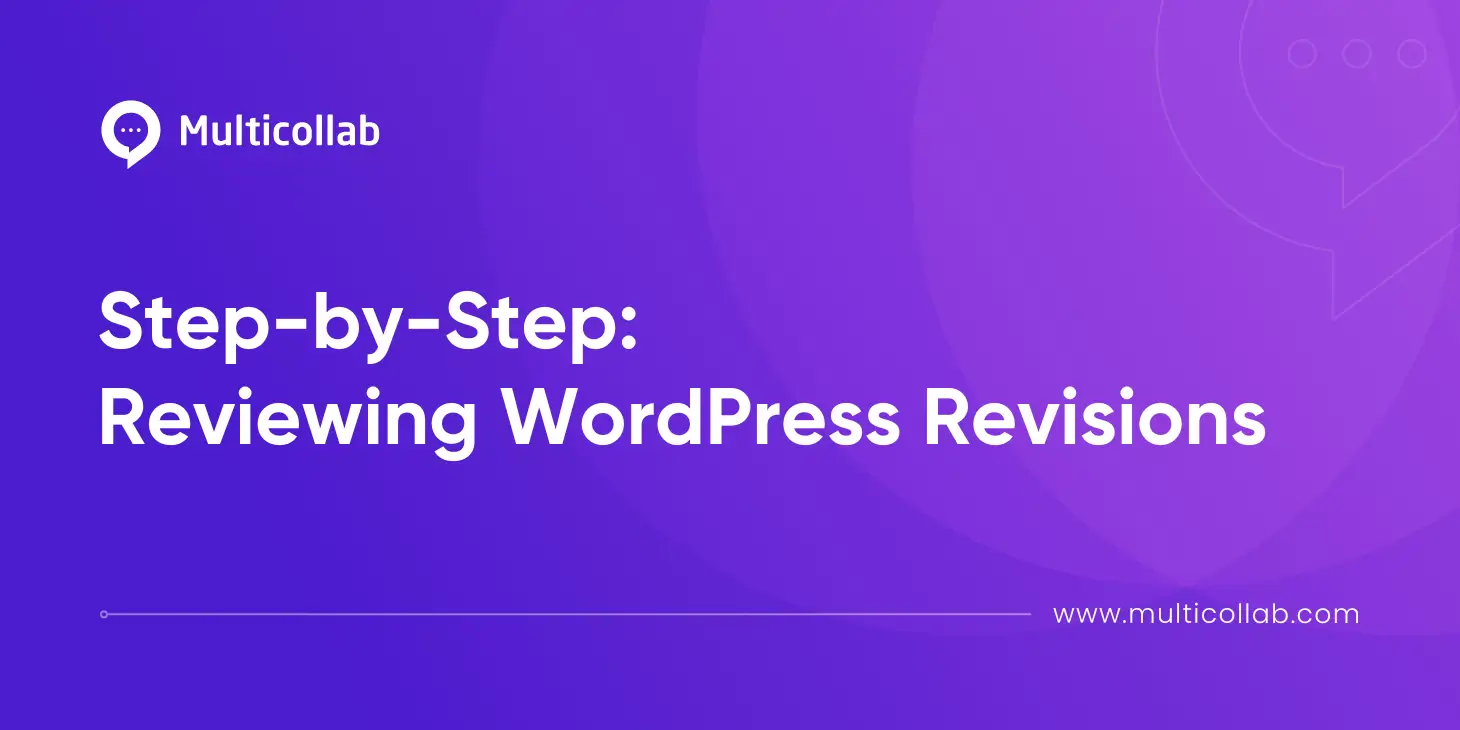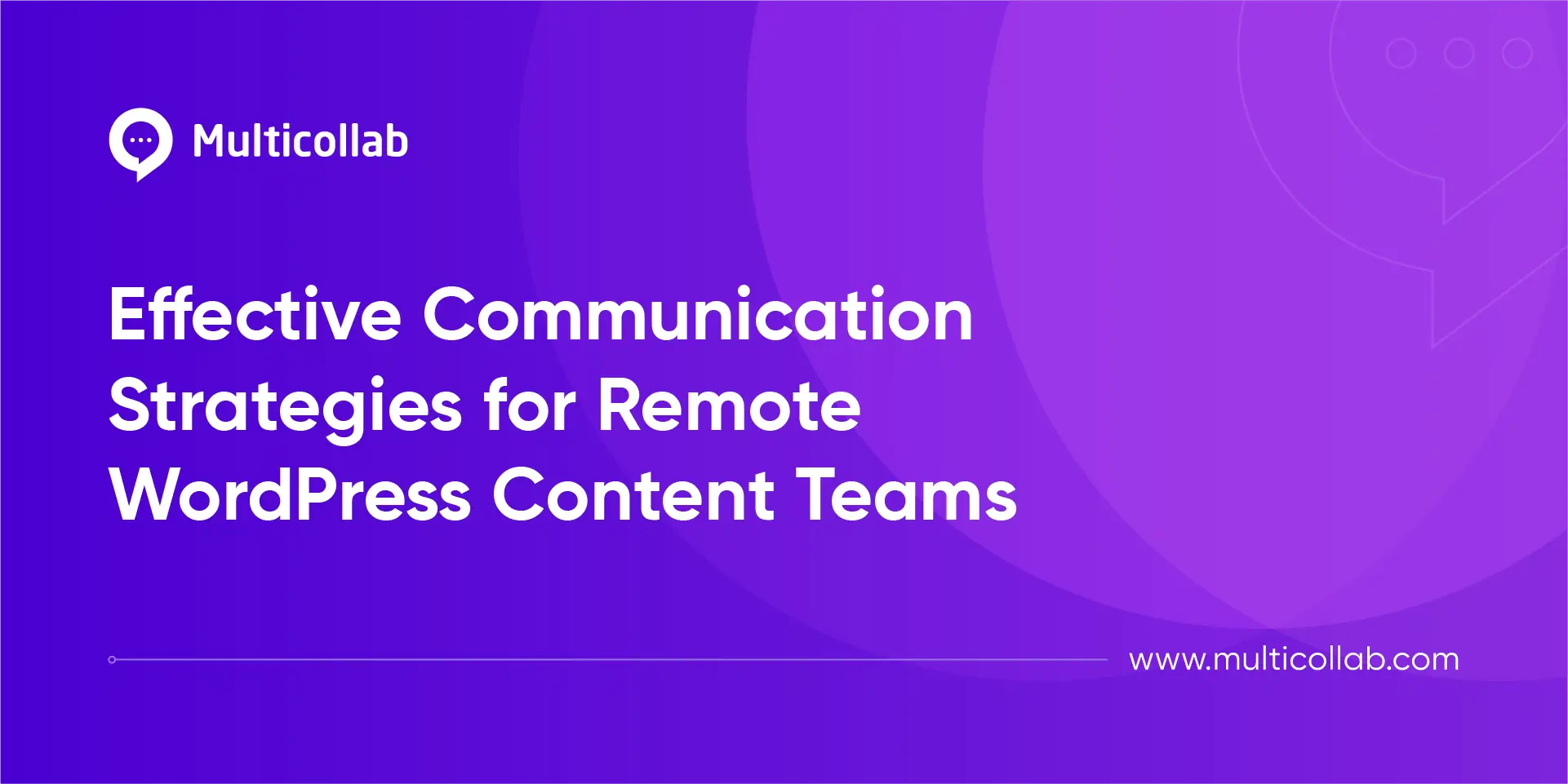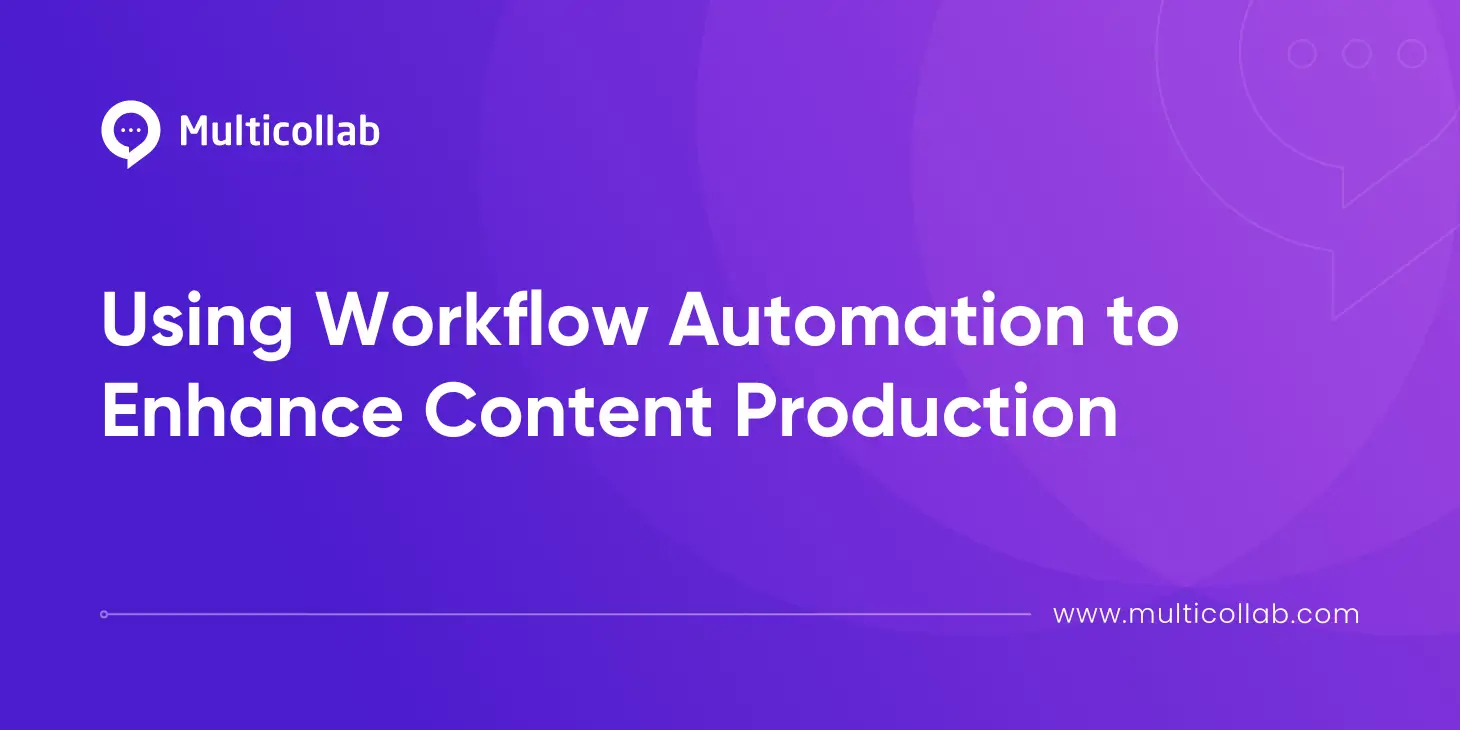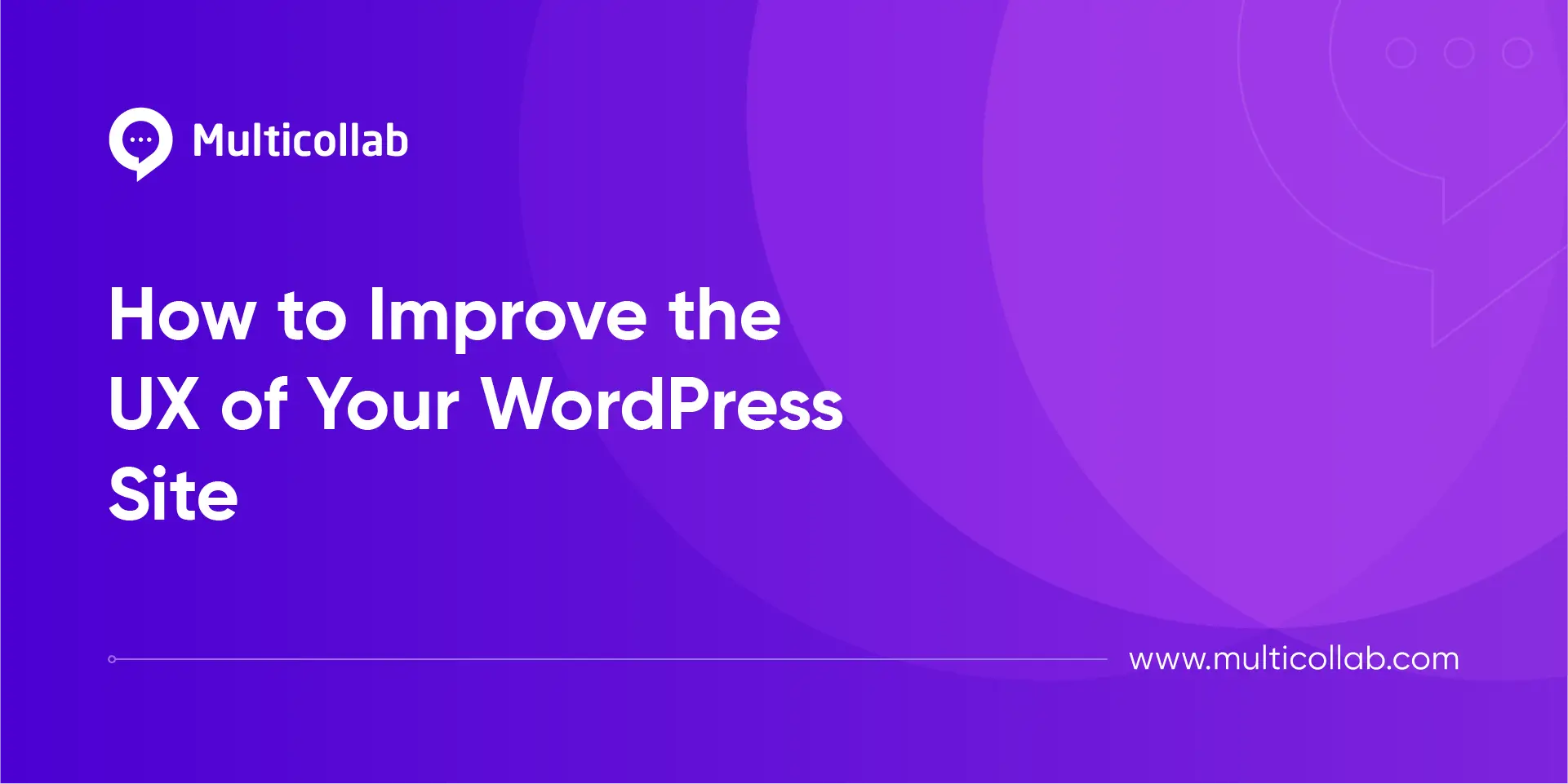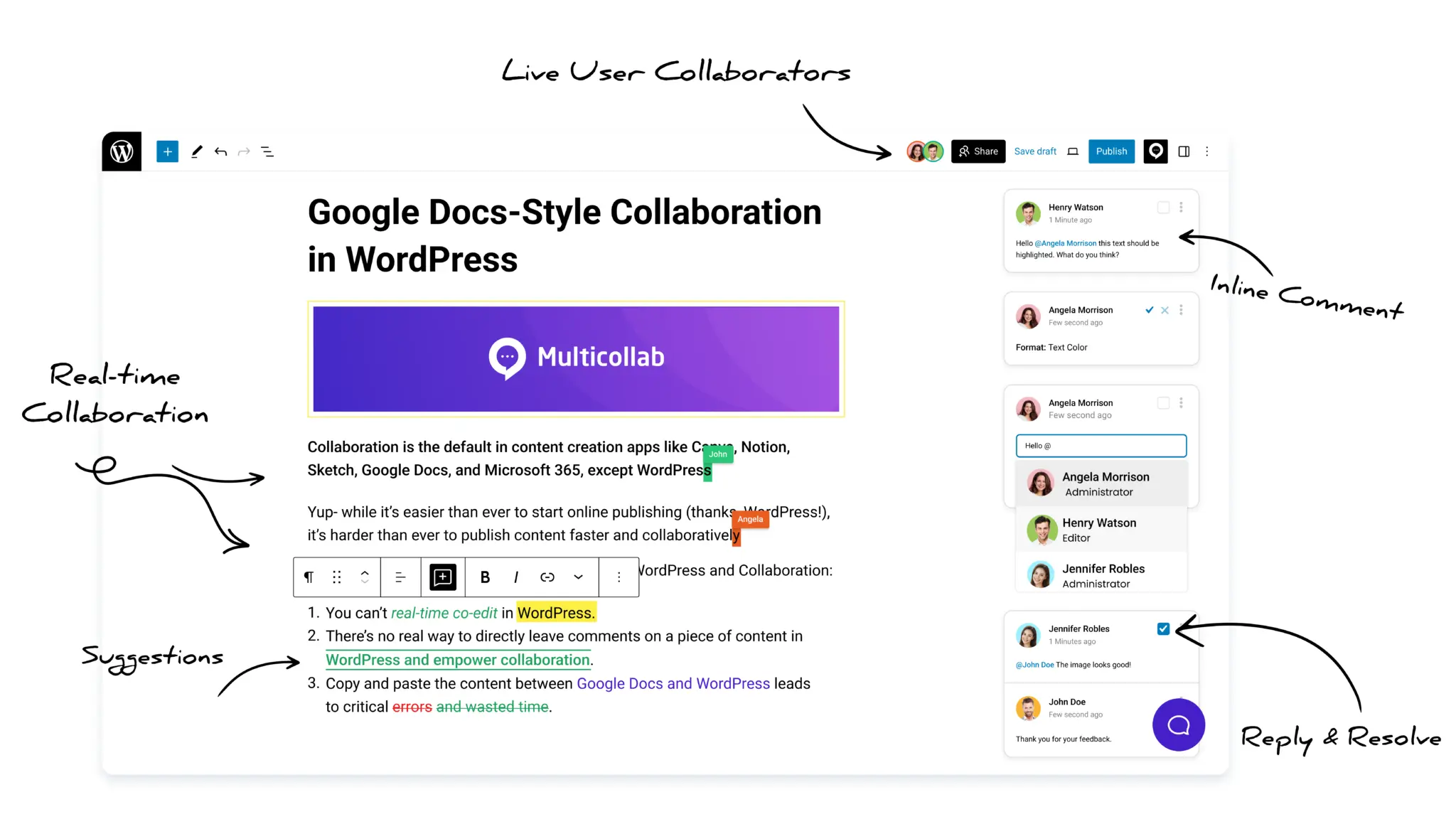Table of Contents
WordPress revisions are snapshots of your content automatically saved whenever you make changes. These revisions are crucial for effective content management as they help track changes, prevent data loss, and allow easy restoration of previous versions. By using revisions, you can maintain content quality, facilitate collaboration, and provide a safety net for your content.
Consider these scenarios where revisions are particularly useful:
Error Recovery: Restore content after accidental deletions or edits.
Content Updates: Make changes to existing posts while retaining the option to revert to previous versions if the updates don’t perform as expected.
Collaborative Content Creation: Track contributions from multiple authors working on the same post.
This article will guide you through using the native WordPress edit history functionality and discuss advanced tools for creating, editing, and reviewing content to enhance your workflow.
View and Manage Revisions in WordPress
WordPress revisions automatically save changes to your pages and posts at regular intervals (approximately every 60 seconds) and whenever you click the “Save Draft” or “Publish” button. This feature ensures that you have a backup of your work at various stages of the editing process.
Here’s how to access revisions on your WordPress pages and posts:
- While editing a post, find the “Revisions” link in the right sidebar.
- Clicking this link takes you to the revision comparison screen.
- Use the slider at the top to navigate between different versions.
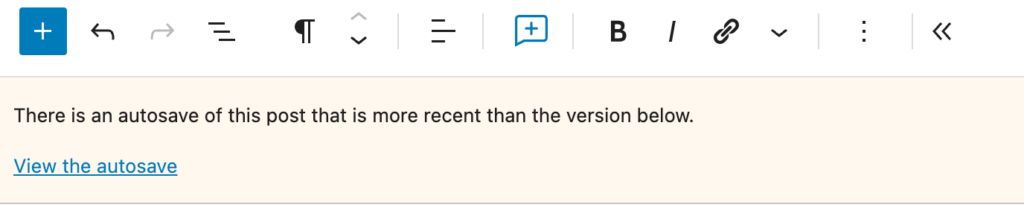
Access to revisions depends on user roles:
Administrators and Editors: Can access all available revisions.
Authors: Can see revisions for posts they have authored.
Contributors: Can see revisions on their drafts only.
Compare Content
By default, WordPress compares the two most recent versions of your content, highlighting the changes. Deletions are shown in red, and additions are in green. This visual differentiation makes it easy to spot modifications.
To compare any two revisions:
- Enable Comparison: Check the “Compare any two revisions” box.
- Select Revisions: Use the sliders to choose the specific revisions you want to compare.
- Choose View Mode: You can select between “Unified” and “Split” views for browsing revisions.
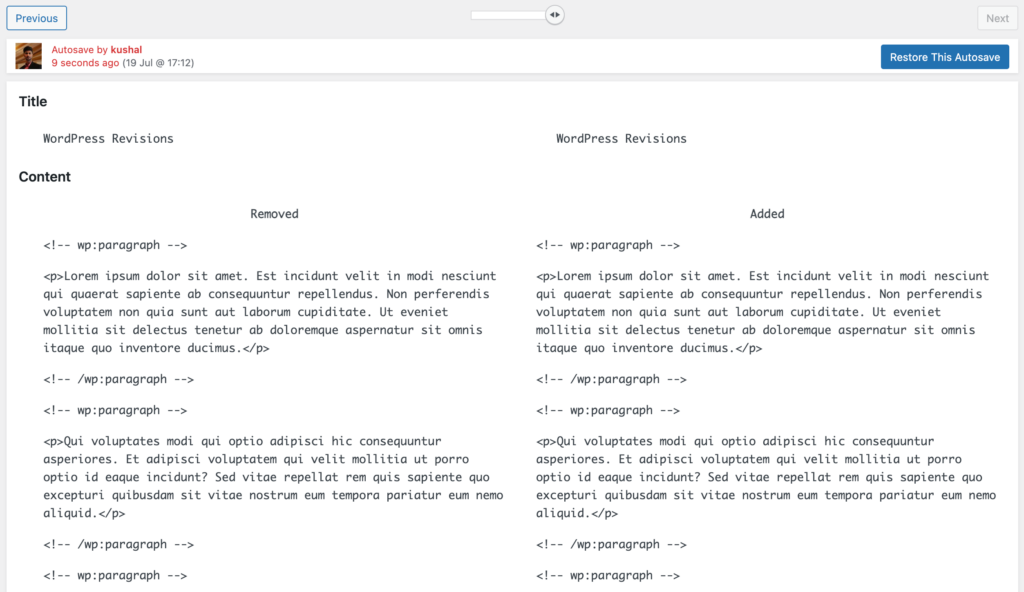
This feature is invaluable for identifying changes and understanding the content’s development over time, allowing you to see exactly what has been added or removed.
Restore a Previous Version
Identifying the correct version to restore involves looking at the date and time the revision was saved and the name of the user who made the changes. This information helps ensure you select the right version.
To restore a revision:
- Uncheck the Comparison Box: Ensure the “Compare any two revisions” box is unchecked for single revision restoration.
- Select the Revision: Choose the revision you want to restore.
- Restore the Revision: Click the “Restore This Revision” button to revert to the selected version. The revision will load in the page/post editor.
- Save Changes: You can make additional changes or click “Save” to finalize the restoration.

Restoring a revision will overwrite the current content with the selected version. Always verify the content before restoring to ensure accuracy and prevent data loss.
Introducing Multicollab for Enhanced Revision Management
Multicollab is a powerful collaboration tool designed to enhance the native WordPress revision system and address some of its limitations. While WordPress offers a basic revision history tool, Multicollab takes it a step further by allowing you to suggest edits, see what has been accepted or rejected, and monitor all changes through its Advanced Dashboard functionality. This feature provides detailed revision tracking, ensuring a comprehensive overview of your content’s evolution.
The Activity Timeline in Multicollab monitors and tracks all pages and posts, with easy filtering options to view edits by user, content categories, and time stamps. This feature ensures accountability and transparency within your team by providing a complete history of all edits and comments.
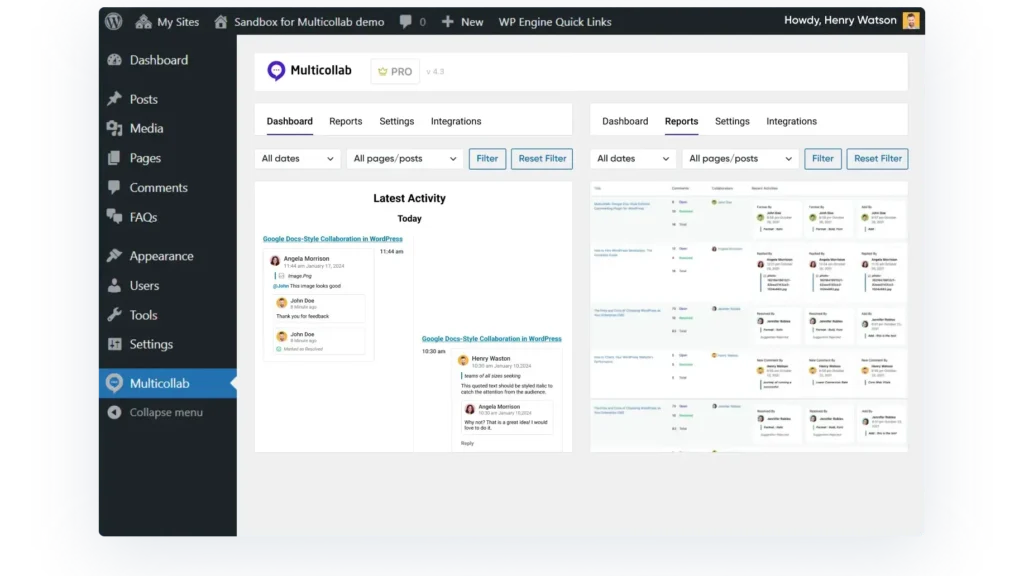
Real-time collaboration in WordPress is another significant advantage of Multicollab, allowing multiple users to work on the same document simultaneously without risking conflicts or overwriting each other’s changes – a functionality not natively supported by WordPress.
Inline commenting is crucial for the collaborative editing and review process, making it easier to track changes and provide feedback directly within the document.
Suggestion mode in Multicollab shows a history of suggested changes and what has been previously accepted or rejected, providing valuable context during the restoration process.
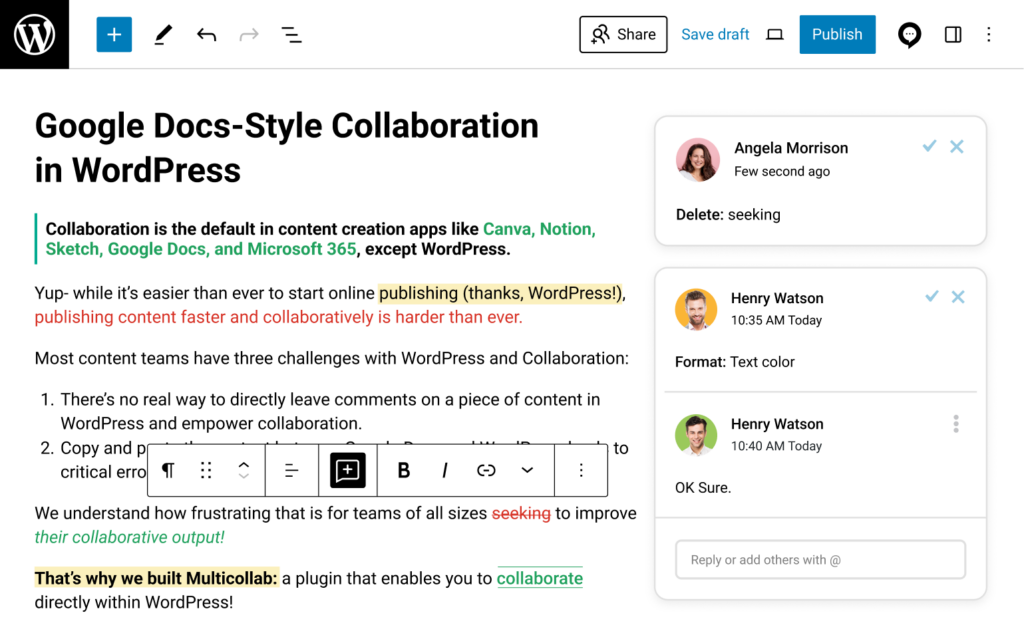
Multicollab also offers custom permissions and guest collaboration options, enabling you to decide which team members should have permission to manage content revisions. Additionally, Slack and email notifications keep team members informed of any changes or comments made to the content, ensuring no updates are missed and improving overall project management.
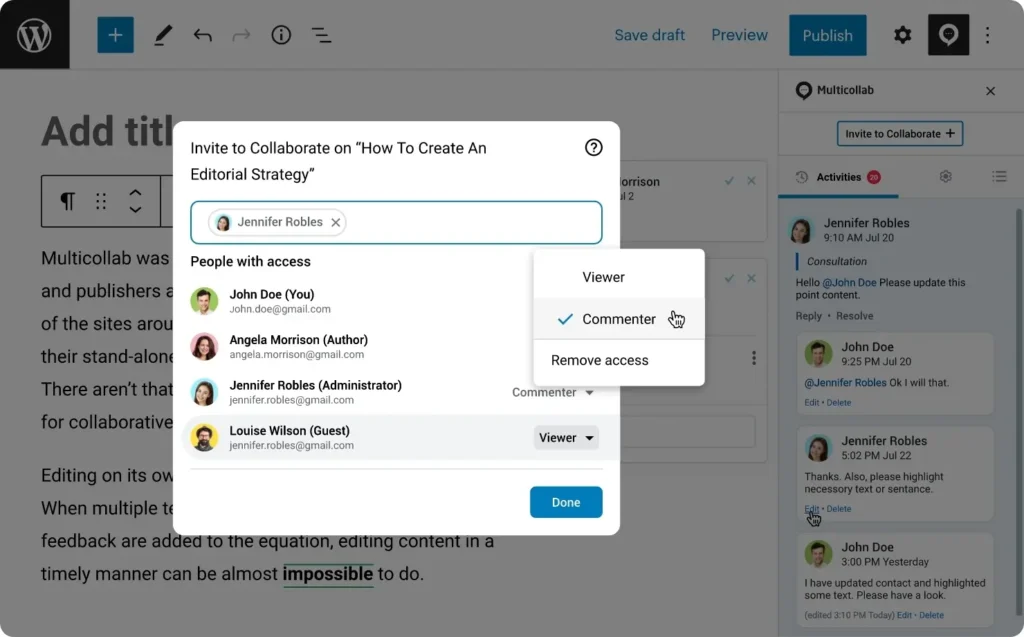
With Multicollab, you can transform your WordPress content workflow, making it more efficient, transparent, and collaborative.
Best Practices for WordPress Content Revisions
Effective management of WordPress content revisions is crucial for maintaining site performance and ensuring efficient collaboration. Here are some best practices to optimize your revision workflow:
Set Revision Limits: Limiting the number of post revisions helps optimize your WordPress database and improves site performance. Excessive revisions can bloat the database, leading to slower site speed. For instance, one user reported that 2500 revisions were being stored, and deleting them fixed their issue, so setting a limit can combat this.
Manually set a revision limit by adding a line of code to your wp-config.php file or use plugins like Companion Revision Manager to automate this process.
Ensure Regular Cleanup: Regularly cleaning up old revisions is essential to maintain database efficiency and site speed. Depending on your plan, WordPress saves a varying number of revisions. Utilize plugins such as Simple Revisions Delete or WP Sweep to efficiently manage and delete unnecessary revisions. This practice not only optimizes database performance but also enhances overall site speed.
Implement a Clear Revision Workflow: Establishing a clear content workflow within your team ensures smooth collaboration and efficient content management. Define roles, responsibilities, and guidelines for editing and reviewing content. Regular performance monitoring following updates helps maintain content quality and ensures it continues to meet business objectives.
Multicollab enhances the revision process by offering features like activity tracking, inline commenting, and suggestion mode. These tools facilitate real-time collaboration, streamline decision-making, and improve transparency within the team, ultimately enhancing productivity and content quality.
Take Control of Your Content Management with Multicollab
Now that you’ve learned how to effectively navigate and utilize the WordPress revision system, it’s time to enhance your content management with Multicollab.
Multicollab elevates revision management with detailed tracking and collaboration features, addressing common challenges such as miscommunication and maintaining content quality. Its advanced tracking ensures no edits are lost, streamlining workflows and improving team productivity.
Take charge of your content management today. Experience the power of Multicollab and visit our website to learn more about transforming your WordPress editing and collaboration processes.